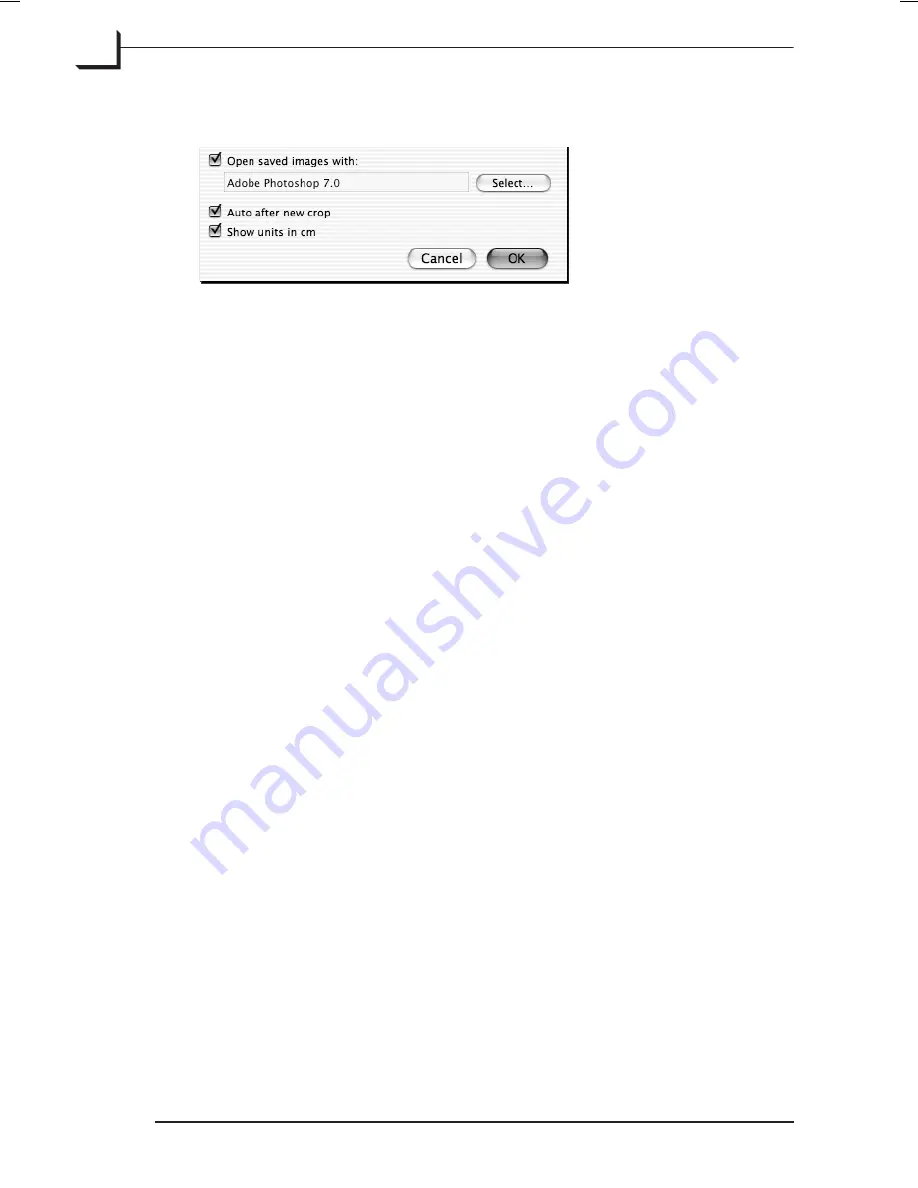
General FlexColor Settings
The bottom of the
Preferences
window shows the following general
FlexColor
settings:
Opening Saved Images
After saving an image as a TIFF file,
FlexColor
is able to launch the
application of your choice and open the saved image in that application. If
you would like to use this feature, place a check in the
Open in
checkbox,
then click the
Select
button. Use the appearing standard file finder
window to locate and select the application you would like to use for
viewing your saved images.
Auto after New Crop
FlexColor
includes an auto tonal range function, which analyzes the
cropped image and sets highlight and shadow values accordingly. You
can use it at any time by clicking on the
Auto
button in the main
FlexColor
window.
The
Auto after new crop
checkbox provides an optional shortcut for using
the auto function. When this checkbox is marked, each time you make a
new crop,
FlexColor
will immediately analyze the image contained in the
crop area and set highlight and shadow values, just as if you had clicked
on the
Auto
button.
You can also control this function by holding down the
option
key as you
define a new crop:
•
If the
Auto after new crop
checkbox is enabled, then hold down the
option
key to make a new crop
without
invoking the auto function.
•
If the
Auto after new crop
checkbox is disabled, then hold down the
option
key to
apply
the auto function to your new crop.
NOTE!
This function will not update the highlight and shadow settings
when you move or resize an existing crop area; it only responds when you
create a new crop area. If you would like to use the auto function again
Software Reference - FlexColor 4.0 for Camera Backs
The Preferences Window
52
General FlexColor Settings
Summary of Contents for CF DIGITAL CAMERA BACK RANGE
Page 1: ...User Manual Hasselblad CF Digital Camera Back Range ...
Page 32: ...32 Menu structure Items on the main menu ...
Page 68: ...Addendum V2 to User Manuals 2007 H1 H1D H2 H2D H3D 503CWD CFV CF 2007 09 20 V2 ...
Page 74: ...Software Reference FlexColor 4 0 for Camera Backs by Hasselblad Imacon ...
Page 85: ...Software Reference FlexColor 4 0 for Camera Backs Introduction 12 ...
Page 93: ...Software Reference FlexColor 4 0 for Camera Backs FlexColor Menus 20 ...
Page 127: ...Software Reference FlexColor 4 0 for Camera Backs The Preferences Window 54 ...
Page 133: ...Software Reference FlexColor 4 0 for Camera Backs FlexColor ICC Profiles 60 ...
Page 143: ...Software Reference FlexColor 4 0 for Camera Backs The Thumbnails Window 70 ...
Page 155: ...Software Reference FlexColor 4 0 for Camera Backs The Exposure Window 82 ...
Page 159: ...Software Reference FlexColor 4 0 for Camera Backs Active and Reload Buttons 86 ...
Page 165: ...Software Reference FlexColor 4 0 for Camera Backs The Gradations Window 92 ...
Page 177: ...Software Reference FlexColor 4 0 for Camera Backs The Texture Window 104 ...
Page 183: ...Software Reference FlexColor 4 0 for Camera Backs The Live Video Window 110 ...
Page 185: ...Software Reference FlexColor 4 0 for Camera Backs The Tasks Window 112 ...
Page 189: ...Software Reference FlexColor 4 0 for Camera Backs Appendix 116 Keyboard Shortcuts ...






























