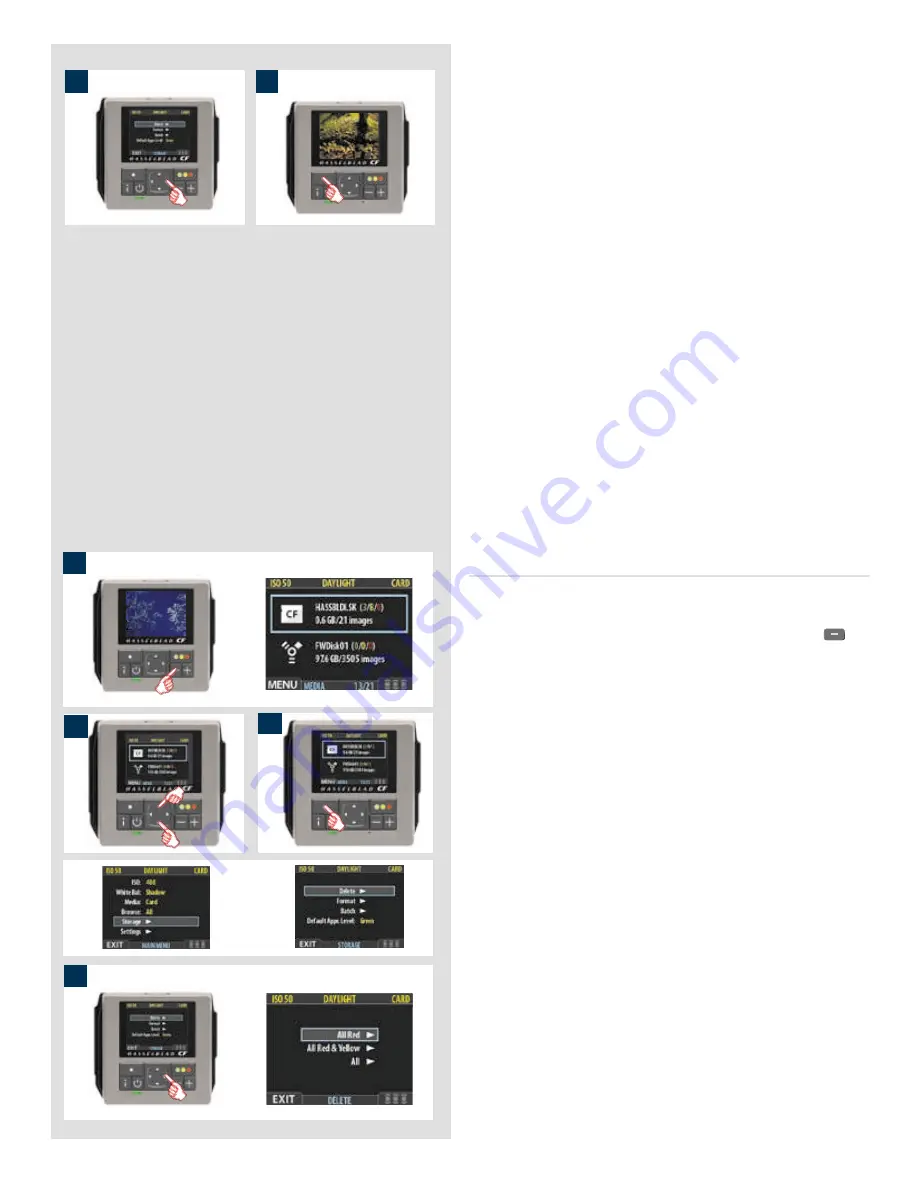
40
5
5. You now return to the main menu. Either move on to another
setting by using the navigator button or
6. Press the menu (
EXIT
) button to exit the menu system.
Deleting several images from a selected medium
To delete several images at once:
1. Starting at the single-image preview display, press the
button until you reach the media list.
2. Use
and
to select the medium from which you wish to
delete. You will be deleting from all batches stored on that
item.
Note that both each listed medium shows a set of three coloured
numbers in parentheses to the right of the medium name.
These indicate the total number of images of each approval
status (green, yellow and red) that exist on the medium. For
example, if you see a medium that shows (18/5/3), then the
medium contains a total of 26 images: 18 green (approved), 5
yellow (unclassified) and 3 red (marked for probable delete).
3. Select
MAIN MENU > STORAGE > Delete
. (See also
Navigating the Menu System
for details about how to find
this setting.)
4. Press
to open the
Delete Image
dialog.
6
1
4
3
2
Summary of Contents for CF DIGITAL CAMERA BACK RANGE
Page 1: ...User Manual Hasselblad CF Digital Camera Back Range ...
Page 32: ...32 Menu structure Items on the main menu ...
Page 68: ...Addendum V2 to User Manuals 2007 H1 H1D H2 H2D H3D 503CWD CFV CF 2007 09 20 V2 ...
Page 74: ...Software Reference FlexColor 4 0 for Camera Backs by Hasselblad Imacon ...
Page 85: ...Software Reference FlexColor 4 0 for Camera Backs Introduction 12 ...
Page 93: ...Software Reference FlexColor 4 0 for Camera Backs FlexColor Menus 20 ...
Page 127: ...Software Reference FlexColor 4 0 for Camera Backs The Preferences Window 54 ...
Page 133: ...Software Reference FlexColor 4 0 for Camera Backs FlexColor ICC Profiles 60 ...
Page 143: ...Software Reference FlexColor 4 0 for Camera Backs The Thumbnails Window 70 ...
Page 155: ...Software Reference FlexColor 4 0 for Camera Backs The Exposure Window 82 ...
Page 159: ...Software Reference FlexColor 4 0 for Camera Backs Active and Reload Buttons 86 ...
Page 165: ...Software Reference FlexColor 4 0 for Camera Backs The Gradations Window 92 ...
Page 177: ...Software Reference FlexColor 4 0 for Camera Backs The Texture Window 104 ...
Page 183: ...Software Reference FlexColor 4 0 for Camera Backs The Live Video Window 110 ...
Page 185: ...Software Reference FlexColor 4 0 for Camera Backs The Tasks Window 112 ...
Page 189: ...Software Reference FlexColor 4 0 for Camera Backs Appendix 116 Keyboard Shortcuts ...






























