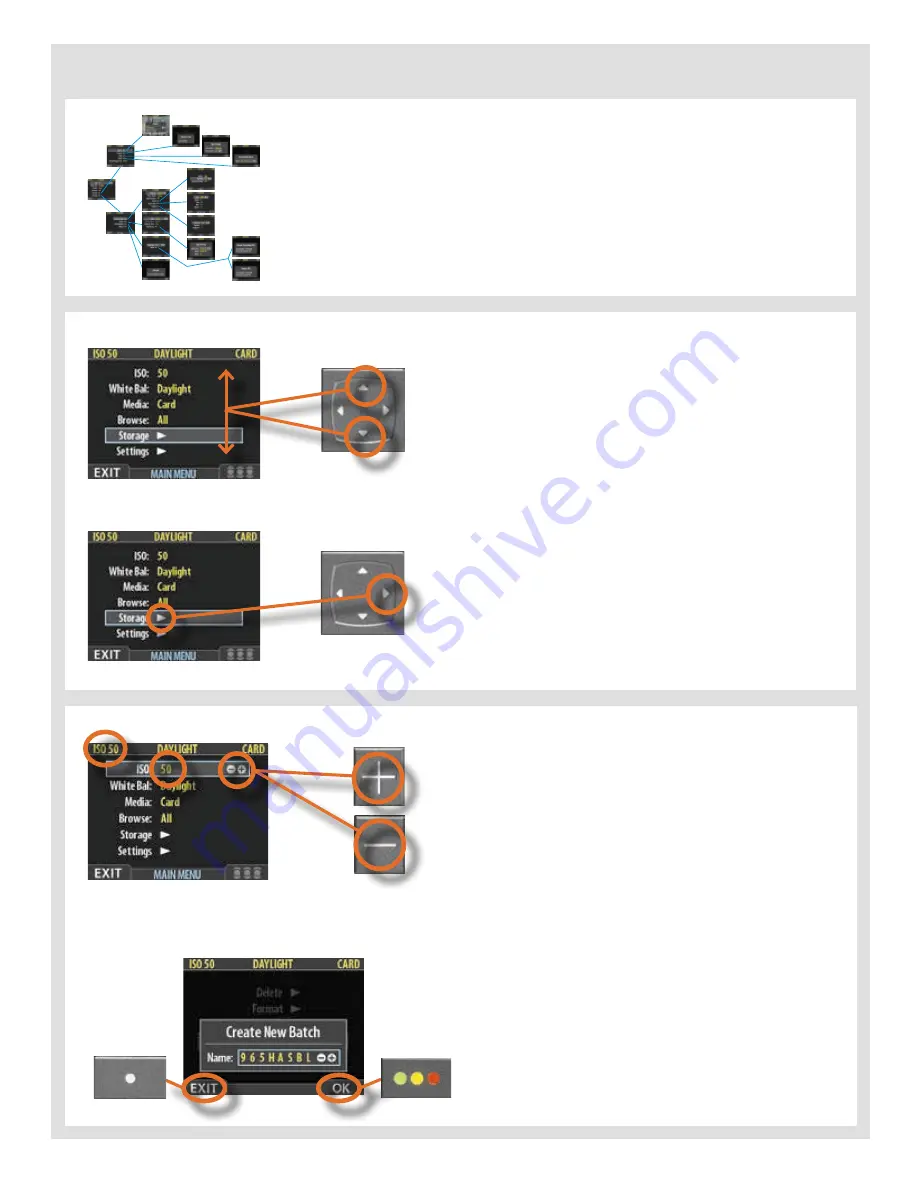
17
Simple introductory overview of menu access, navigation and settings choice.
The menu is structured in a manner similar to cell phones
and similar electronic devices.
Various branches within the tree system are accessed by
pressing the navigation button until you reach the point
where a choice has to be made.
The OK (Approve) button or SELECTION (Zoom-in/Zoom-
out) buttons are then used to confirm choice.
The need to continue further into the menu is indicated by
the arrow symbol beside the menu item.
Press the ‘right’ arrow symbol on the navigation button to
access the next part of the menu.
After pressing the MENU button, the main menu list appears.
The blue frame highlights where you are on the menu. Press
on the ‘up’ and ‘down’ symbols on the navigation button to
move up and down the list.
You can return to the standard image view by pressing ei-
ther on the ‘left’ symbol on the navigation button or on the
EXIT/MENU button again.
When you reach the final destination of your choice (this
might take several moves), PLUS and MINUS symbols ap-
pear to the right in the frame round the item.
You then press the Zoom-in /Zoom-out /SELECTION but-
tons to access a loop list of choices.
In the example on the left, 50 is the ISO value shown. By
pressing either button the alternatives appear – 100, 200,
400 and then back to 50 again – both on the list as well as
on the upper low to the left (in the case of ISO value).
Pressing the EXIT/MENU button will then confirm the new
setting.
In the next example on the left, the name of a new batch is
changed by pressing a combination of the Zoom-in /Zoom-
out /SELECTION buttons as well as the navigation button.
You can then confirm your choice with the OK (Approve)
button or revert to the previous status by pressing the EXIT/
MENU button. Note that how the MENU button is now de-
scribed as EXIT on the screen, and the Instant Approval but-
ton is described as the OK button.
See later sections for more comprehensive information.
Summary of Contents for CF DIGITAL CAMERA BACK RANGE
Page 1: ...User Manual Hasselblad CF Digital Camera Back Range ...
Page 32: ...32 Menu structure Items on the main menu ...
Page 68: ...Addendum V2 to User Manuals 2007 H1 H1D H2 H2D H3D 503CWD CFV CF 2007 09 20 V2 ...
Page 74: ...Software Reference FlexColor 4 0 for Camera Backs by Hasselblad Imacon ...
Page 85: ...Software Reference FlexColor 4 0 for Camera Backs Introduction 12 ...
Page 93: ...Software Reference FlexColor 4 0 for Camera Backs FlexColor Menus 20 ...
Page 127: ...Software Reference FlexColor 4 0 for Camera Backs The Preferences Window 54 ...
Page 133: ...Software Reference FlexColor 4 0 for Camera Backs FlexColor ICC Profiles 60 ...
Page 143: ...Software Reference FlexColor 4 0 for Camera Backs The Thumbnails Window 70 ...
Page 155: ...Software Reference FlexColor 4 0 for Camera Backs The Exposure Window 82 ...
Page 159: ...Software Reference FlexColor 4 0 for Camera Backs Active and Reload Buttons 86 ...
Page 165: ...Software Reference FlexColor 4 0 for Camera Backs The Gradations Window 92 ...
Page 177: ...Software Reference FlexColor 4 0 for Camera Backs The Texture Window 104 ...
Page 183: ...Software Reference FlexColor 4 0 for Camera Backs The Live Video Window 110 ...
Page 185: ...Software Reference FlexColor 4 0 for Camera Backs The Tasks Window 112 ...
Page 189: ...Software Reference FlexColor 4 0 for Camera Backs Appendix 116 Keyboard Shortcuts ...






























