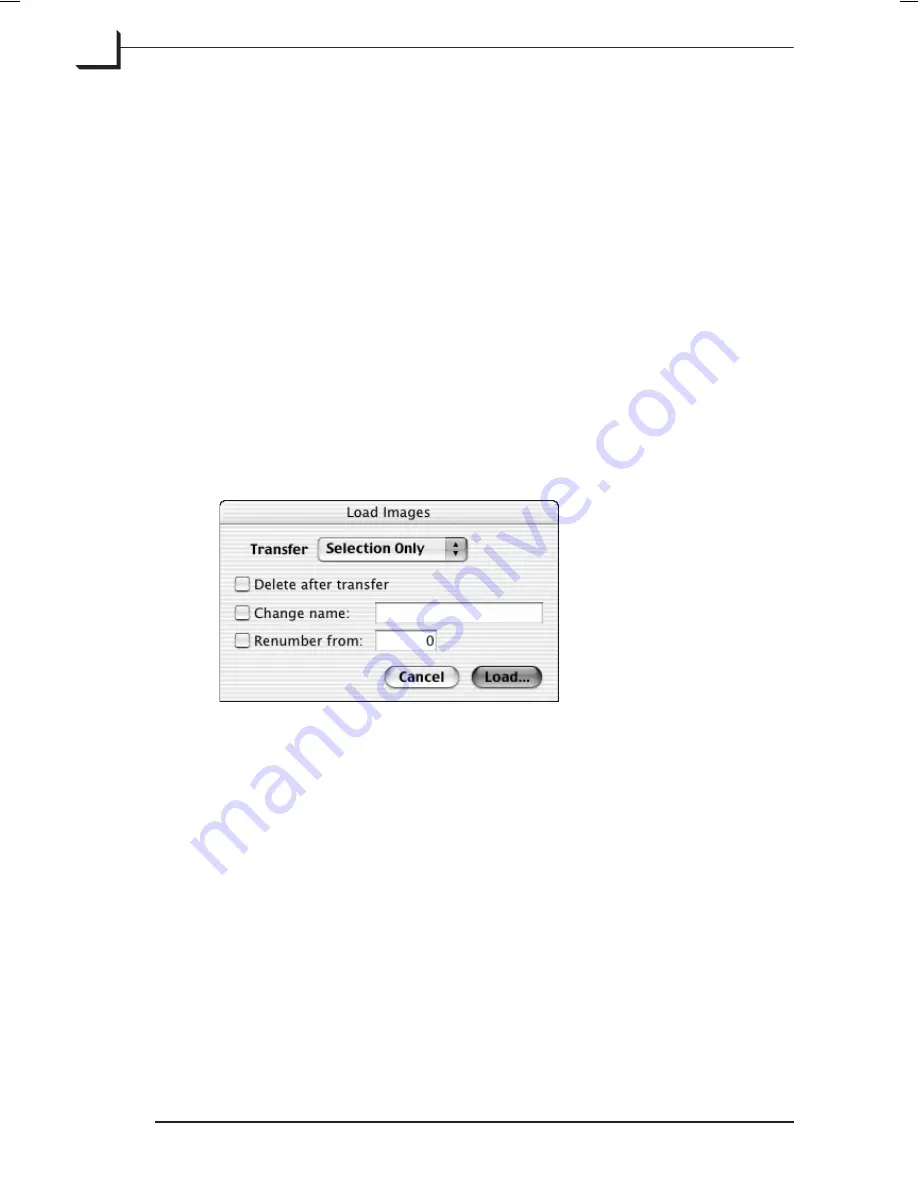
Transferring Images
To transfer the images from the Image Bank to the currently selected
thumbnails folder you have the following options:
Drag and drop:
Simply select a number of thumbnails in the
Ixpress
Contents
window and drag them to the thumbnails window.
Show single image:
Select a single image in the
Ixpress Contents
window
and click the
Show
button. Immediately the image will be shown in
FlexColor's
preview window and a transfer of the selected image to your
thumbnails folder will start. Double-clicking or typing
Return
will have
the same effect.
Load Dialog:
Using the
Load Images
dialog box gives you more control of
the image transfer:
•
Select the images you want to transfer and click
Load...
A
Load Images
dialog box appears:
•
From the
Transfer
pop-up menu choose whether you want to load
All
,
Selection Only,
or
Approved
.
•
Check the
Delete after transfer
checkbox if you want the images to be
deleted from the Image Bank’s harddisk after having loaded them to
the computer.
•
Check the
Change name
checkbox if you want the images to be
renamed while loaded - type the new name in the name field.
•
Check the
Renumber from
checkbox if you want the images to be
renumbered while loaded - type the starting number in the number
field.
•
Click
Load...
The images will be transferred to and saved in the currently selected
folder on the computer.
Software Reference - FlexColor 4.0 for Camera Backs
Ixpress Contents Window
74
Transferring Images
Summary of Contents for CF DIGITAL CAMERA BACK RANGE
Page 1: ...User Manual Hasselblad CF Digital Camera Back Range ...
Page 32: ...32 Menu structure Items on the main menu ...
Page 68: ...Addendum V2 to User Manuals 2007 H1 H1D H2 H2D H3D 503CWD CFV CF 2007 09 20 V2 ...
Page 74: ...Software Reference FlexColor 4 0 for Camera Backs by Hasselblad Imacon ...
Page 85: ...Software Reference FlexColor 4 0 for Camera Backs Introduction 12 ...
Page 93: ...Software Reference FlexColor 4 0 for Camera Backs FlexColor Menus 20 ...
Page 127: ...Software Reference FlexColor 4 0 for Camera Backs The Preferences Window 54 ...
Page 133: ...Software Reference FlexColor 4 0 for Camera Backs FlexColor ICC Profiles 60 ...
Page 143: ...Software Reference FlexColor 4 0 for Camera Backs The Thumbnails Window 70 ...
Page 155: ...Software Reference FlexColor 4 0 for Camera Backs The Exposure Window 82 ...
Page 159: ...Software Reference FlexColor 4 0 for Camera Backs Active and Reload Buttons 86 ...
Page 165: ...Software Reference FlexColor 4 0 for Camera Backs The Gradations Window 92 ...
Page 177: ...Software Reference FlexColor 4 0 for Camera Backs The Texture Window 104 ...
Page 183: ...Software Reference FlexColor 4 0 for Camera Backs The Live Video Window 110 ...
Page 185: ...Software Reference FlexColor 4 0 for Camera Backs The Tasks Window 112 ...
Page 189: ...Software Reference FlexColor 4 0 for Camera Backs Appendix 116 Keyboard Shortcuts ...






























