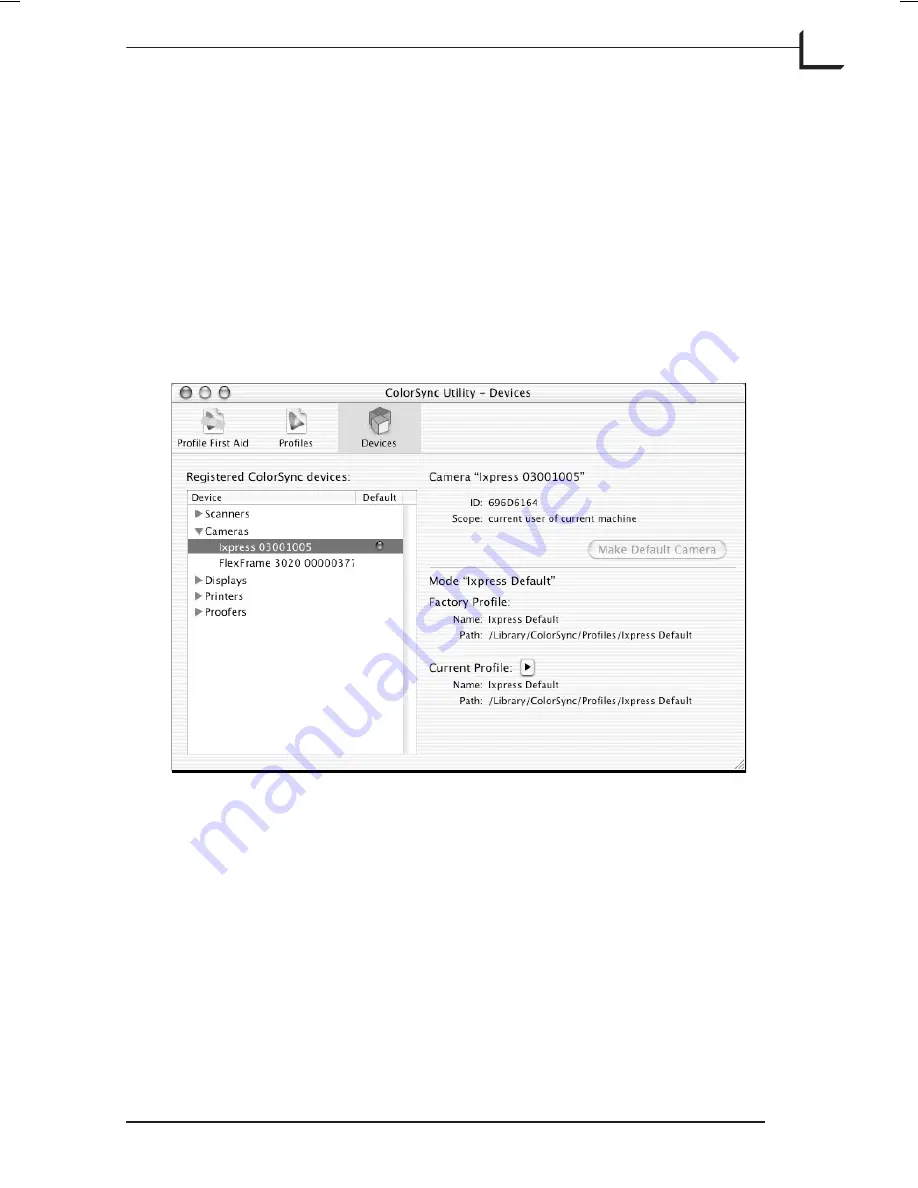
Input (Mac)
This pop-up menu shows a list of input ICC profiles installed on your
system.
When selecting an input profile it is possible to choose a "Device Default
Profile", enabling you to define a setting that will always use the currently
selected device profile for the current device. To do this select the second
item in the input profile menu - it will be titled
Device:<profilename>
,
where <profilename> is the name of the default profile for the current
device.
To change the default profile simply click the
Change
button located to
the right of the input profile menu. This will lead you to the
ColorSync
Utility
application.
Here you simply select the
Devices
view which gives you a list of
registered devices. After selecting your camera or scanner in the list you
can either assign a new default profile or switch back to factory default.
The standard settings installed all use the device default profile. The
primary benefit of this feature is that you can now switch to your own
custom input profile without having to edit any of your existing settings.
Software Reference - FlexColor 4.0 for Camera Backs
The Setup Window
43
ColorSync or ICM Tab
Summary of Contents for CF DIGITAL CAMERA BACK RANGE
Page 1: ...User Manual Hasselblad CF Digital Camera Back Range ...
Page 32: ...32 Menu structure Items on the main menu ...
Page 68: ...Addendum V2 to User Manuals 2007 H1 H1D H2 H2D H3D 503CWD CFV CF 2007 09 20 V2 ...
Page 74: ...Software Reference FlexColor 4 0 for Camera Backs by Hasselblad Imacon ...
Page 85: ...Software Reference FlexColor 4 0 for Camera Backs Introduction 12 ...
Page 93: ...Software Reference FlexColor 4 0 for Camera Backs FlexColor Menus 20 ...
Page 127: ...Software Reference FlexColor 4 0 for Camera Backs The Preferences Window 54 ...
Page 133: ...Software Reference FlexColor 4 0 for Camera Backs FlexColor ICC Profiles 60 ...
Page 143: ...Software Reference FlexColor 4 0 for Camera Backs The Thumbnails Window 70 ...
Page 155: ...Software Reference FlexColor 4 0 for Camera Backs The Exposure Window 82 ...
Page 159: ...Software Reference FlexColor 4 0 for Camera Backs Active and Reload Buttons 86 ...
Page 165: ...Software Reference FlexColor 4 0 for Camera Backs The Gradations Window 92 ...
Page 177: ...Software Reference FlexColor 4 0 for Camera Backs The Texture Window 104 ...
Page 183: ...Software Reference FlexColor 4 0 for Camera Backs The Live Video Window 110 ...
Page 185: ...Software Reference FlexColor 4 0 for Camera Backs The Tasks Window 112 ...
Page 189: ...Software Reference FlexColor 4 0 for Camera Backs Appendix 116 Keyboard Shortcuts ...






























