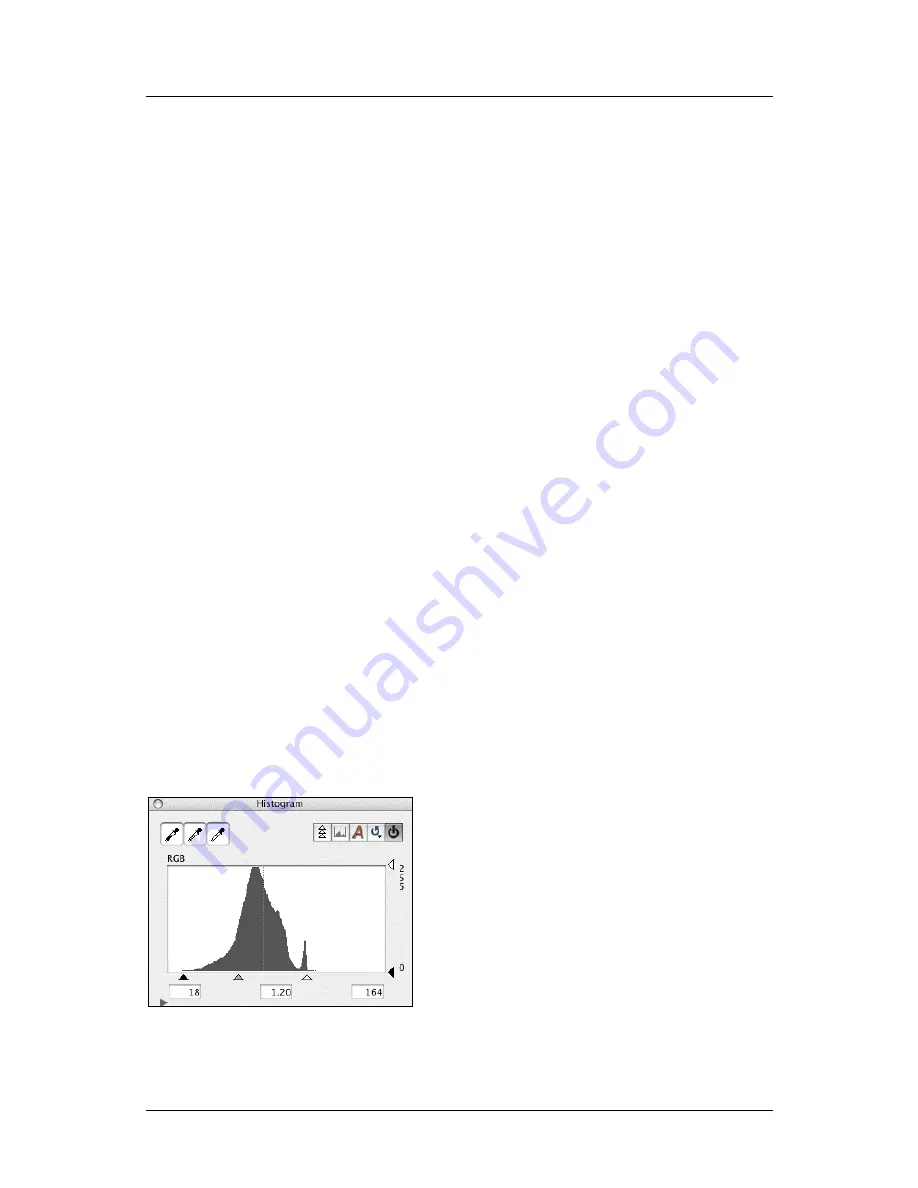
Part 1: For All FlexColor Users
Midtone Slider in the Gradation Window
Modifying the Current Preview
When you have loaded a 3F file into the main FlexColor preview window, you can
modify its history from here, without needing to go back to the
Thumbnails
window.
To do this, make whatever settings you want while working with the preview and then
select
Image > Modify
from the menu bar. This opens the
Modify
window, which you
can then use to modify the current image as described above.
Midtone Slider in the Gradation Window
In FlexColor 4.5, the
Histogram
window now features a
midtone
slider on the RGB
graph. This slider replaces the old
Gamma
setting, which was in the
Gradations
window in FlexColor 4.0.
Using the Midtone Slider
The midtone slider appears in the
RGB
graph of the
Histogram
window. When you
move the slider, you are adjusting the gamma curve for the image, which lightens or
darkens the midtones without affecting the highlight or shadow points. The effect is
similar to using the curve on the
Gradation
window, except that the shape of the
gamma curve is strictly defined at each value, making it practical to use together with
color management.
The default midtone value for the new setups included with FlexColor 4.5 is 1.00.
This value is selected to match the new color profiles provided for Flextight Scanners
and Ixpress Cameras. This value maps to the standard for defining the shapes of
gamma curves.
To use the midtone slider, simply click and drag it to the left to lighten the image or to
the right to darken it.
Note that when you are using a scanner (or working with scanned images), then you
can also use the
Histogram
window to adjust the highlight, shadow and midpoint
FlexColor 4.5 Documentation Addendum
16
Summary of Contents for CF DIGITAL CAMERA BACK RANGE
Page 1: ...User Manual Hasselblad CF Digital Camera Back Range ...
Page 32: ...32 Menu structure Items on the main menu ...
Page 68: ...Addendum V2 to User Manuals 2007 H1 H1D H2 H2D H3D 503CWD CFV CF 2007 09 20 V2 ...
Page 74: ...Software Reference FlexColor 4 0 for Camera Backs by Hasselblad Imacon ...
Page 85: ...Software Reference FlexColor 4 0 for Camera Backs Introduction 12 ...
Page 93: ...Software Reference FlexColor 4 0 for Camera Backs FlexColor Menus 20 ...
Page 127: ...Software Reference FlexColor 4 0 for Camera Backs The Preferences Window 54 ...
Page 133: ...Software Reference FlexColor 4 0 for Camera Backs FlexColor ICC Profiles 60 ...
Page 143: ...Software Reference FlexColor 4 0 for Camera Backs The Thumbnails Window 70 ...
Page 155: ...Software Reference FlexColor 4 0 for Camera Backs The Exposure Window 82 ...
Page 159: ...Software Reference FlexColor 4 0 for Camera Backs Active and Reload Buttons 86 ...
Page 165: ...Software Reference FlexColor 4 0 for Camera Backs The Gradations Window 92 ...
Page 177: ...Software Reference FlexColor 4 0 for Camera Backs The Texture Window 104 ...
Page 183: ...Software Reference FlexColor 4 0 for Camera Backs The Live Video Window 110 ...
Page 185: ...Software Reference FlexColor 4 0 for Camera Backs The Tasks Window 112 ...
Page 189: ...Software Reference FlexColor 4 0 for Camera Backs Appendix 116 Keyboard Shortcuts ...






























