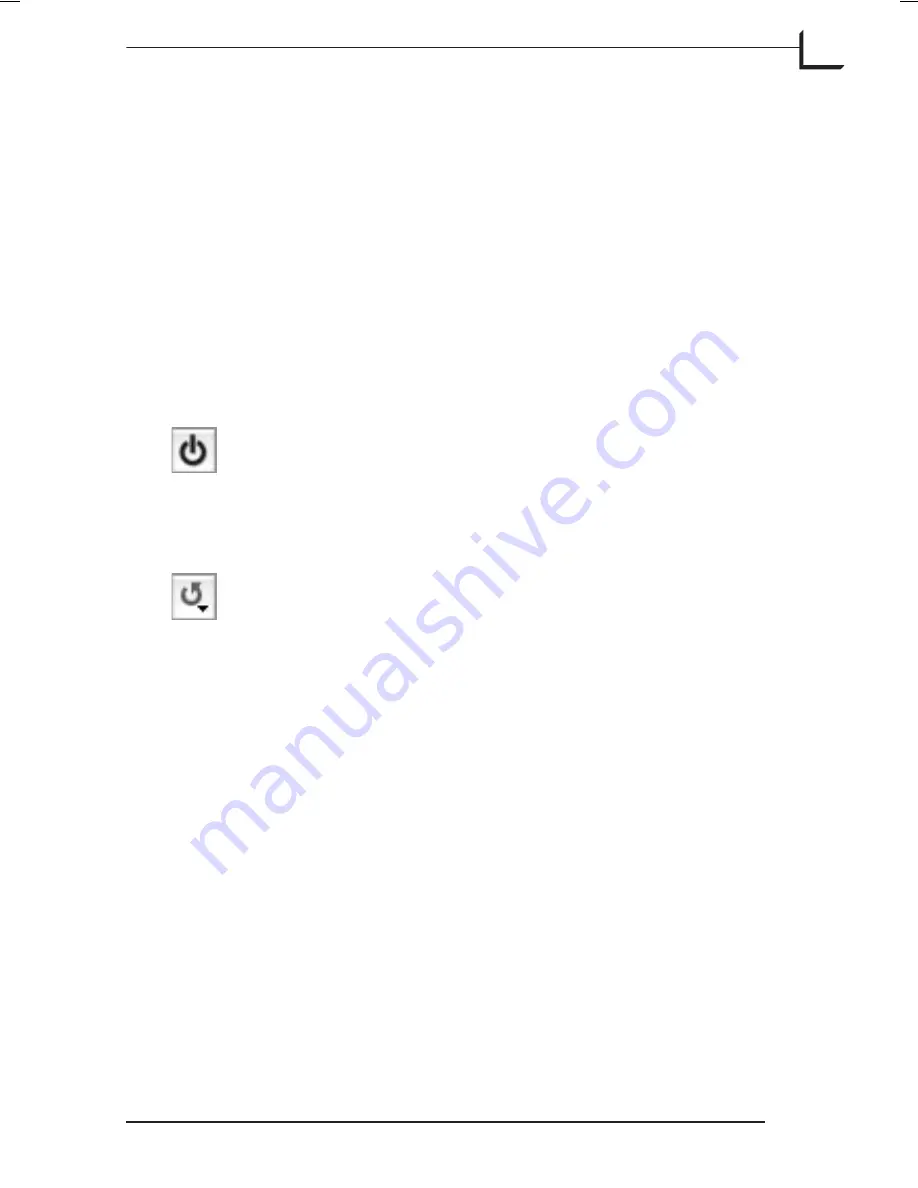
Active and Reload Buttons
Introduction
The
Color Correction
,
Histogram
and
Texture
windows all have a set of
Active
and
Reload
buttons (see below) arranged in a standard fashion,
while the
Gradations
window has two separate sets, one for sliders and
one for curves.
The button functions are described below.
Active Button
When this button is grey, all corrections made in the
respective tool window will be applied to your preview and
saved image. Disabling the button will remove the
corrections without erasing your settings.
Reload button
The
Reload
button has multiple functionalities. Simply
clicking it will reload the tools parameters from the currently
loaded setup.
The button has a small triangle on it, indicating that if you
click and hold down on the button a menu will popup. This
menu enables you to save and load presets for the tool that
the button is associated with.
The tool reload menus have at least one factory preset
named
Defaul
t. You can use this to obtain neutral settings
for each tool – simply option click the
Reload
button to load
the default settings.
Please note that the
Reload
button located in the
Color
Corrections
area of the main
FlexColor
window does not
have the functionalities as described above - clicking this
button simply return all correction windows (
Gradations
,
Histogram
,
Color Correction
, and
Texture
) to the settings
saved with the current setup (see "Correction Controls" on
page 24 for details).
Software Reference - FlexColor 4.0 for Camera Backs
Active and Reload Buttons
85
Introduction
Summary of Contents for CF DIGITAL CAMERA BACK RANGE
Page 1: ...User Manual Hasselblad CF Digital Camera Back Range ...
Page 32: ...32 Menu structure Items on the main menu ...
Page 68: ...Addendum V2 to User Manuals 2007 H1 H1D H2 H2D H3D 503CWD CFV CF 2007 09 20 V2 ...
Page 74: ...Software Reference FlexColor 4 0 for Camera Backs by Hasselblad Imacon ...
Page 85: ...Software Reference FlexColor 4 0 for Camera Backs Introduction 12 ...
Page 93: ...Software Reference FlexColor 4 0 for Camera Backs FlexColor Menus 20 ...
Page 127: ...Software Reference FlexColor 4 0 for Camera Backs The Preferences Window 54 ...
Page 133: ...Software Reference FlexColor 4 0 for Camera Backs FlexColor ICC Profiles 60 ...
Page 143: ...Software Reference FlexColor 4 0 for Camera Backs The Thumbnails Window 70 ...
Page 155: ...Software Reference FlexColor 4 0 for Camera Backs The Exposure Window 82 ...
Page 159: ...Software Reference FlexColor 4 0 for Camera Backs Active and Reload Buttons 86 ...
Page 165: ...Software Reference FlexColor 4 0 for Camera Backs The Gradations Window 92 ...
Page 177: ...Software Reference FlexColor 4 0 for Camera Backs The Texture Window 104 ...
Page 183: ...Software Reference FlexColor 4 0 for Camera Backs The Live Video Window 110 ...
Page 185: ...Software Reference FlexColor 4 0 for Camera Backs The Tasks Window 112 ...
Page 189: ...Software Reference FlexColor 4 0 for Camera Backs Appendix 116 Keyboard Shortcuts ...






























