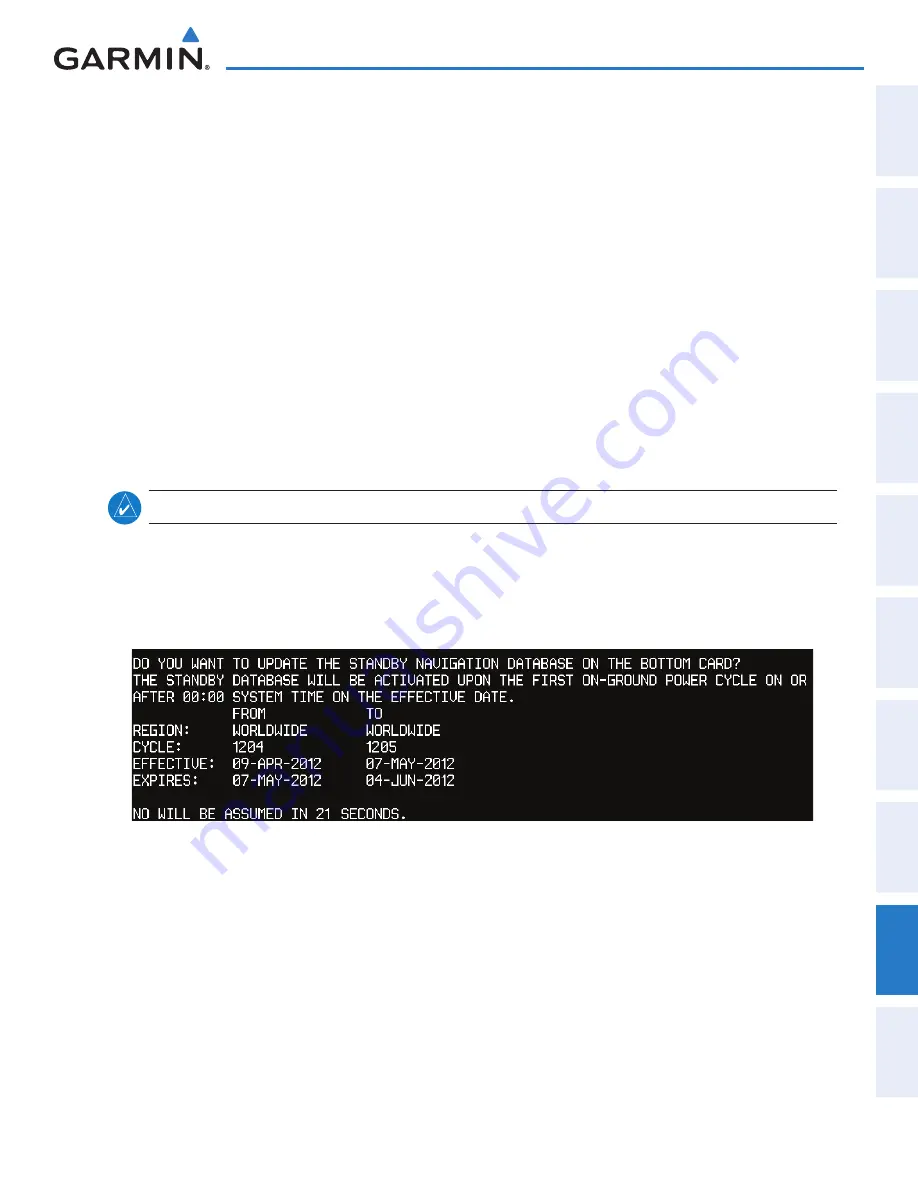
190-01263-01 Rev. A
Garmin G2000 Pilot’s Guide for the Cessna T240
SY
STEM
O
VER
VIEW
FLIGHT
INSTRUMENTS
EIS
AUDIO
& CNS
FLIGHT
MANA
GEMENT
HAZARD
AV
OID
ANCE
AFCS
ADDITIONAL
FEA
TURES
APPENDICES
INDEX
579
Appendix B
DUAL NAVIGAtIoN DAtABASe FeAtURe
The dual navigation database feature allows each display to store an upcoming navigation database on the
bottom SD card so that the system can automatically load it to replace the active database when the new
database becomes effective (the next cycle becomes available seven days prior to its effective date).
If a navigation database loader card is inserted into the top SD card slot of a display, and an SD card is in the
bottom slot, the system will prompt the user (upon on-ground power up) as to whether the database should
be stored on the bottom SD card as the standby database. If the user responds affirmatively, the system will
copy the navigation database from the top SD card to the bottom SD card. As long as the bottom SD card
remains in the card slot, this standby navigation database will be available for the system to use as the active
database as soon as it becomes effective.
The system checks the active and standby databases upon (on-ground only) power-up. If the standby
database is current and the active database is out of date, the display will upload the standby database into the
active internal database location. Uploading the standby database to the active location takes approximately
45-55 seconds. The pilot is alerted that the update is complete by a system alert message, ‘NAV DB UPDATED’.
Loading a standby navigation database:
note:
After the navigation database is loaded or copied, the top SD card may be removed.
1)
With the system OFF, insert the SD card containing the new navigation database version into the top card slot of
the MFD.
2)
Verify that an SD card is inserted in the bottom slot of the PFD and the MFD.
3)
Apply power to the system. A prompt is displayed.
Figure B-3 Standby Navigation Database Prompt
4)
Press the
YeS
Softkey. The navigation database is copied to the SD card in the bottom card slot of the MFD.
5)
After the navigation database files are copied to the bottom SD card, press any key to continue, as instructed.
This manual downloaded from http://www.manualowl.com
















































