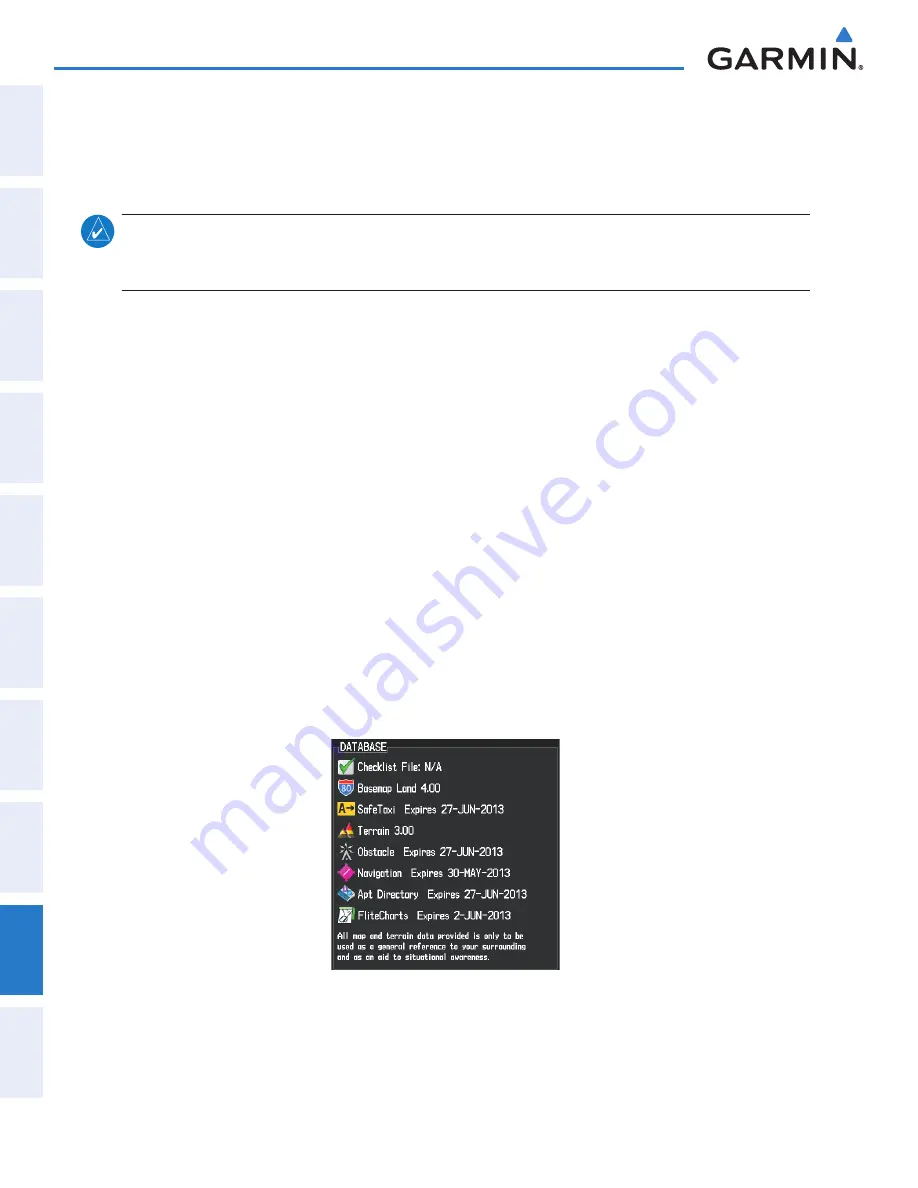
Garmin G2000 Pilot’s Guide for the Cessna T240
190-01263-01 Rev. A
SY
STEM
O
VER
VIEW
FLIGHT
INSTRUMENTS
EIS
AUDIO & CNS
FLIGHT
MANA
GEMENT
HAZARD
AV
OID
ANCE
AFCS
ADDITIONAL FEA
TURES
APPENDICES
INDEX
584
Appendix B
The obstacle database contains data for obstacles, such as towers, that pose a potential hazard to aircraft.
Obstacles 200 feet and higher are included in the obstacle database. It is very important to note that not all
obstacles are necessarily charted and therefore may not be contained in the obstacle database. This database is
updated on a 56-day cycle.
note:
The data contained in the terrain and obstacle databases comes from government agencies. Garmin
accurately processes and cross-validates the data, but cannot guarantee the accuracy and completeness of
the data.
The AOPA or AC-U-KWIK Airport Directory provides detailed information about airports and heliports,
along with the names and phone numbers of thousands of FBOs. The AOPA Airport Directory covers U.S.
airports, while the AC-U-KWIK Airport Directory coverage area may be worldwide or regional, depending on
the database purchased. Both AOPA and AC-U-KWIK Airport Directory databases are updated every 56 days.
The SafeTaxi database contains detailed airport diagrams for selected airports. These diagrams aid in following
ground control instructions by accurately displaying the aircraft position on the map in relation to taxiways,
ramps, runways, terminals, and services. This database is updated on a 56-day cycle.
UPDAtING BASeMAP, SAFetAXI, oBStACLe, AND AIRPoRt DIReCtoRY DAtABASeS
These databases may be copied to one Supplemental Data Card, then automatically synchronized to other
cards in the system:
1)
With system power OFF, remove the MFD database card from the bottom card slot of the MFD.
2)
Update the basemap, SafeTaxi, obstacle, and/or airport directory databases on the MFD card.
3)
Insert the MFD database card into the bottom card slot of the MFD.
4)
Apply power to the system, check that the databases are initialized and displayed on the Power-Up display
(Figure B-11). When updating the terrain and ChartView databases, a ‘Verifying’ message may be seen. If this
message is present, wait for the system to finish loading before proceeding to step 5.
Figure B-11 Database Information on the MFD Power-Up Display
5)
From the
Home
Screen on the Touchscreen Controller, touch
Utilities > Setup > Avionics Status
.
6)
If necessary, touch the Database tab.
This manual downloaded from http://www.manualowl.com






























