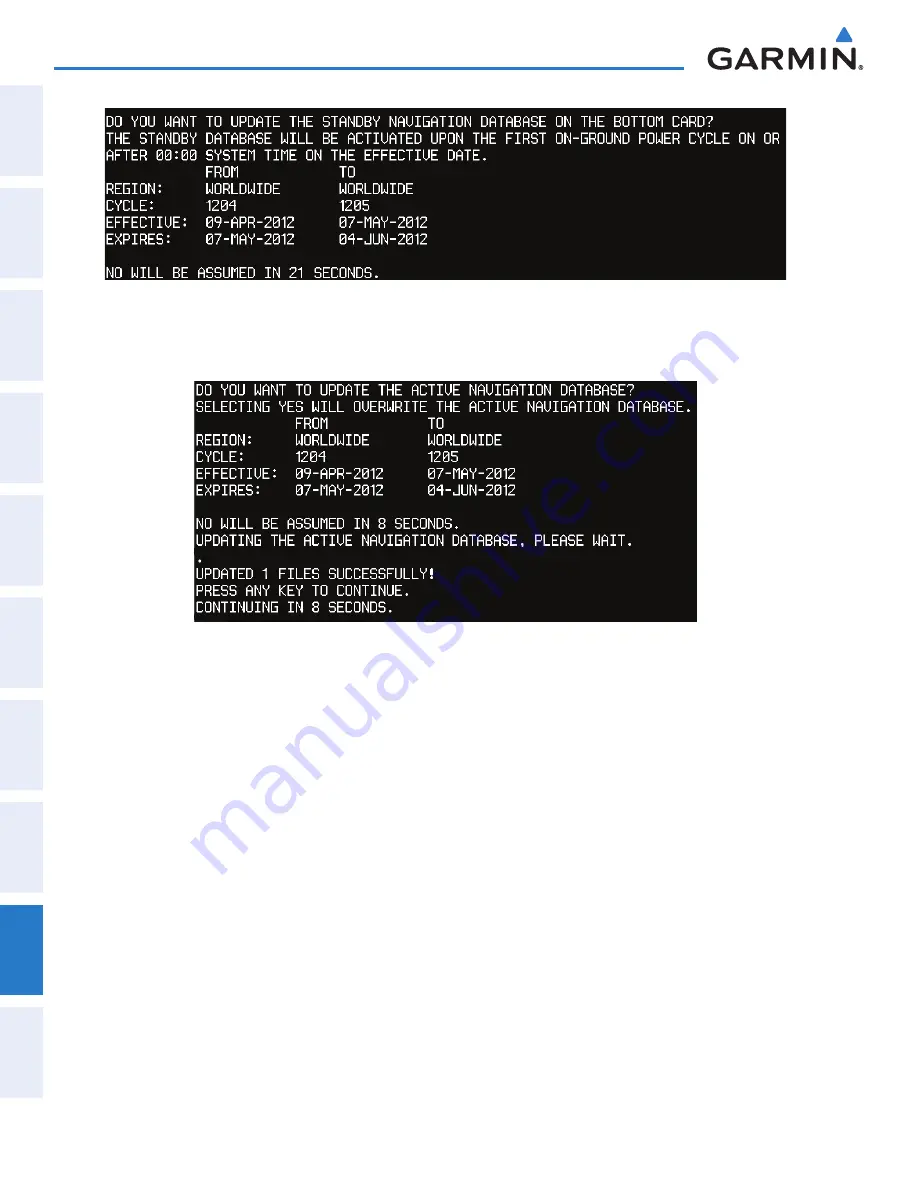
Garmin G2000 Pilot’s Guide for the Cessna T240
190-01263-01 Rev. A
SY
STEM
O
VER
VIEW
FLIGHT
INSTRUMENTS
EIS
AUDIO & CNS
FLIGHT
MANA
GEMENT
HAZARD
AV
OID
ANCE
AFCS
ADDITIONAL FEA
TURES
APPENDICES
INDEX
578
Appendix B
Figure B-1 Standby Navigation Database Prompt
3)
Press the
No
Softkey to proceed to loading the active database.
4)
A prompt similar to the following is displayed. Press the
YeS
Softkey to update the active navigation database.
Figure B-2 Database Update Confirmation
5)
After the update completes, the display starts in normal mode.
6)
Remove power from the system and remove the SD card from the top card slot.
7)
Repeat steps 1 through 6 for the remaining display (PFD1 or MFD1).
8)
Apply power to the system and press the right most softkey to acknowledge the Power-Up display.
9)
From the
Home
Screen on the Touchscreen Controller, touch
Utilities >
Setup
>
Avionics Status
.
10)
Touch the
Database
Tab.
11)
Touch the
MFD1
Button. Check the active navigation database information to verify the database has been
updated.
12)
Touch the
Back
Button.
13)
Touch the
PFD1
Button. Check the active navigation database information to verify the database has been
updated.
14)
Touch the
Back
Button.
15)
Touch the
GtC1
Button. Check the database information to verify databases have been updated.
16)
Touch the
Back
Button.
This manual downloaded from http://www.manualowl.com






























