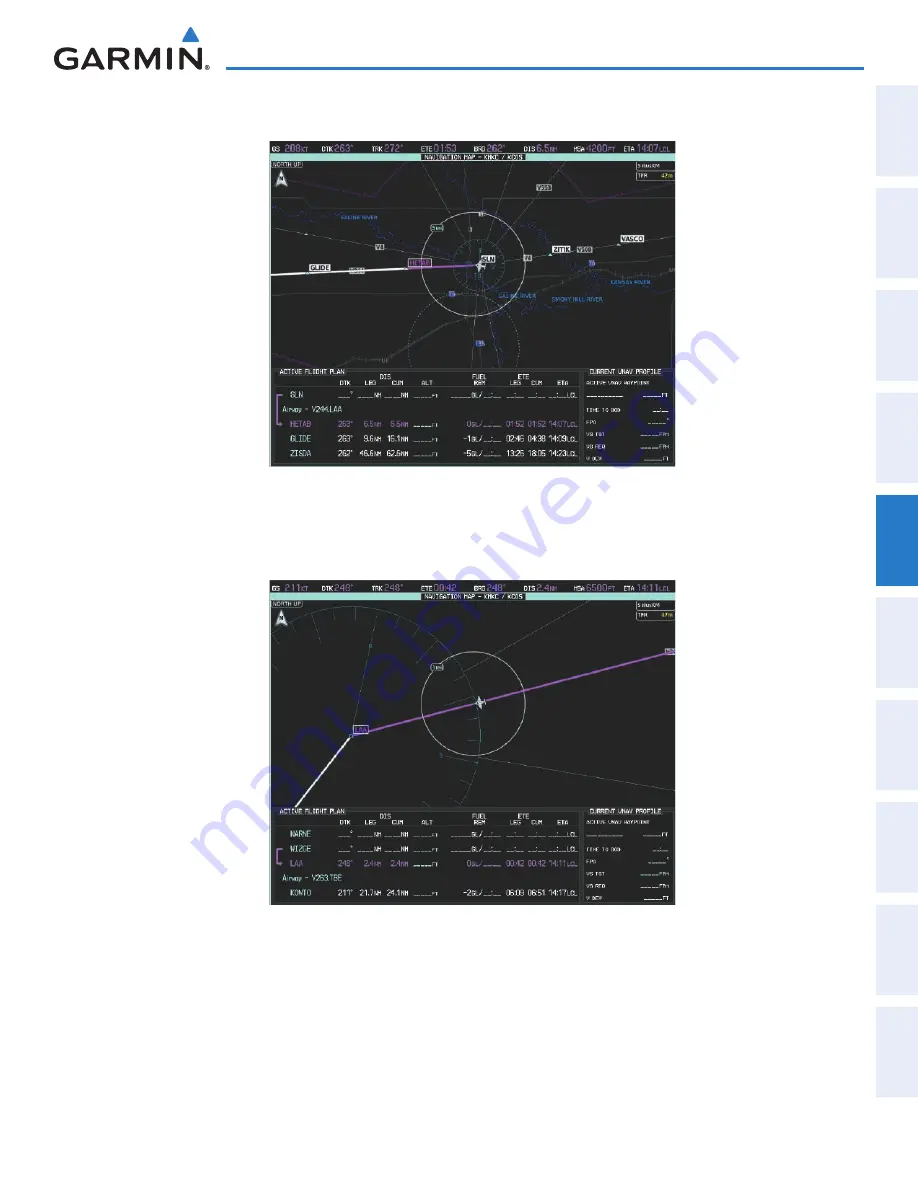
190-01263-01 Rev. A
Garmin G2000 Pilot’s Guide for the Cessna T240
315
Flight ManageMent
SY
Ste
M
O
Ve
RV
ie
W
Flight
in
St
RUM
ent
S
ei
S
aUD
iO P
anel
& C
n
S
Flight
M
ana
ge
M
ent
ha
Za
RD
aV
O
iD
an
Ce
a
FCS
a
DD
iti
O
nal
Fea
tUR
eS
a
PP
en
D
iC
eS
in
D
eX
9)
As seen in Figure 5-174, V244 is now the active flight plan leg.
Figure 5-174 V244 Now Active Leg
10)
At Lamar VOR (LAA) V263 is intercepted. See Figure 5-175
Figure 5-175 WIZGE to LAA Leg Active
11)
ATC grants clearance to proceed direct to the OPSHN intersection to begin the arrival procedure. ATC advises
to expect an altitude of 10,000 feet at OPSHN.
a)
From
Home
, touch the
Direct To
Button.
b)
Touch the
Flight Plan
Tab, and scroll the list to find OPSHN.
This manual downloaded from http://www.manualowl.com
















































