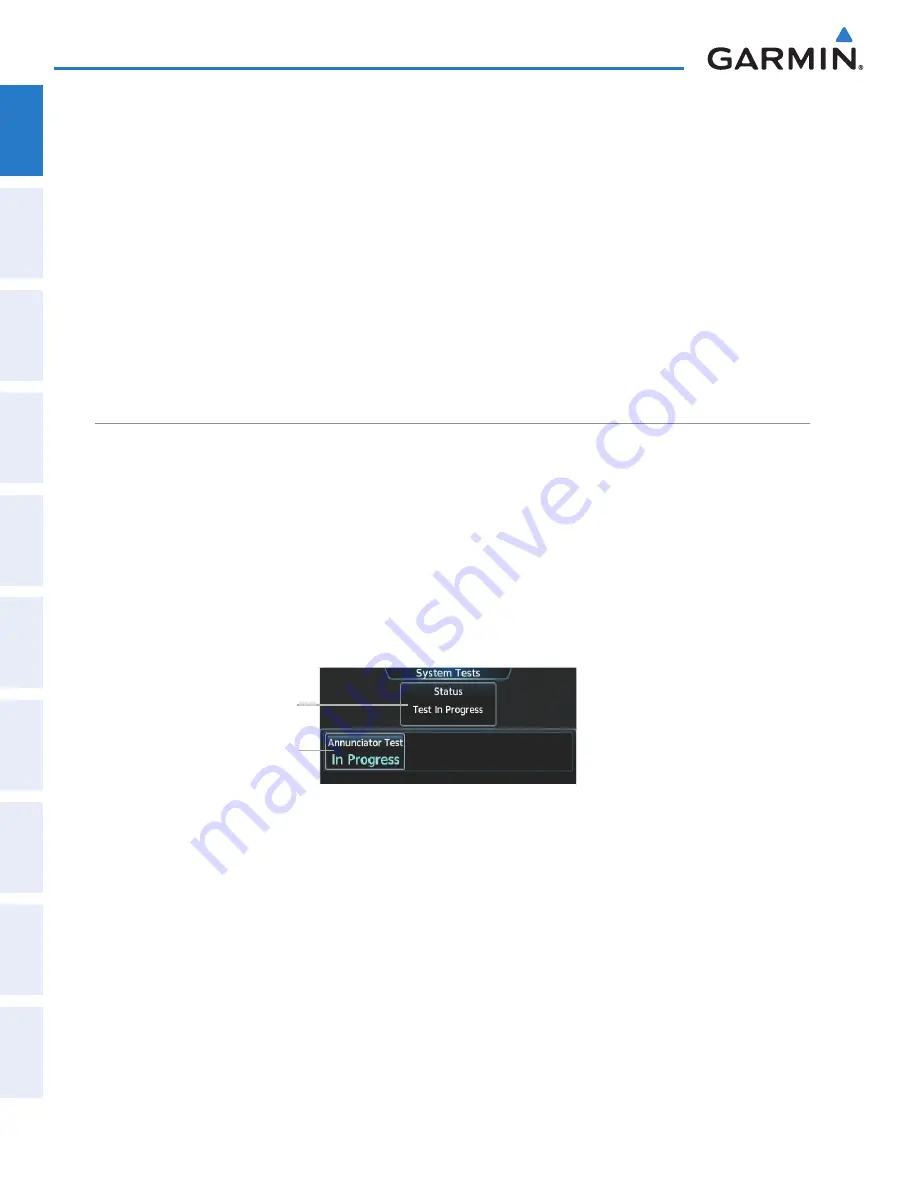
Garmin G2000 Pilot’s Guide for the Cessna T240
190-01263-01 Rev. A
54
SyStem Overview
Sy
Stem
O
ver
view
FL
iGH
t
iNS
tr
Ume
N
tS
ei
S
AUD
iO P
AN
eL
& CNS
FL
iGH
t
m
ANA
G
eme
N
t
HAZA
rD
Av
O
iD
ANC
e
AFCS
ADD
iti
ONAL
Fe
At
Ure
S
APP
eND
iC
eS
iND
eX
Sy
Stem
O
ver
view
FL
iGH
t
iNS
tr
Ume
N
tS
ei
S
A
UD
iO & CNS
FL
iGH
t
m
ANA
G
eme
N
t
HAZA
rD
Av
O
iD
ANC
e
AFCS
ADD
iti
ONAL
Fe
At
Ure
S
APP
eND
iC
eS
iND
eX
Activating SiriusXM Weather and SiriusXM Satellite Radio:
1)
Position the aircraft so the GDL 69A antenna has an unobstructed view of the sky.
2)
From
Home
touch
Utilities > Setup > SiriusXM Info > Start.
The Activation Window displays ‘ACTIVATING’.
3)
If activating SiriusXM Weather, monitor Weather Products window on the SiriusXM Info Screen. Unavailable
weather product names appear in diminished text; available weather product names appear in white text.
SiriusXM Weather activation is complete when all weather products in the subscription are displayed as available.
4)
If activating SiriusXM Satellite Radio, touch
Home > Services > Music
to display the Music Screen. Then
scroll in the channel list and verify the channels in the subscription are available. Then return to the SiriusXM
Info Screen.
5)
When activation has completed, touch the
Lock
Button to save the activation changes, or touch the
Cancel
to
exit without saving changes.
SyStem teStS
The System Tests Screen provides an Annunciator Test. A status window near the top of the screen indicates
the present status of the annunciator test.
If the annunciators have not been tested since the last power cycle, the
Annunciator Test
Button displays
dashes (‘---’).
Testing the aircraft annunciators:
1)
From Home, touch
Aircraft Systems > System Tests.
2)
Touch the
Annunciator Test
Button. While the annunciators are being tested, the button displays ‘In Progress’.
The Button displays ‘Done’ when the test has completed.
Figure 1-37 System Tests Screen
Test Status Window
Annunciator Test
Button
This manual downloaded from http://www.manualowl.com






























