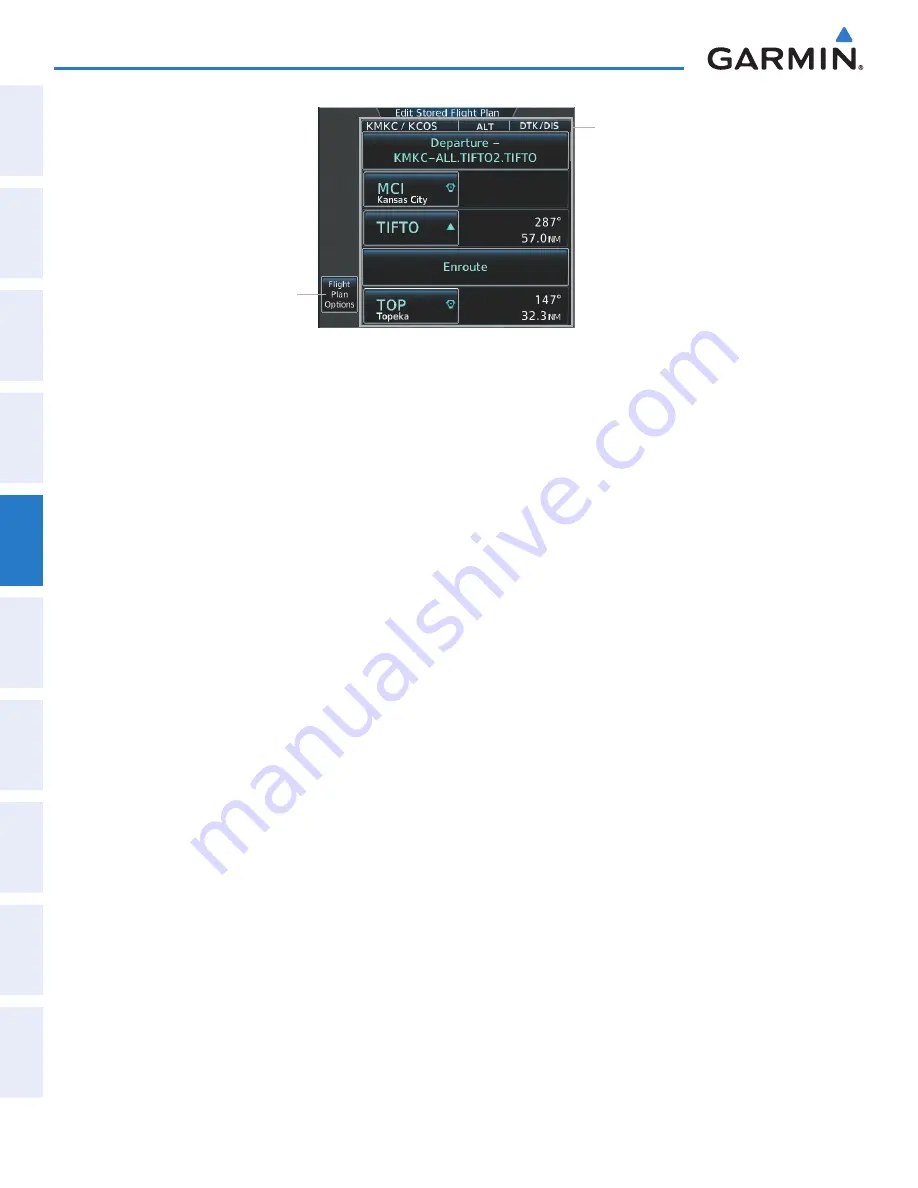
Garmin G2000 Pilot’s Guide for the Cessna T240
190-01263-01 Rev. A
264
Flight ManageMent
SY
Ste
M
O
Ve
RV
ie
W
Flight
in
St
RUM
ent
S
ei
S
aUD
iO P
anel
& C
n
S
Flight
M
ana
ge
M
ent
ha
Za
RD
aV
O
iD
an
Ce
a
FCS
a
DD
iti
O
nal
Fea
tUR
eS
a
PP
en
D
iC
eS
in
D
eX
Figure 5-115 Edit Stored Flight Plan Screen
Flight Plan Options
Button
Stored Flight Plan Selected
- Comment
- Procedure Identifier
- Waypoint Identifier
- Airway Identifier
- Flight Plan Segment Identifier
- Desired Track to Waypoint
- Distance to Waypoint
- Waypoint Altitude Constraint
Storing an active flight plan from the Active Flight Plan Screen:
1)
From
Home
, touch
Flight Plan
>
Flight Plan Options
2)
Touch the
Store
Button.
3)
Touch the
OK
Button in response to the question “Store XXXX/XXXX into catalog?”.
ACTIVATE A FLIGHT PLAN
Activating a stored flight plan erases the active flight plan and replaces it with the flight plan being activated.
Inverting a stored flight plan reverses the waypoint order, erases the active flight plan, and replaces it with the
flight plan being activated (the stored flight plan is not changed).
Activating a stored flight plan:
1)
From
Home
, touch
Flight Plan
>
Flight Plan Options
2)
Touch the
Catalog
Button to display the Flight Plan Catalog Screen.
3)
Touch a stored flight plan button to display the Catalog Options Window.
4)
Touch the
Activate
Button.
5)
Touch the
OK
Button in response to “Activate Selected Flight Plan and Replace Current Active Route?”. To
cancel the request, touch the
Cancel
Button.
Inverting and activating a stored flight plan:
1)
From
Home
, touch
Flight Plan
>
Flight Plan Options
2)
Touch the
Catalog
Button to display the Flight Plan Catalog Screen.
3)
Touch a stored flight plan button to display the Catalog Options Window.
4)
Touch the
Invert and Activate
Button.
5)
Touch the
OK
Button in response to “Invert and Activate Selected Flight Plan and Replace Current Active
Route?”. To cancel the request, touch the
Cancel
Button.
This manual downloaded from http://www.manualowl.com






























