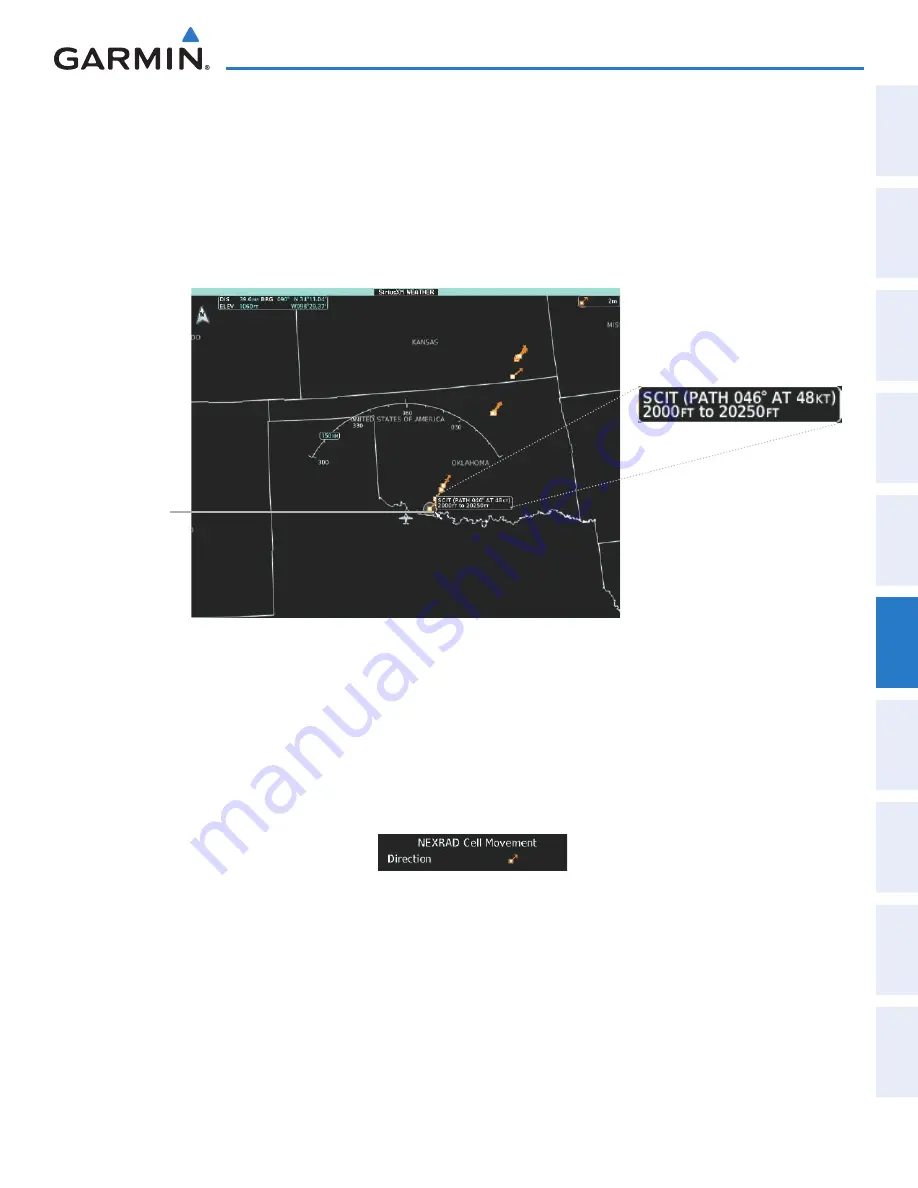
190-01263-01 Rev. A
Garmin G2000 Pilot’s Guide for the Cessna T240
349
Hazard avoidance
Sy
SteM
o
ver
vieW
fliGHt
inStruMentS
eiS
audio & cnS
fliGHt
Mana
GeMent
Hazard
av
oid
ance
afcS
additional
fea
tureS
aPPendiceS
indeX
3)
Press the
SiriusXM Lightning
Softkey to enable/disable display lightning information.
4)
Press the
Back
Softkey to return to the top-level softkeys.
STORM CELL MOVEMENT
The Cell Movement map overlay (Figure 6-13) shows the location and movement of storm cells as identifi ed
by the ground-based system. Yellow squares represent cells, with short orange arrows indicating direction of
cell movement.
Figure 6-13 Storm Cell Movement Weather Product
Storm Cells
Selected
with Map
Pointer
Additional Information for Selected
Storm Cell
Enabling/Disabling Storm Cell Movement Information SiriusXM Weather Pane)
1)
From Home, touch
Weather > Weather Selection > SiriusXM Weather > SiriusXM Settings
.
2)
Touch the
Storm Cell Movement
Button in the Overlays window.
Touch the
Legend
Button on the SiriusXM Weather Settings Screen to display weather legend(s) for enabled
weather product(s). Scroll as necessary to view the information, then touch
Back
or
Home
.
Figure 6-14 Cell Movement Legend
Displaying Storm Cell Movement Information (Navigation Map Pane)
1)
From Home, touch
Map
>
Map Settings.
2)
If necessary, touch the Sensor Tab.
3)
Scroll as needed and touch the NEXRAD Data
Settings
Button.
This manual downloaded from http://www.manualowl.com






























