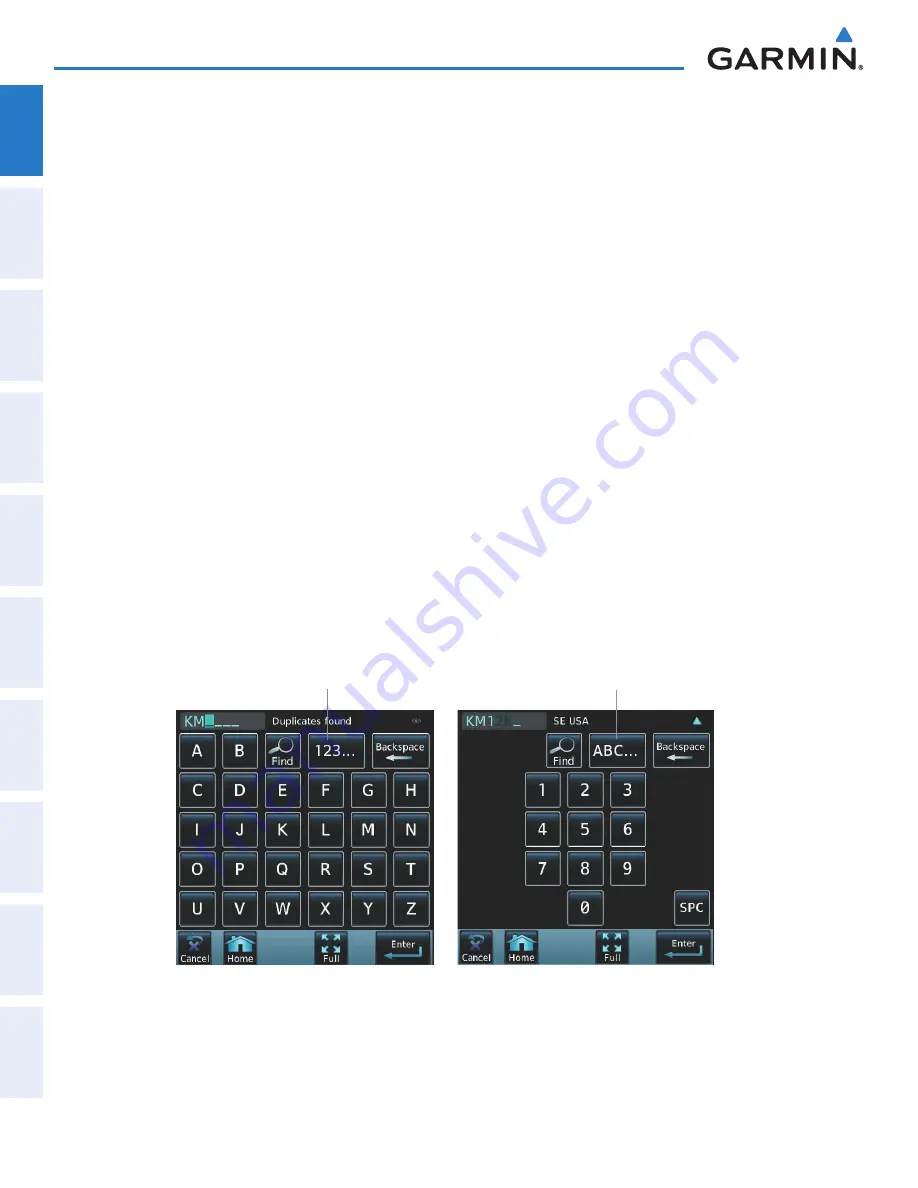
Garmin G2000 Pilot’s Guide for the Cessna T240
190-01263-01 Rev. A
32
SyStem Overview
Sy
Stem
O
ver
view
FL
iGH
t
iNS
tr
Ume
N
tS
ei
S
AUD
iO P
AN
eL
& CNS
FL
iGH
t
m
ANA
G
eme
N
t
HAZA
rD
Av
O
iD
ANC
e
AFCS
ADD
iti
ONAL
Fe
At
Ure
S
APP
eND
iC
eS
iND
eX
Sy
Stem
O
ver
view
FL
iGH
t
iNS
tr
Ume
N
tS
ei
S
A
UD
iO & CNS
FL
iGH
t
m
ANA
G
eme
N
t
HAZA
rD
Av
O
iD
ANC
e
AFCS
ADD
iti
ONAL
Fe
At
Ure
S
APP
eND
iC
eS
iND
eX
DATA ENTRy
Three methods exist for directly entering alphanumeric data (e.g., waypoint identifiers, barometric minimum
descent altitude) into the system: using the Touchscreen Controller’s alphanumeric keypad, the large and
small right knob on the bottom of the Touchscreen Controller, or the
PFD
Knob on the PFD Controller. In
some instances, such as when entering an identifier, the system will try to predict the desired identifier based
on the characters being entered. In this case, if the desired identifier appears, use the
ENTER
Button to
confirm the entry without entering the rest of the identifier manually. This can save the pilot from entering
all the characters of the identifier.
Besides character-by-character data entry, the system also provides a shortcut for entering waypoint
identifiers. When the cursor is on a field awaiting entry of a waypoint identifier, touching the
Find
Button
accesses four different lists of waypoint identifiers for quick selection: Recent, Nearest, Flight Plan (if active
flight plan waypoints are available), and Favorites. In addition, the system provides the ability to search by
Facility Name or by City. The system will automatically fill in the identifier, facility, and city fields with the
information for the selected waypoint.
Using the Touchscreen Controller keyboard to enter alphanumeric data:
1)
Select a Datafield Button the Touchscreen Controller for which data entry is required (i.e. waypoint, radio
frequency, etc.). A keypad will appear, and the Datafield Button will be highlighted in light blue.
2)
Touch the desired letters or numbers, one at a time.
3)
If an alphabetic keypad is displayed and numbers are desired, touch the
123...
Button.
4)
If the numeric keypad is displayed and letter are desired, touch the
ABC...
Button.
5)
To accept the entry, touch the
Enter
Button. Otherwise, touch the
Back, Cancel,
or
Home
Button (on the
Button Bar) to exit the datafield without saving the entry.
Figure 1-25 Entering a Waypoint on the Touchscreen Controller’s Alphabetic and
Numeric Buttons
Touch to use Numeric Buttons
Touch to use Alphabetic Buttons
This manual downloaded from http://www.manualowl.com






























