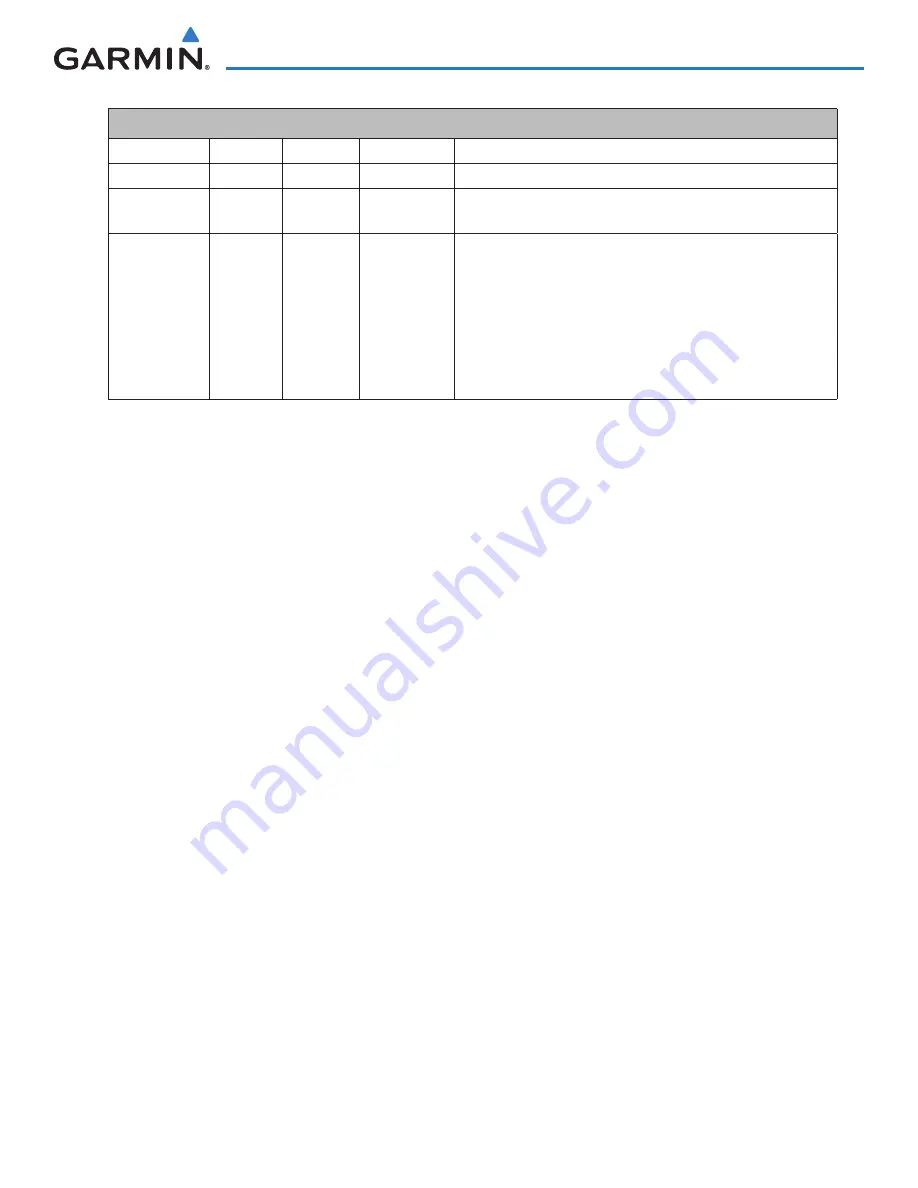
190-01263-01 Rev. A
Garmin G2000 Pilot’s Guide for the Cessna T240
v
Revision infoRmation
Record of Revisions
Part Number
Revision
Date
Page Range
Description
190-01263-00
A
10/28/11
i – I-4
Initial release
190-01263-00
B
04/04/12
i – I-6
Included additional GDU 2.00 parameters and updated CAS
annunciations.
190-01263-01
A
5/10/13
i – I-6
Added Split Mode PFD operation
Added Garmin Connext Weather
Added lightning detection system
Updated EIS displays
Updated CAS Annunciations
Updated System Messages
Updated additional GDU 3.08 parameters
This manual downloaded from http://www.manualowl.com
























