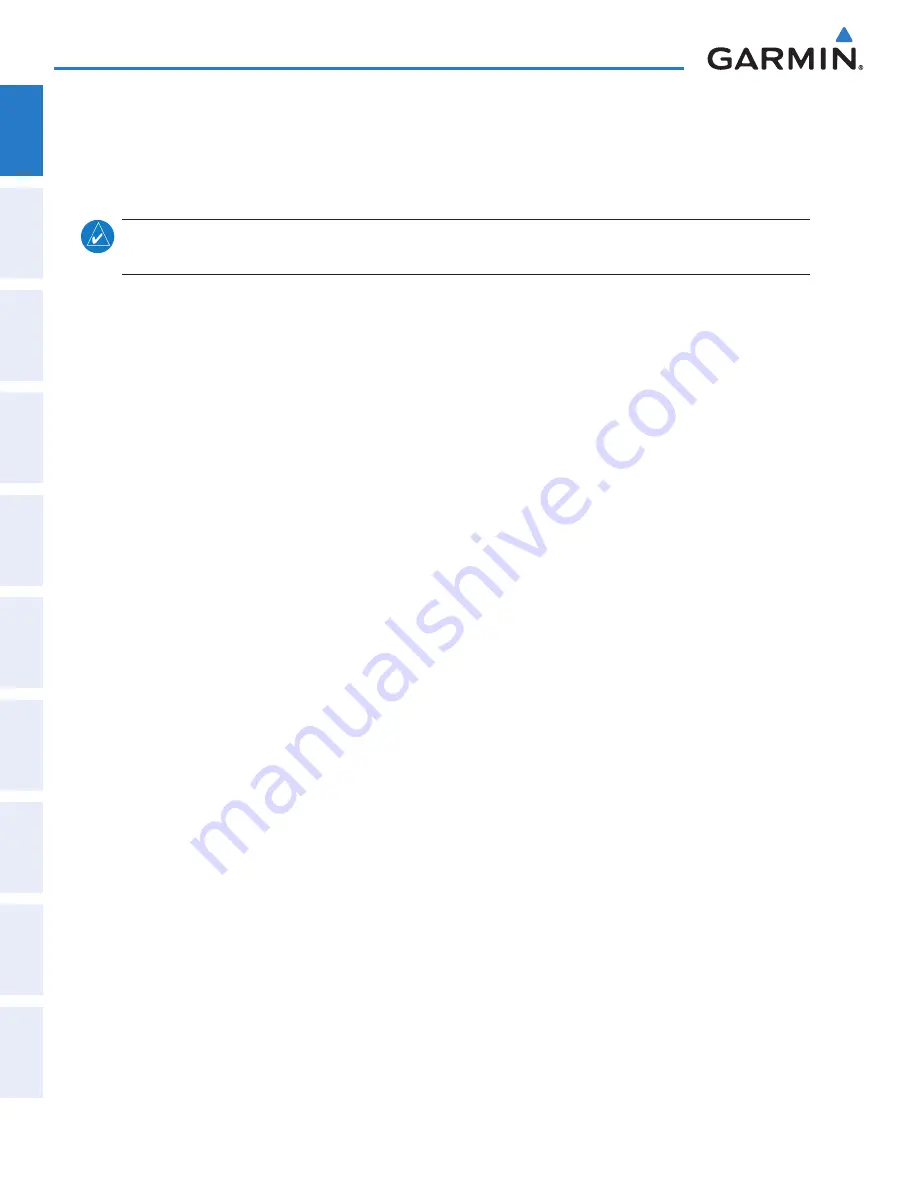
Garmin G2000 Pilot’s Guide for the Cessna T240
190-01263-01 Rev. A
44
SyStem Overview
Sy
Stem
O
ver
view
FL
iGH
t
iNS
tr
Ume
N
tS
ei
S
AUD
iO P
AN
eL
& CNS
FL
iGH
t
m
ANA
G
eme
N
t
HAZA
rD
Av
O
iD
ANC
e
AFCS
ADD
iti
ONAL
Fe
At
Ure
S
APP
eND
iC
eS
iND
eX
Sy
Stem
O
ver
view
FL
iGH
t
iNS
tr
Ume
N
tS
ei
S
A
UD
iO & CNS
FL
iGH
t
m
ANA
G
eme
N
t
HAZA
rD
Av
O
iD
ANC
e
AFCS
ADD
iti
ONAL
Fe
At
Ure
S
APP
eND
iC
eS
iND
eX
3)
Touch the GPS CDI button (button displays current GPS CDI range in light blue).
4)
Touch one of the following GPS CDI Range Buttons:
0.30 NM
,
1.00 NM
,
2.00 NM
, or
AUTO
.
com c
Hannel
S
Pacing
NOTE
:
8.33 kHz VHF communication frequency channel spacing is not approved for use in the United States.
Select the 25.0 kHz channel spacing option for use in the United States.
The ‘COM Channel Spacing’ datafield allows the pilot to select 8.33 kHz or 25.0 kHz COM frequency
channel spacing.
Setting COM Channel Spacing:
1)
From the
Home
, touch
Utilities >
Setup
>
Avionics Settings
.
2)
If necessary, touch the System tab.
3)
Scroll to and touch the COM Channel Spacing Button (button displays the current spacing setting in light blue).
4)
Touch either the
8.33 kHz
or
25.0 kHz
Buttons.
e
lectronic
S
taBility
& P
rotection
(eSP)
Refer to the Additional Features Section for more information on Electronic Stability & Protection.
Enabling/Disabling Electronic Stability & Protection:
1)
From
Home
, touch
Utilities >
Setup
>
Avionics Settings
.
2)
If necessary, touch the System tab.
3)
Scroll to and touch the Stability & Protection
Enable
Button. Electronic Stability and Protection is enabled when
button annunciator is green, disabled when gray.
The Electronic Stability & Protection feature is enabled on each power cycle.
n
eareSt
a
irPortS
Nearest airport matching criteria (such as minimum runway length and/or surface type) can be entered to
prevent airports with small runways or runways that are not of appropriate surface from being displayed in
the list as nearest airports . Default settings are zero feet (or meters) for runway length and “HARD/SOFT”
for runway surface type.
Setting the Nearest Airport surface matching criteria:
1)
From the
Home
, touch
Utilities >
Setup
>
Avionics Settings
.
2)
If necessary, touch the System tab.
3)
Scroll to and touch the Nearest Airport Runway Surface button (button displays current runway surface selection
in light blue).
4)
Touch one of the following runway surface buttons:
Any
,
Hard Only
,
Hard/Soft
, or
Water
.
This manual downloaded from http://www.manualowl.com
















































