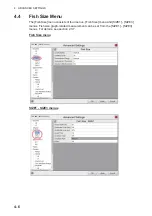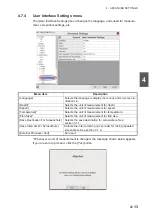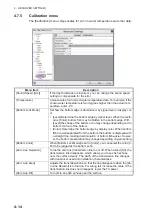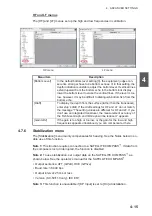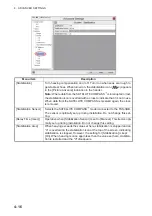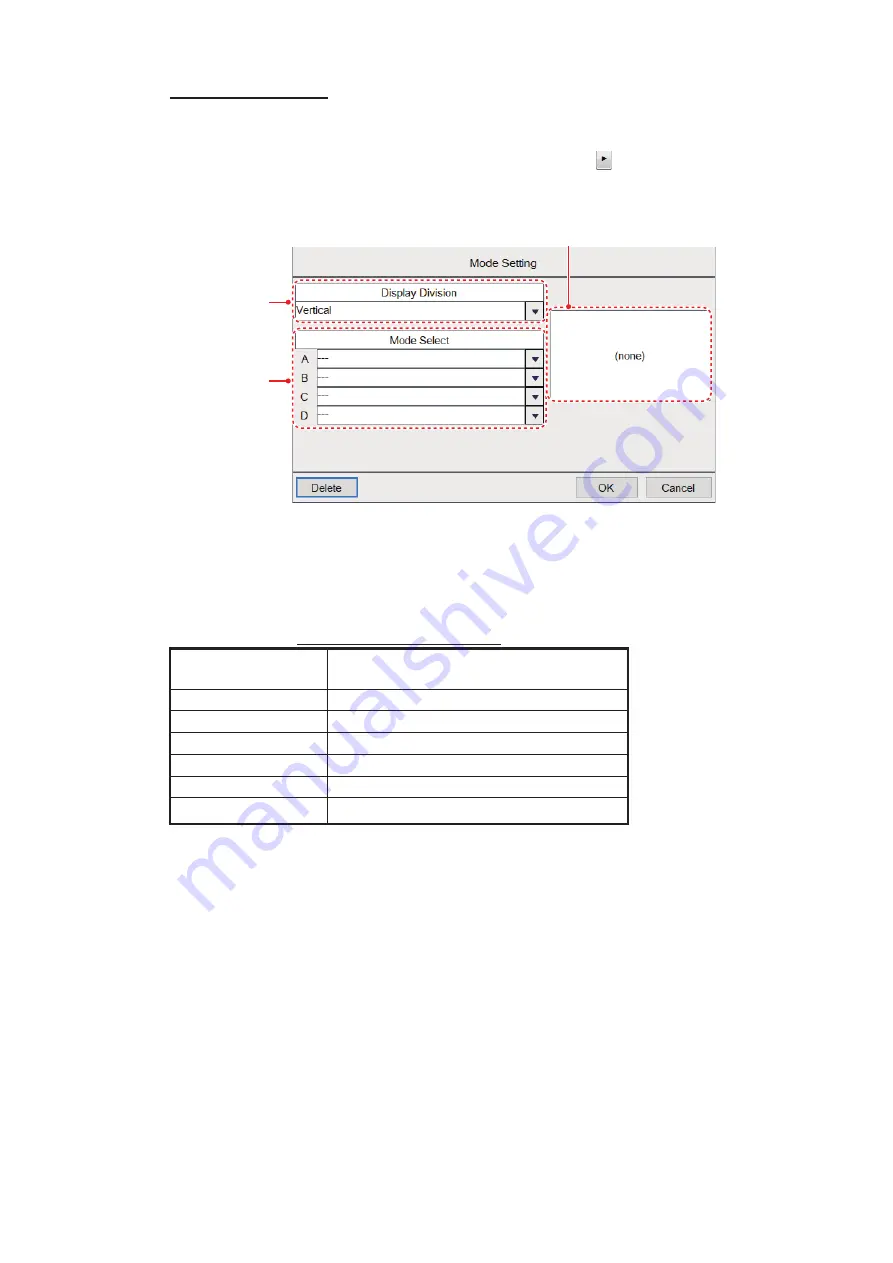
4. ADVANCED SETTINGS
4-18
How to add a mode
You can have a maximum of eight modes. To add a mode, do the following:
1. With the [Mode] menu displayed, click the applicable (
) button of an empty
mode number. The screen should look something like the one shown below.
2. For two or more screens in a mode, select desired display orientation from the
[Display Division] drop-down list. The choices are [Vertical], [Horizontal] and
[Complex]. See Appendix 2 for the layout available with each screen division.
3. From the [Mode Select] window, select up to five items to display on the mode se-
lected The choices are outlined in the table below.
[Mode Select] window items
*Not shown when [External IDENTI-FISH Echo Window] is set to [On] (at installa-
tion).
4. Click [OK] to apply the changes to the mode selected at step 1 and close the
menu. Click [Cancel] to cancel any changes made and close the menu.
[Mode Select]
window items
Description
[---]
No selection.
[HF]
Adds the high frequency display.
[HZM]
Adds the high frequency zoom display.
[LF]
Adds the low frequency display.
[LZM]
Adds the low frequency zoom display.
[ID]*
Adds the IDENTI-FISH
™
display.
Display division
window
Mode configuration
window
Mode select
window
Summary of Contents for FSS-3BB
Page 12: ...SYSTEM CONFIGURATION x This page is intentionally left blank...
Page 98: ...4 ADVANCED SETTINGS 4 20 This page is intentionally left blank...
Page 110: ...5 MAINTENANCE AND TROUBLESHOOTING 5 12 This page is intentionally left blank...
Page 119: ......
Page 120: ......
Page 121: ......