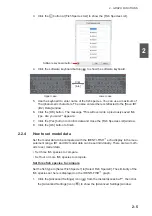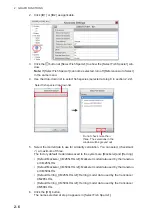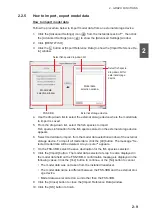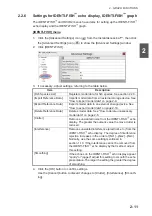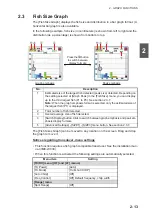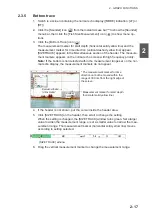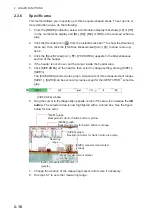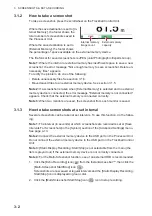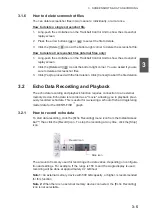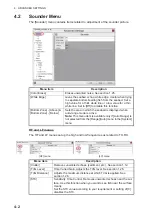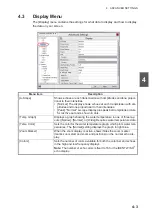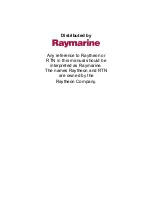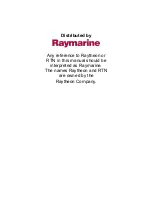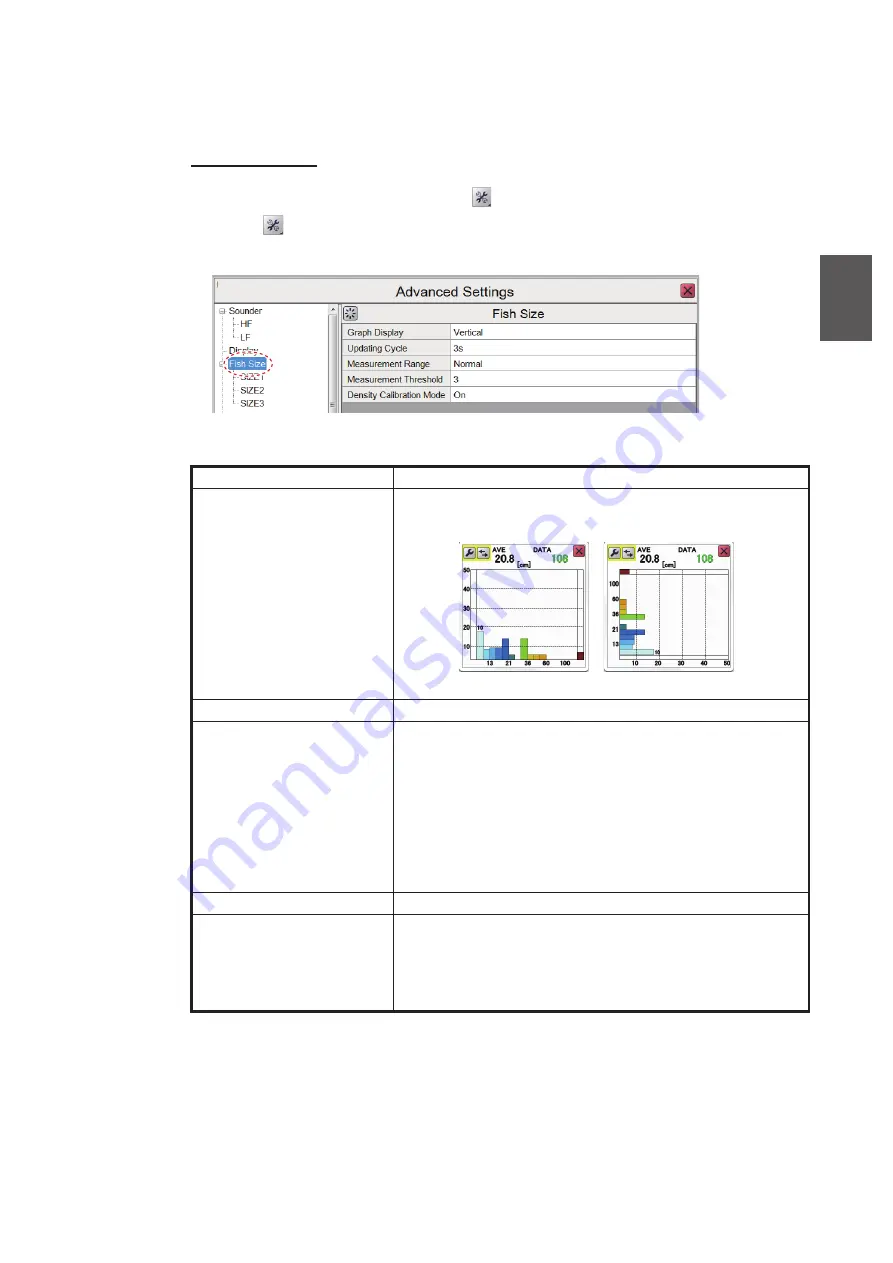
2. GRAPH FUNCTIONS
2-19
2
2.3.7
How to change fish size graph settings
Several aspects of the graphs can be changed from the [Fish Size] menu.
Fish Size menu
1. Click the [Advance Settings] icon (
) on the InstantAccess bar™, then click the
icon (
) to show the [Advanced Settings] menu.
2. Click [Fish Size] to show the [Fish Size] settings on the right-side of the window.
3. Referring to the table below, select the measurement option to change, then
change the settings as required.
4. Click the [OK] button to save settings and finish, or click the [Cancel] button to re-
store previous settings and escape.
Menu item
Description
[Graph Display]
Sets the orientation of the graph. Select [Horizontal] or
[Vertical] as required.
[Updating Cycle]
Sets how often to update the graph.
[Measurement Range]
When the measurement mode is other than the bottom
track, set the range to measure fish length.
[Std]: Measure to the bottom of the sea.
[Entire Range]: Measure the entire range including the
depth below the seabed. Fish depth graphs are not mea-
sured deeper than the seabed, so fish echoes may be mis-
recognized as the seabed and correct measurement re-
sults may not be obtained. In such a case, select [Entire
Range].
[Measurement Threshold]
Sets the minimum fish length to detect.
[Density Correction]
In the [On] setting, the fish density correction function is
activated and corrects the fish length to an appropriate val-
ue. Useful when measuring dense schools of fish. The
[Off] setting may judge a dense school of fish to be one
large fish.
FSS-3BB[0252470-xx.xx]
Horizontal graph bars
Horizontal graph bars
Vertical graph bars
Vertical graph bars
Summary of Contents for FSS-3BB
Page 12: ...SYSTEM CONFIGURATION x This page is intentionally left blank...
Page 98: ...4 ADVANCED SETTINGS 4 20 This page is intentionally left blank...
Page 110: ...5 MAINTENANCE AND TROUBLESHOOTING 5 12 This page is intentionally left blank...
Page 119: ......
Page 120: ......
Page 121: ......