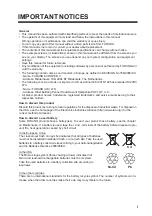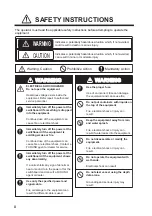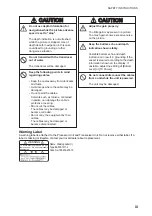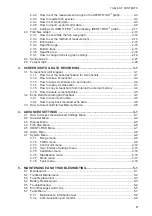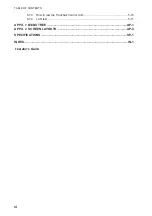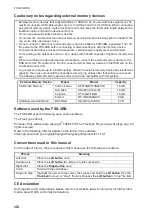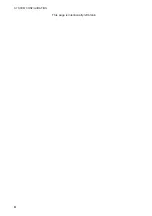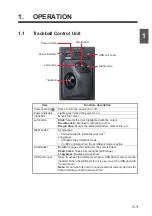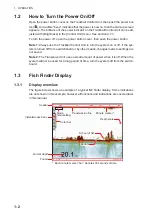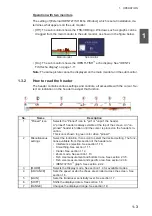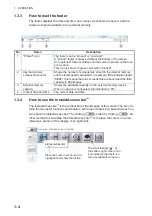1. OPERATION
1-5
1
How to create and remove shortcuts
Most icons displayed on the InstantAccess bar™ can be stored as shortcuts (on the
shortcut bar) and displayed always. Shortcuts are useful for accessing frequently used
functions. Up to ten icons can be assigned to the shortcut bar. The shortcuts are dis-
played only when the InstantAccess bar™ is hidden.
To create a shortcut, drag and drop the desired icon into the shortcut area.
Note 1:
The icons [Internal Settings 1 ](
) - [Internal Settings 8 ](
) (see
section 1.27) cannot be stored as shortcuts.
Note 2:
You can cancel a drop and drag operation in progress by right-clicking.
To remove an icon from the shortcut bar, drag the icon out of the shortcut bar area.
Display the icon you
want to store,
highlight it with the
cursor, then press
and hold the left
button.
Drag the icon
away from the
menu with the
trackball. The
shortcut bar
appears.
Drag and drop
the icon to the
shortcut bar.
The icon is now stored
on the shortcut bar.
An icon selected for
use as a shortcut has
an “arrow” at its
top-left corner, as
shown above.
Shorcut bar
Shorcut bar
Summary of Contents for FSS-3BB
Page 12: ...SYSTEM CONFIGURATION x This page is intentionally left blank...
Page 98: ...4 ADVANCED SETTINGS 4 20 This page is intentionally left blank...
Page 110: ...5 MAINTENANCE AND TROUBLESHOOTING 5 12 This page is intentionally left blank...
Page 119: ......
Page 120: ......
Page 121: ......