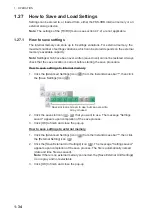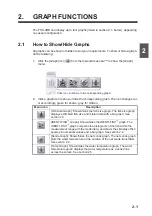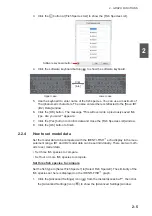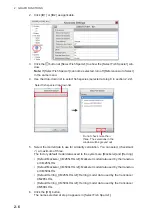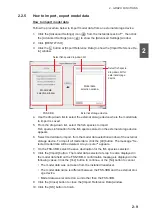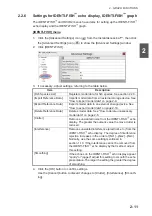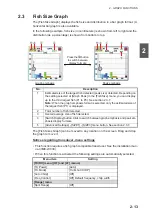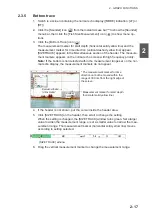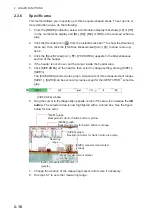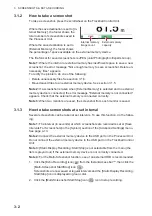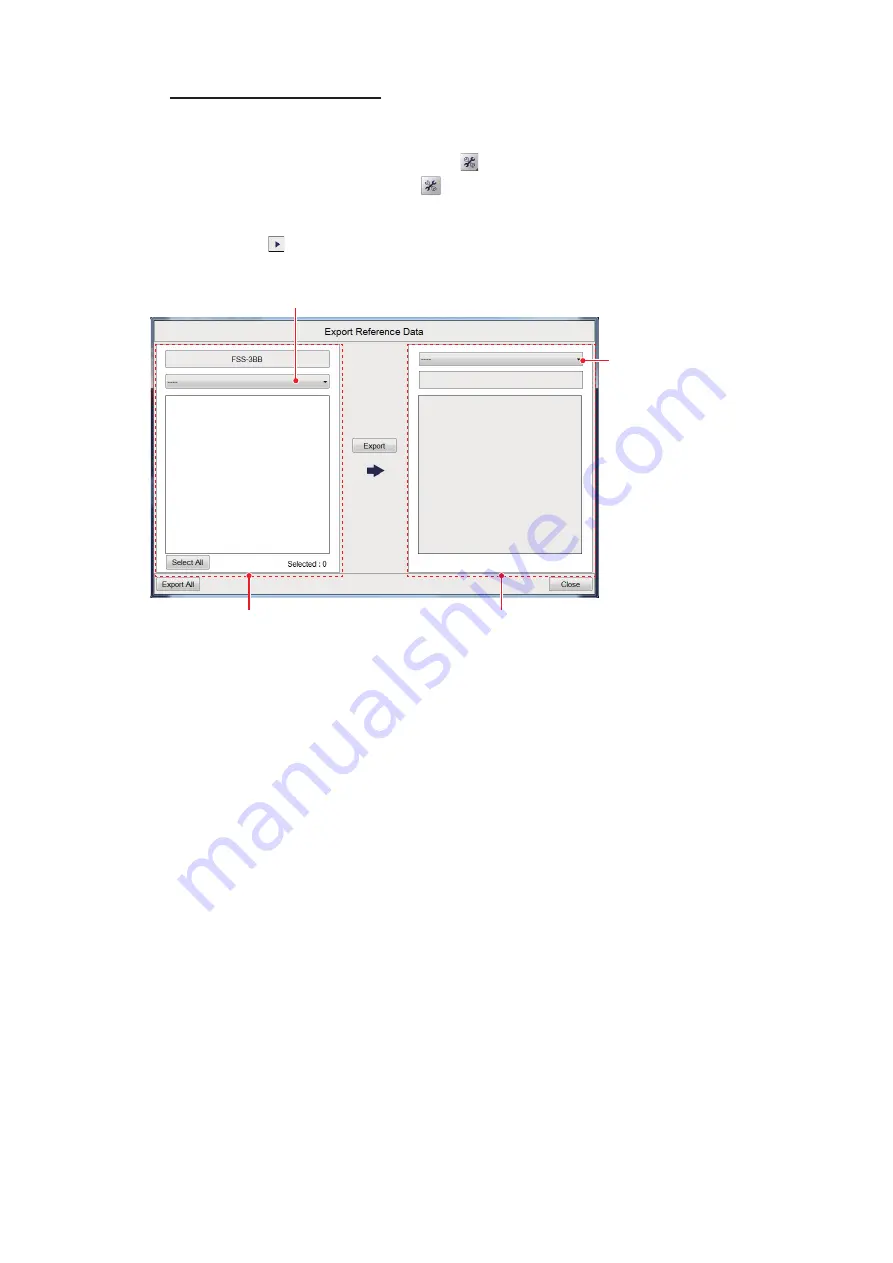
2. GRAPH FUNCTIONS
2-10
How to export model data
Follow the procedure below to export model data to an external storage device.
1. Click the [Advanced Settings] icon (
) from the InstantAccess bar™, then click
the [Advanced Settings] icon (
) to show the [Advanced Settings] window
2. Click [IDENTI-FISH].
3. Click the
button at [Export Reference Data] to show the [Import Reference Da-
ta] window. To export all model stored in the FSS-3BB, go to step 6.
4. Select the fish type you want to export from the FSS-3BB’s fish species drop-
down list.
5. Select the model data you want to export from the FSS-3BB’s model data selec-
tion window (multiple selections are possible). To select all model data, click the
[Select All] button.
6. From the window for the external storage device, use the drop-down list to select
where to save the data on the external storage device.
7. Click the [Export] button. The model data selected at step 5 is also displayed in
the model data field of the external storage device’s model data selection window.
Note:
To export all model data on the FSS-3BB, click the [Export All] button.
8. Click the [Close] button to close the [Import Reference Data] window.
9. Click the [OK] button to finish.
FSS-3BB
External storage device
Select fish specie
drop-down list for
external storage
device
Model data
selection window
Select fish specie drop-down list
Model data
selection window
Summary of Contents for FSS-3BB
Page 12: ...SYSTEM CONFIGURATION x This page is intentionally left blank...
Page 98: ...4 ADVANCED SETTINGS 4 20 This page is intentionally left blank...
Page 110: ...5 MAINTENANCE AND TROUBLESHOOTING 5 12 This page is intentionally left blank...
Page 119: ......
Page 120: ......
Page 121: ......