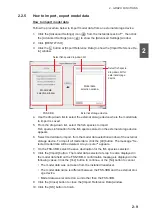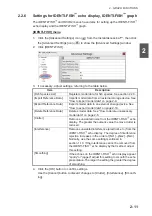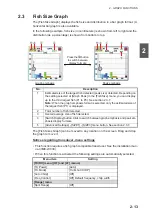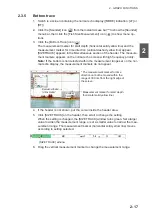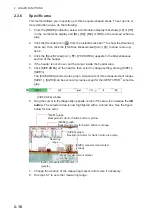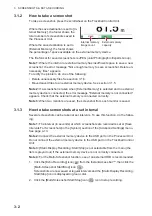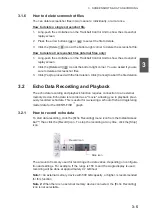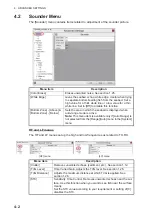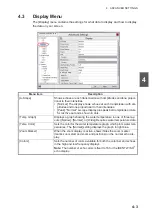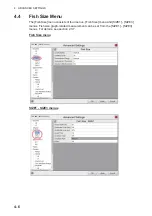3-1
3
3.
SCREENSHOTS & DATA RE-
CORDING
3.1
Screenshots (still images)
You can save a screenshot of the on-screen display and play it back at any time. This
is helpful in comparing the sizes of schools of fish.
3.1.1
How to set the save destination for screenshots
Screenshots can be saved to the Processor Unit’s internal memory, or to an external
memory device. The Processor Unit can hold up to 999 screenshots. For external
memory devices, the number of files that can be saved depends on the capacity of the
external memory device.
To set the save destination for screenshots, do the following:
1. Click the [Advance Settings] icon (
) on the InstantAccess bar™, then click the
icon (
) to show the [Advanced Settings] menu.
2. Double-click [System] to show the [System] section of the menu, then click [User
Interface Settings] to show the [User Interface Settings] menu.
3. Click the [Save Destination For Screenshots] option. Select the options button,
then select the appropriate destination. The available options are:
[Internal Memory]: Saves the screenshots to the Processor Unit.
[External Memory]: Saves the screenshots to the connected external memory de-
vice.
4. Click [Apply], then [OK] to finish.
FSS-3BB [ ver 0252470-xx.xx ]
Summary of Contents for FSS-3BB
Page 12: ...SYSTEM CONFIGURATION x This page is intentionally left blank...
Page 98: ...4 ADVANCED SETTINGS 4 20 This page is intentionally left blank...
Page 110: ...5 MAINTENANCE AND TROUBLESHOOTING 5 12 This page is intentionally left blank...
Page 119: ......
Page 120: ......
Page 121: ......