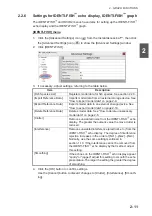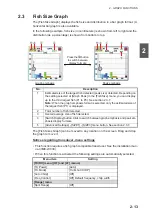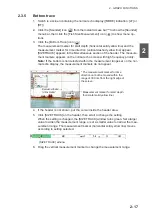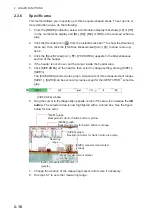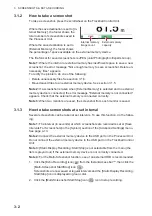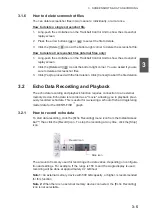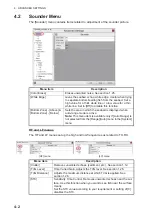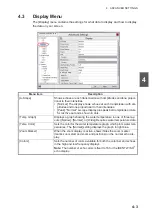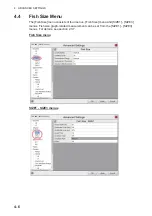3. SCREENSHOTS & DATA RECORDING
3-2
3.1.2
How to take a screenshot
To take a screenshot, press the scrollwheel on the Trackball Control Unit.
Where the save destination is set to [In-
ternal Memory], the footer shows the
total number of screenshots saved to
the Processor Unit.
Where the save destination is set to
[External Memory], the footer shows
the percentage of space available on the external memory device.
The file format for saved screenshots is JPEG (Joint Photographic Experts Group).
Note 1:
Where the internal or external memory has insufficient space to save a new
screenshot, the error message "Not enough memory to save screenshot. Delete un-
necessary files." appears.
To rectify the problem, do one of the following:
• Delete unnecessary files.See section 3.1.6.
• Moved saved files to an external memory device. See section 3.1.5.
Note 2:
If a screenshot is taken when [External Memory] is selected and no external
memory device is connected, the error message "External memory is not connected."
appears. Check that the external memory is connected correctly.
Note 3:
When two monitors are used, the screenshot from each monitor is saved.
3.1.3
How to take screenshots at a set interval
Several screenshots can be taken at set intervals. To use this function, do the follow-
ing:
Note 1:
The interval (in seconds) at which screenshots are recorded is set at [Save
Intervals For Screenshots] in the [System] section of the [Advanced Settings] menu.
See page 4-13.
Note 2:
Connect the external memory device to the USB port on the Processor Unit.
Do not connect the external memory device to the USB port on the Trackball Control
Unit.
Note 3:
[Static Display Recording: Start/Stop] is not selectable from the menu (the
item is greyed out) if the external memory device is not correctly connected.
Note 4:
For the Multi-Screenshot function, use of an external HDD is recommended.
1. Click the [Echo Recording] icon (
) from the InstantAccess bar™. then click the
[Multi-Screenshot Start/Stop] icon (
).
Screenshots are now saved at regular intervals and the [Static Display Recording:
Start/Stop] icon is displayed in green color.
2. Click the [Multi-Screenshot Start/Stop] icon (
) icon to stop recording.
Internal memory
image count
External memory
capacity
4/999
Summary of Contents for FSS-3BB
Page 12: ...SYSTEM CONFIGURATION x This page is intentionally left blank...
Page 98: ...4 ADVANCED SETTINGS 4 20 This page is intentionally left blank...
Page 110: ...5 MAINTENANCE AND TROUBLESHOOTING 5 12 This page is intentionally left blank...
Page 119: ......
Page 120: ......
Page 121: ......