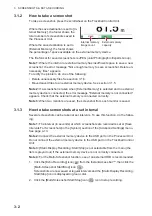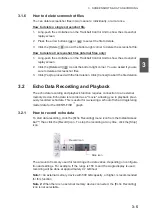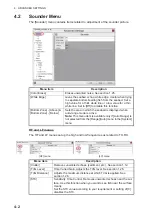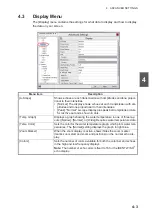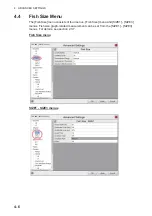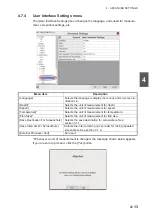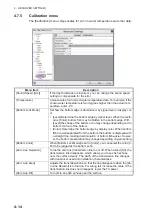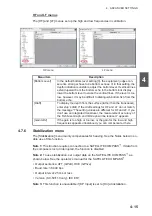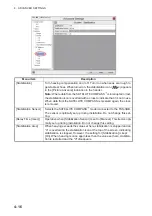4. ADVANCED SETTINGS
4-4
[Hue]
Adjusts the color scheme to suit your needs. There are eight options:
• [Normal]: Factory default
color scheme.
• [Hue1] to [Hue6]: Preset
color schemes.
• [Custom]: Create a cus-
tom color scheme.
Where [Custom] is select-
ed, the Custom menu item
is selectable. Click the
(
) icon to show the col-
or selection pop-up win-
dow. Select a color, then adjust the color settings from the color
mixing pop-up window.
Adjust the slider bars to create a color. Click the [OK] button to fin-
ish, or click the [Cancel] button to revert to the previous color set-
ting.
[Background]
• [Background]: Changes the background color. This setting is not se-
lectable when [Hue] is set for [Custom]. In this case the background
color is set on the [Hue] window.
• [Custom]: Sets a custom background color, or select a preset color.
The setting is changeable when [Background] is set to [Custom].
Change the background color as follows:
1) Click the (
) icon next to [Custom] to show the color setting
window.
2) Adjust the slider bar to select a color.
3) Click the [OK] button to save the color, or click the [Cancel] but-
ton to cancel changes.
[Depth Display Position]
Sets the location where to show the depth indication, [Left], [Center],
or [Right].
[Depth Display Size]
Sets the size of the depth indication, [Normal], or [Zoom].
[Depth Scale]
Sets the location for the depth scale, [Right], or [Center].
Menu item
Description
Color selection
pop-up window
Color mixing
pop-up window
Slide bars
Preview window
Summary of Contents for FSS-3BB
Page 12: ...SYSTEM CONFIGURATION x This page is intentionally left blank...
Page 98: ...4 ADVANCED SETTINGS 4 20 This page is intentionally left blank...
Page 110: ...5 MAINTENANCE AND TROUBLESHOOTING 5 12 This page is intentionally left blank...
Page 119: ......
Page 120: ......
Page 121: ......