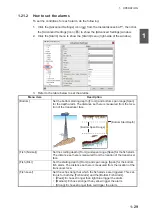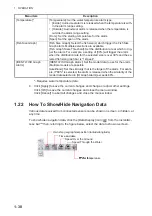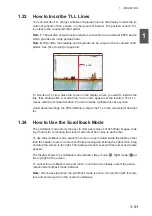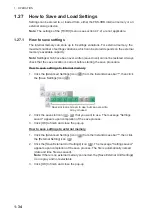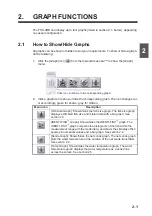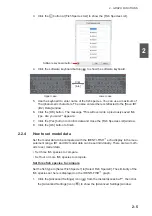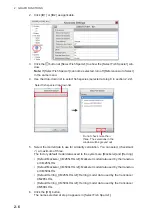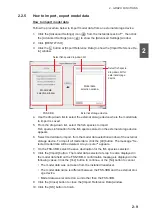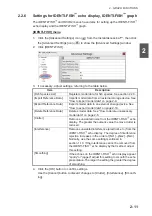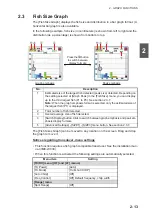1. OPERATION
1-34
1.27
How to Save and Load Settings
Settings can be stored to, or loaded from, either the FSS-3BB internal memory or an
external storage device.
Note:
The settings of the [TX/RX] menu (see section 4.7.2) are not applicable.
1.27.1
How to save settings
The internal memory can store up to 8 settings variations. For external memory, the
maximum number of settings variations which can be stored depends on the external
memory’s available capacity.
Note:
Settings which have been over-written (saved over) cannot be restored. Always
check that the save location is correct before starting the save procedure.
How to save settings to internal memory
1. Click the [Advanced Settings] icon (
) from the InstantAccess bar™, then click
the [Save Settings] icon (
).
2. Click the save slot icon (
-
) that you want to use. The message "Settings
saved." appears upon completion of the save process.
3. Click [OK] to finish and close the pop-up.
How to save settings to external memory
1. Click the [Advanced Settings] icon (
) from the InstantAccess bar™, then click
the [External Setting] icon (
).
2. Click the [Save External Unit Settings] icon (
). The message "Settings saved."
appears upon completion of the save process. The file is automatically named
(date and time file was saved).
Note:
If there is no external memory connected, the [Save External Unit Settings]
icon is gray and not selectable.
3. Click [OK] to finish and close the pop-up.
Save slot icons. Green: In use, but can over-write.
Gray:
Unused.
Summary of Contents for FSS-3BB
Page 12: ...SYSTEM CONFIGURATION x This page is intentionally left blank...
Page 98: ...4 ADVANCED SETTINGS 4 20 This page is intentionally left blank...
Page 110: ...5 MAINTENANCE AND TROUBLESHOOTING 5 12 This page is intentionally left blank...
Page 119: ......
Page 120: ......
Page 121: ......