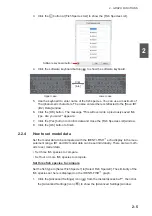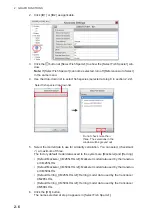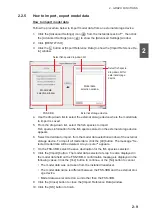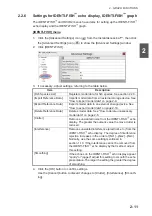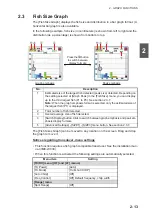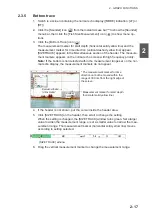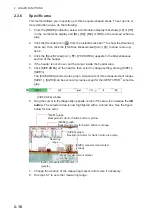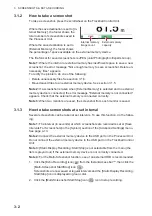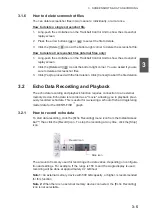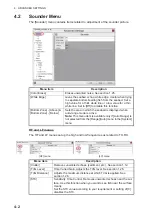2. GRAPH FUNCTIONS
2-17
2
2.3.5
Bottom trace
1. Switch to a screen containing the normal echo display ([MODE] indication: [LF] or
[HF]).
2. Click the [Sounder] icon (
) from the InstantAccess bar™ to show the [Sounder]
menu bar, then click the [Fish Size Measurement] icon (
) to show menu op-
tions.
3. Click the [Bottom Trace] icon (
).
The measurement marker for start depth (horizontal solid yellow line) and the
measurement marker for time direction (vertical dashed yellow line) appear.
[SIZETRACK] appears in the Miscellaneous section of the header. The measure-
ment markers appears on the normal echo screen with high frequency priority.
Note:
If the bottom is not detected within the measurement range set on the nor-
mal echo display, the measurement markers do not appear.
4. If the header is not shown, put the cursor inside the header area.
5. Click [SIZE TRACK] on the header, then scroll to change the setting.
When the setting is changed, the [SIZE TRACK] window turns green. Set a larger
value to widen the measurement range, or set a smaller value to narrow the mea-
surement range. The measurement marker (horizontal solid yellow line) moves
according to setting selected.
6. Drag the vertical measurement marker to change the measurement range.
Measuring
range
Measuring
range
Measurement marker
for time direction*
Measurement marker
for time direction*
Measurement marker for start depth
(horizontal solid yellow line)
* The measurement marker for time
direction cannot be moved within the
range of 30 dots from the right edge of
the screen.
* The measurement marker for time
direction cannot be moved within the
range of 30 dots from the right edge of
the screen.
[SIZE TRACK] window
Summary of Contents for FSS-3BB
Page 12: ...SYSTEM CONFIGURATION x This page is intentionally left blank...
Page 98: ...4 ADVANCED SETTINGS 4 20 This page is intentionally left blank...
Page 110: ...5 MAINTENANCE AND TROUBLESHOOTING 5 12 This page is intentionally left blank...
Page 119: ......
Page 120: ......
Page 121: ......