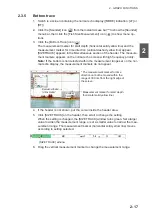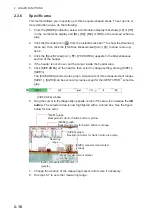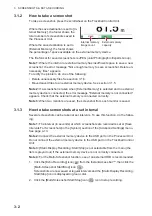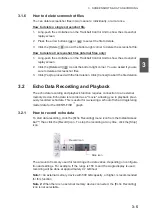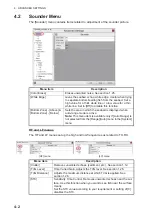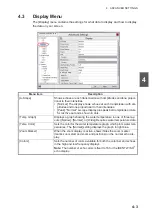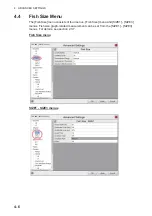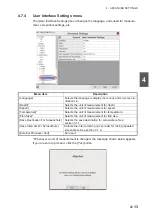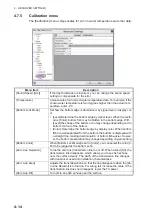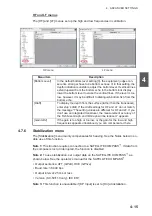3. SCREENSHOTS & DATA RECORDING
3-8
3.3
How to Select an External Memory Device
Where more than one external memory device is connected to the FSS-3BB, you can
select the device to use for data recording and saving screenshots*.
*: [Screenshot Recording Destination] must be set to [External Memory] to save
screenshots to an external memory device.
1. Click the [Advance Settings] icon (
) from the InstantAccess bar™.
2. Click the [Select External Memory Media] (
) icon.
Note:
The [Select External Memory Device] icon is only displayed when there is
more than one external memory device connected to the FSS-3BB.
3. Select the appropriate external memory device to use.
When the cursor is placed on the icon for an external memory device, the high-
lighted device’s capacity (available space/maximum space) is displayed.
External Recording Media 1
(734.43/931.51 [GB])
External Recording Media (memory
device) details
(Available space/Maximum capacity)
Summary of Contents for FSS-3BB
Page 12: ...SYSTEM CONFIGURATION x This page is intentionally left blank...
Page 98: ...4 ADVANCED SETTINGS 4 20 This page is intentionally left blank...
Page 110: ...5 MAINTENANCE AND TROUBLESHOOTING 5 12 This page is intentionally left blank...
Page 119: ......
Page 120: ......
Page 121: ......