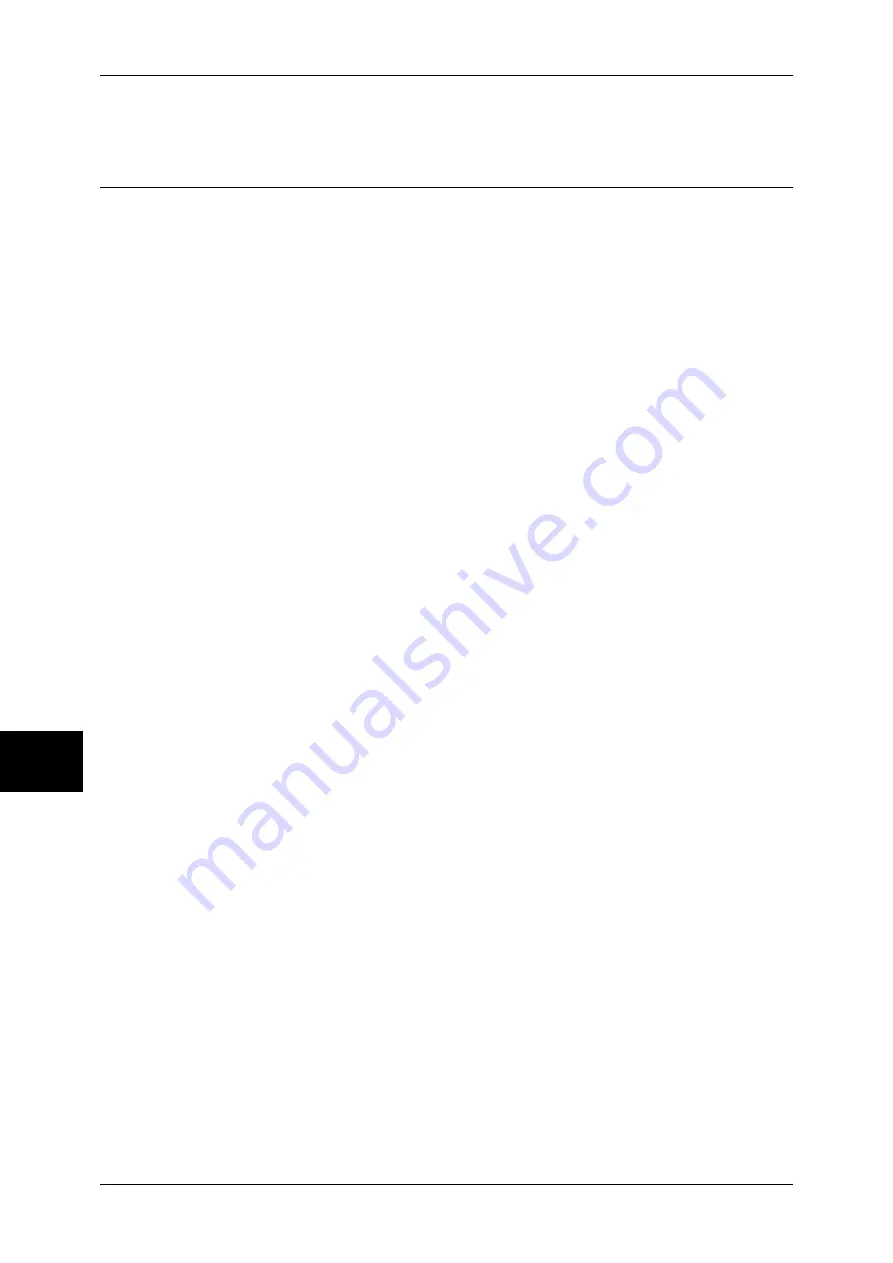
17 Appendix
576
Ap
pe
nd
ix
17
For more information, refer to "Mixed Sized Originals" (P.289).
Common Settings
To change the system administrator ID
Log In/Out
J
Enter the user ID
J
[System Settings]
J
[Setup Menu]
J
[Address Book]
* The default setting is "11111".
For more information, refer to "System Administrator Login ID" (P.344).
To change the time for switching to the Power Saver mode
Log In/Out
J
Enter the user ID
J
[System Settings]
J
[System Settings]
J
J
[Common Settings]
J
[Machine Clock/Timers]
J
[Auto Power Saver]
For more information, refer to "Auto Power Saver" (P.268).
To change the volume of the machine's audio tone
Log In/Out
J
Enter the user ID
J
[System Settings]
J
[System Settings]
J
J
[Common Settings]
J
[Audio Tones]
J
Select a volume
For more information, refer to "Audio Tones" (P.268).
To check the network settings (such as IP address)
Machine Status
J
[Billing Meter/Print Report]
J
[Print Report/List]
J
J
[Copy Mode Settings*]
J
[Settings List - Common Items]
∗
[Copy Mode Settings] will be [Print Mode Settings], [Fax Mode Settings], or [Scan Mode Settings]
depending on the situation.
For more information, refer to "Settings List - Common Items" (P.381).
To print a report/list to check the machine information
Machine Status
J
[Billing Meter/Print Report]
J
[Print Report/List]
J
Select a report
For more information, refer to "Printing a Report/List" (P.435).
To have a report/list printed (or not printed) automatically
Log In/Out
J
Enter the user ID
J
[System Settings]
J
[System Settings]
J
J
[Common Settings]
J
[Reports]
J
Select a report
For more information, refer to "Reports" (P.277).
To change features to be displayed on the initial screen
Log In/Out
J
Enter the user ID
J
[System Settings]
J
[System Settings]
J
J
[Common Settings]
J
[Screen/Button Settings]
J
[Screen Default]
For more information, refer to "Screen Default" (P.270).
To customize the screen displayed after auto clear
Log In/Out
J
Enter the user ID
J
[System Settings]
J
[System Settings]
J
J
[Common Settings]
J
[Screen/Button Settings]
J
[Screen After Auto Clear]
For more information, refer to "Screen After Auto Clear" (P.270).
To change the feature buttons displayed on the [All Services] screen
Log In/Out
J
Enter the user ID
J
[System Settings]
J
[System Settings]
J
J
[Common Settings]
J
[Screen/Button Settings]
J
[All Services]
For more information, refer to "All Services" (P.270).
To change the features assigned to the custom buttons
Summary of Contents for DOCUCENTRE-II C3000
Page 1: ...DocuCentre II C3000 User Guide...
Page 44: ......
Page 126: ...4 Fax 124 Fax 4 1 Select Stamp 2 Select On Off No stamp is added On A stamp is added...
Page 198: ......
Page 412: ......
Page 438: ......
Page 524: ......
Page 582: ......
Page 583: ...18 Glossary This chapter contains a list of terms used in this guide z Glossary 582...
Page 602: ......
















































