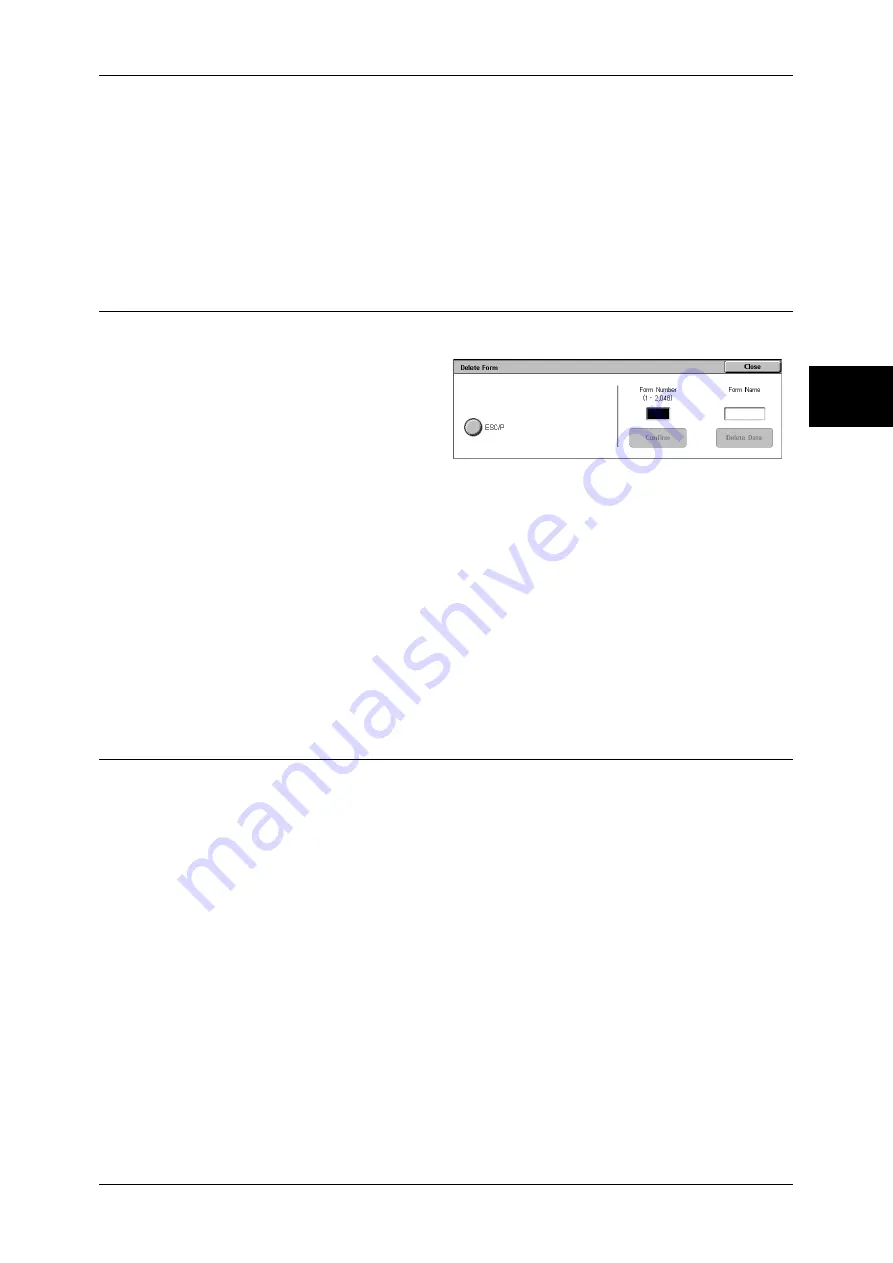
Print Mode Settings
305
Sy
st
em Set
tin
gs
11
Receiving Buffer - EtherTalk
Set the EtherTalk receiving buffer.
Specify a value within the range from 1,024 to 2,048 KB, in 32 KB increments.
Receiving Buffer - Port 9100
Set the Port 9100 receiving buffer.
Specify a value within the range from 64 to 1,024 KB in 32 KB increments.
Delete Form
You can delete forms registered for ESC/P.
1
Select [Delete Form].
2
Select the print mode to delete
forms.
3
Enter the form number with the
numeric keypad, and select
[Confirm].
4
Check the form name, and select [Delete Data].
ESC/P
Deletes ESC/P emulation forms.
Form Number
When you select an item to be deleted, you can enter the form number. Specify a form
number from 1 to 64 (when a hard disk is installed, from 1 to 2,048).
Form Name
After you enter the form number and select [Confirm], the form name matching the entered
number appears.
Other Settings
You can make other settings relating to the paper used in the printer.
Print Area
Set whether to expand the print area.
For information about the printable area, refer to "Printable Area" (P.531).
Substitute Tray
When there is no tray containing the paper size selected by the automatic tray selection,
select whether or not to print replaced with paper loaded in another paper tray. In the event of
using substitute tray, set the size.
Display Message
Does not use a substitute tray, but displays a paper loading message.
Use Larger Size
Replaces with the next larger paper size than that selected, and prints at the same size.
Use Closest Size
Replaces with the closest paper size to that selected, and prints. If necessary, the printing is
automatically reduced in size.
Note
•
If there is a client specification, the client specification takes precedence.
Summary of Contents for DOCUCENTRE-II C3000
Page 1: ...DocuCentre II C3000 User Guide...
Page 44: ......
Page 126: ...4 Fax 124 Fax 4 1 Select Stamp 2 Select On Off No stamp is added On A stamp is added...
Page 198: ......
Page 412: ......
Page 438: ......
Page 524: ......
Page 582: ......
Page 583: ...18 Glossary This chapter contains a list of terms used in this guide z Glossary 582...
Page 602: ......
















































