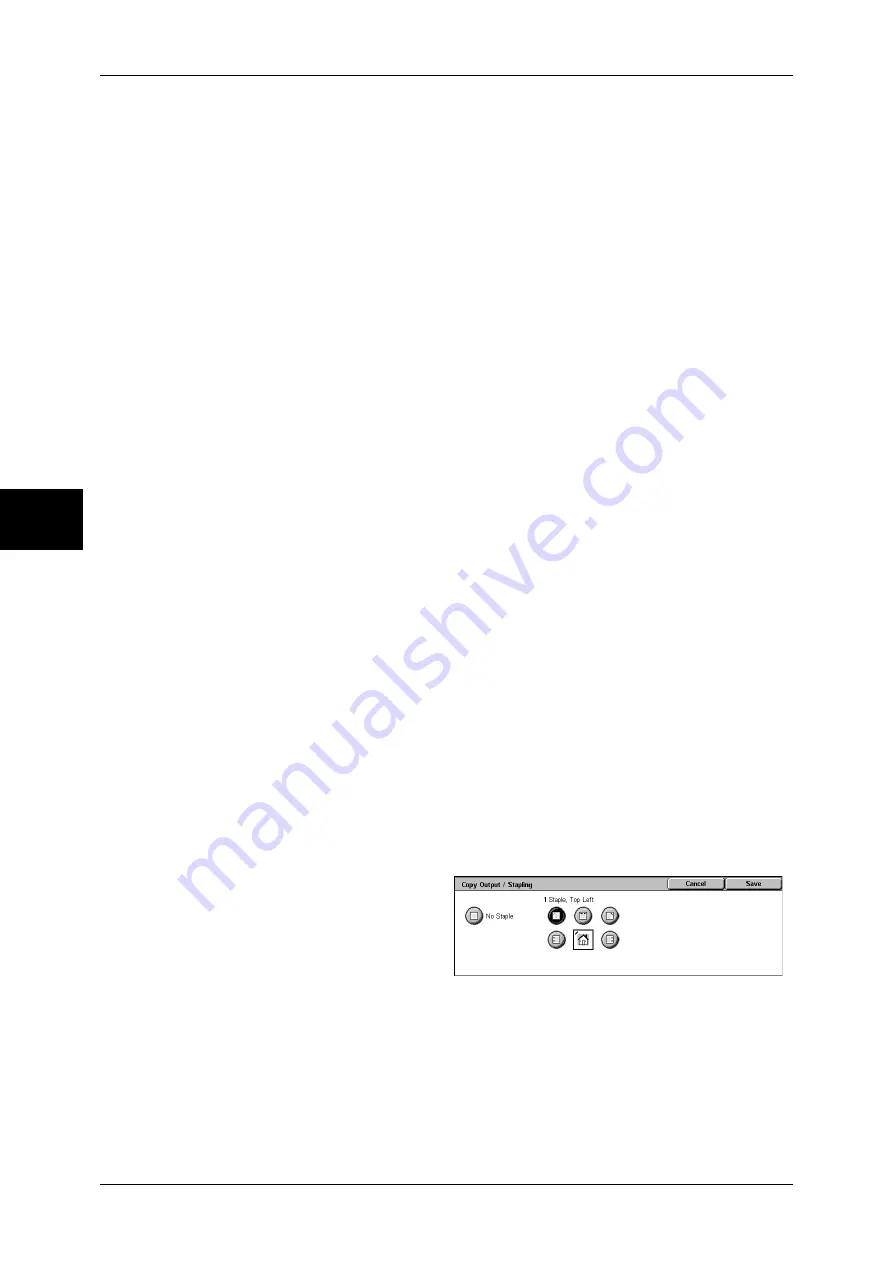
3 Copy
76
Copy
3
Copies are output collated when auto document feeder, 2 Sided Book Copy, Covers,
[Blank Separators & Handouts] or [Transparency Set & Handouts] of [Transparency
Separators], Booklet Creation, Stapling, Build Job, Sample Set, and [Combine Original
Sets] are set.
When the settings other than the above-mentioned settings are configured, copies are
output uncollated.
Collated/Stapling
The machine outputs sheets sorted into sets that are arranged in page order.
Uncollated
The machine outputs the specified number of copies and sort sheets by page.
Uncollated with Separators
The machine outputs copies with inserting blank sheets as a separator and sorts
sheets by page.
Stapling
Displays the [Copy Output-Stapling] screen.
Refer to "[Copy Output/Stapling] Screen" (P.76).
Output Destination
Select the output destination. Select from the following trays.
Note
•
This feature does not appear for some models. An optional package is necessary. And also
the displayed items may be different, depending on the options installed. For more
information, contact our Customer Support Center.
z
Center Output Tray
z
Side Output Tray
z
Finisher tray
[Copy Output/Stapling] Screen
Sets the position for stapling. The number of pages that can be stapled is 2 to 50 (P
paper and J paper). Paper types that can be stapled are bond paper
,
plain paper,
recycled paper, and User 1 to User 5 paper.
Important •
Confirm that the orientation of the document and the [Original Orientation] setting of the
[Layout Adjustment] screen are the same.
•
When A Finisher is installed on the machine, the following two options are available: 1
Staple, Top Left; 1 Staple, Top Right.
1
Select the stapling position.
No Staple
Stapling is not performed.
Staple Position
Select from 5 staple positions: 1 Staple, Top Left; 2 Staples, Left; 2 Staples, Top; 1
Staple, Top Right; and 2 Staples, Right.
Important •
The staple direction appearing on the screen and the direction in which staples are actually
stapled may differ depending on the combination of the document size and orientation in the
following cases:
When placing documents in Head to Top orientation and staples on the top right
When placing documents in Head to Left orientation and staples on the top left
Summary of Contents for DOCUCENTRE-II C3000
Page 1: ...DocuCentre II C3000 User Guide...
Page 44: ......
Page 126: ...4 Fax 124 Fax 4 1 Select Stamp 2 Select On Off No stamp is added On A stamp is added...
Page 198: ......
Page 412: ......
Page 438: ......
Page 524: ......
Page 582: ......
Page 583: ...18 Glossary This chapter contains a list of terms used in this guide z Glossary 582...
Page 602: ......
















































