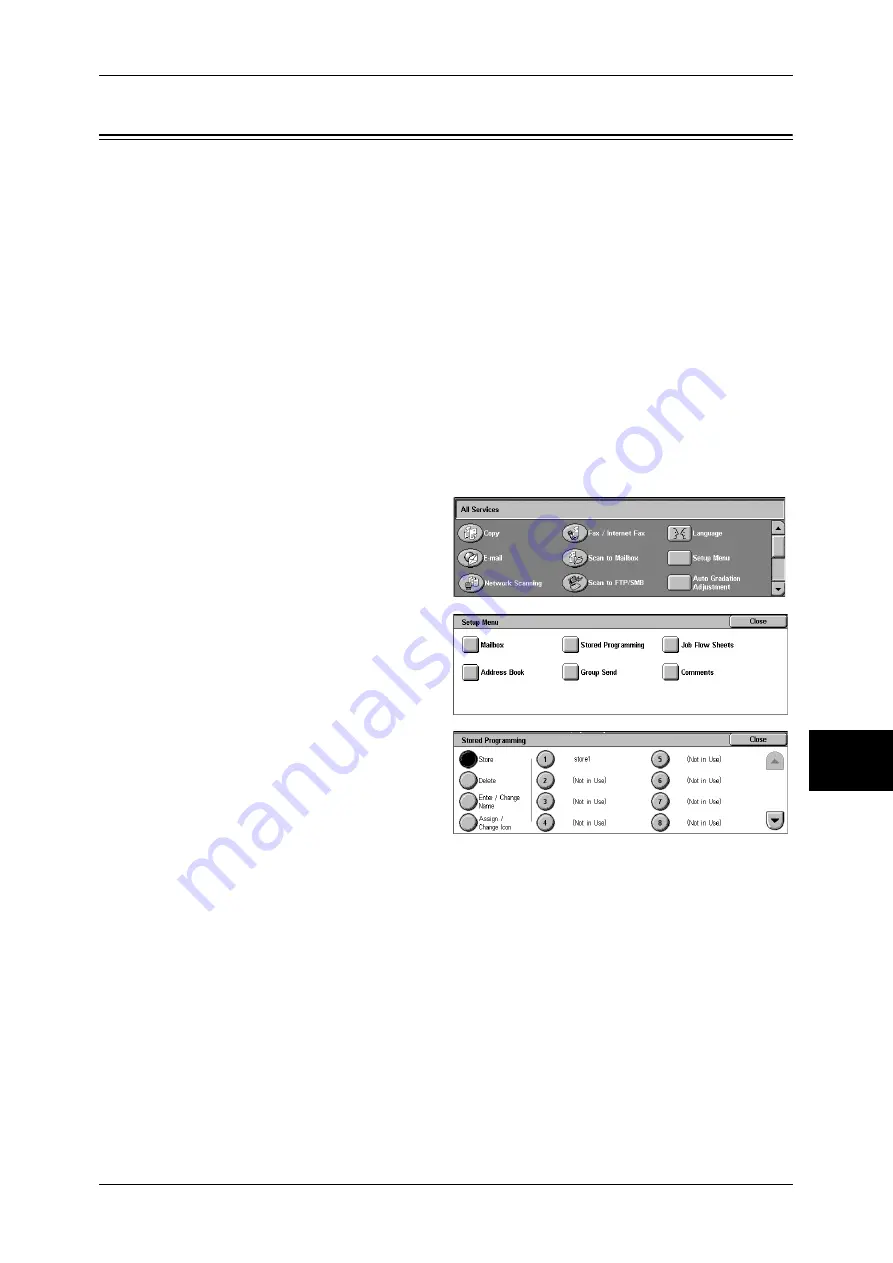
Registering/Deleting/Renaming Stored Programs
211
St
ore
d
Pr
og
ra
mming
7
Registering/Deleting/Renaming Stored Programs
The [Stored Programming] screen allows you to register and delete stored programs.
Note
•
Any services that are set using the following cannot be registered: System Settings,
[Browse...] under Scan to FTP/SMB, Job Flow Sheets, Network Scanning, Address Book,
and other stored programs.
•
A stored program registration is cancelled when the <Interrupt> button is pressed, the Auto
Clear feature causes a time-out, or a popup window (such as a paper jam window) appears.
Important •
When registering a stored program to select the paper size or type loaded on the bypass
tray, register both the paper size and the paper type. If only the paper size or type is
registered, the stored program may not be called properly.
•
If any of the following operations is performed while a stored program is being registered,
the stored program may not be registered or may not work correctly.
- Removing or inserting a paper tray
- Loading or reloading paper on the bypass tray
•
If any of the following operations is performed after a stored program registration, the
registered stored program may not be called properly.
- If the stored program has the Watermark feature and the Watermark value is changed.
- If any registered feature becomes disabled due to its value change under System Settings.
- If the stored program has an operation for a mailbox and the mailbox password is changed.
1
Press the <All Services> button.
2
Select [Setup Menu].
3
Select [Stored Programming].
4
Select the feature.
Store
Register a stored program.
Refer to "Registering Stored Program" (P.212).
Delete
Deletes a stored program.
Refer to "Deleting a Stored Program" (P.212).
Enter/Change Name
Enter or change a stored program name.
Refer to "Entering/Changing Stored Program Name" (P.213).
Assign/Change Icon
Configure an icon for a registered stored program.
Refer to "Assigning/Changing Icons for Stored Programs" (P.213).
Summary of Contents for DOCUCENTRE-II C3000
Page 1: ...DocuCentre II C3000 User Guide...
Page 44: ......
Page 126: ...4 Fax 124 Fax 4 1 Select Stamp 2 Select On Off No stamp is added On A stamp is added...
Page 198: ......
Page 412: ......
Page 438: ......
Page 524: ......
Page 582: ......
Page 583: ...18 Glossary This chapter contains a list of terms used in this guide z Glossary 582...
Page 602: ......






























