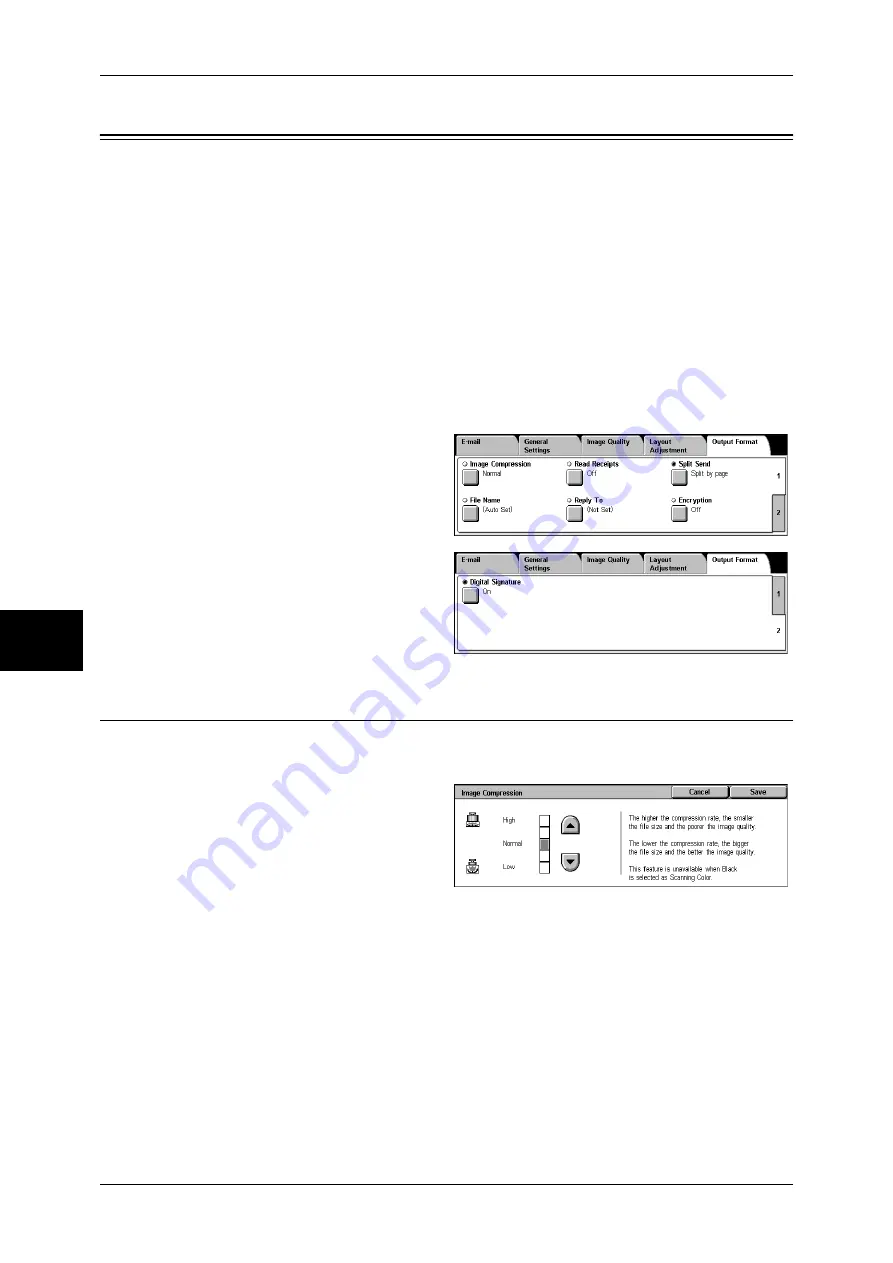
5 Scan
192
Sc
an
5
Output Format
On the [Output Format] screen under [E-mail], [Scan to Mailbox], [Network Scanning],
or [Scan to FTP/SMB], you can configure the output formats.
For more information, refer to below.
Image Compression (Specifying an Image Compression Ratio When Scanning)....................192
Read Receipts............................................................................................................................193
Split Send (Sending in Sections)...............................................................................................193
File Name (Specifying the Filename to be Sent) ......................................................................193
Reply To (Set the Address for Reply).......................................................................................194
File Name Conflict (Setting Procedures When a File Name conflicts with others) .................194
Document Name (Specifying the Filename to be Saved) .........................................................195
Encryption (Sending E-mail Encrypted by S/MIME)...............................................................195
Digital Signature (Sending E-mail with a Digital Signature by S/MIME) ...............................195
1
On the [All Services] screen, select
[E-mail], [Scan to Mailbox], or
[Scan to FTP/SMB].
2
Select the [Output Format] tab, and
then select a feature on the screen.
Note
•
Items displayed vary
depending on the selected
feature. The screen on the
right is for the [E-mail] feature.
Image Compression (Specifying an Image Compression Ratio When
Scanning)
When scanning a document from the [General Settings] screen with [Scanning Color]
set to [Color] or [Grayscale], select the image compression ratio.
1
Select [Image Compression].
2
You can select from among 5
levels of compression, including
the 3 below.
High
Image is saved with high
compression. Image quality
degrades, but file size decreases.
Normal
Image is saved with standard compression. Results in a standard image quality and file
size.
Low
Image is saved with low compression. Image quality improves, but file size increases.
Summary of Contents for DOCUCENTRE-II C3000
Page 1: ...DocuCentre II C3000 User Guide...
Page 44: ......
Page 126: ...4 Fax 124 Fax 4 1 Select Stamp 2 Select On Off No stamp is added On A stamp is added...
Page 198: ......
Page 412: ......
Page 438: ......
Page 524: ......
Page 582: ......
Page 583: ...18 Glossary This chapter contains a list of terms used in this guide z Glossary 582...
Page 602: ......






























