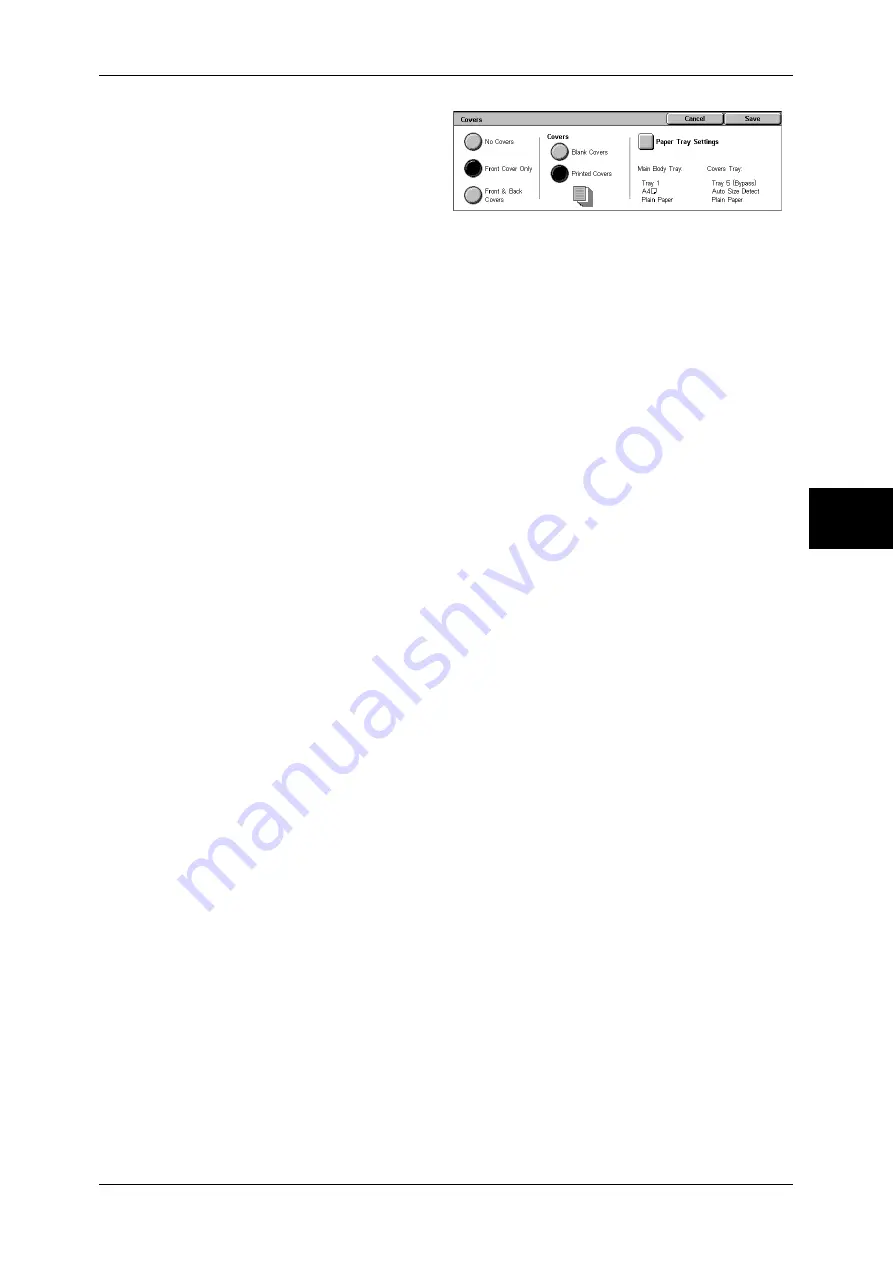
Output Format
79
Copy
3
1
Select [Covers].
2
Select any item.
No Covers
No cover is added.
Front Cover Only
Make copies with a cover output on a different type of paper before the first page of the
document. Also, if [On] of [Printed Covers] is selected, the first page of the document
can be copied on the different type of paper added as a front cover.
Front & Back Covers
Outputs covers on a different type of paper before the first page and after the last page
of the document. Also, if [On] of [Printed Covers] is selected, copies can be made on a
different type of paper for the cover on the first page and last page of the document.
Covers
z
Blank Covers
A blank sheet of paper is attached as the cover.
z
Printed Covers
The first page of the document is copied on the cover. When you only want to copy
to the outside of the cover, insert a blank sheet of paper in the second page of the
document.
Paper Tray Settings
Displays the [Covers-Paper Tray Settings] screen.
Select the tray to use from [Main Body Tray] and [Covers Tray]. Select trays with paper
of the same size/orientation for the copy paper and the cover.
When [Bypass...] is selected, the [Tray 5 (Bypass)] screen appears. For more information, refer to "[Tray
5 (Bypass)] Screen" (P.55).
Important •
[Auto Size Detect] of [Tray 5 (Bypass)] cannot be selected as [Covers Tray].
Summary of Contents for DOCUCENTRE-II C3000
Page 1: ...DocuCentre II C3000 User Guide...
Page 44: ......
Page 126: ...4 Fax 124 Fax 4 1 Select Stamp 2 Select On Off No stamp is added On A stamp is added...
Page 198: ......
Page 412: ......
Page 438: ......
Page 524: ......
Page 582: ......
Page 583: ...18 Glossary This chapter contains a list of terms used in this guide z Glossary 582...
Page 602: ......
















































