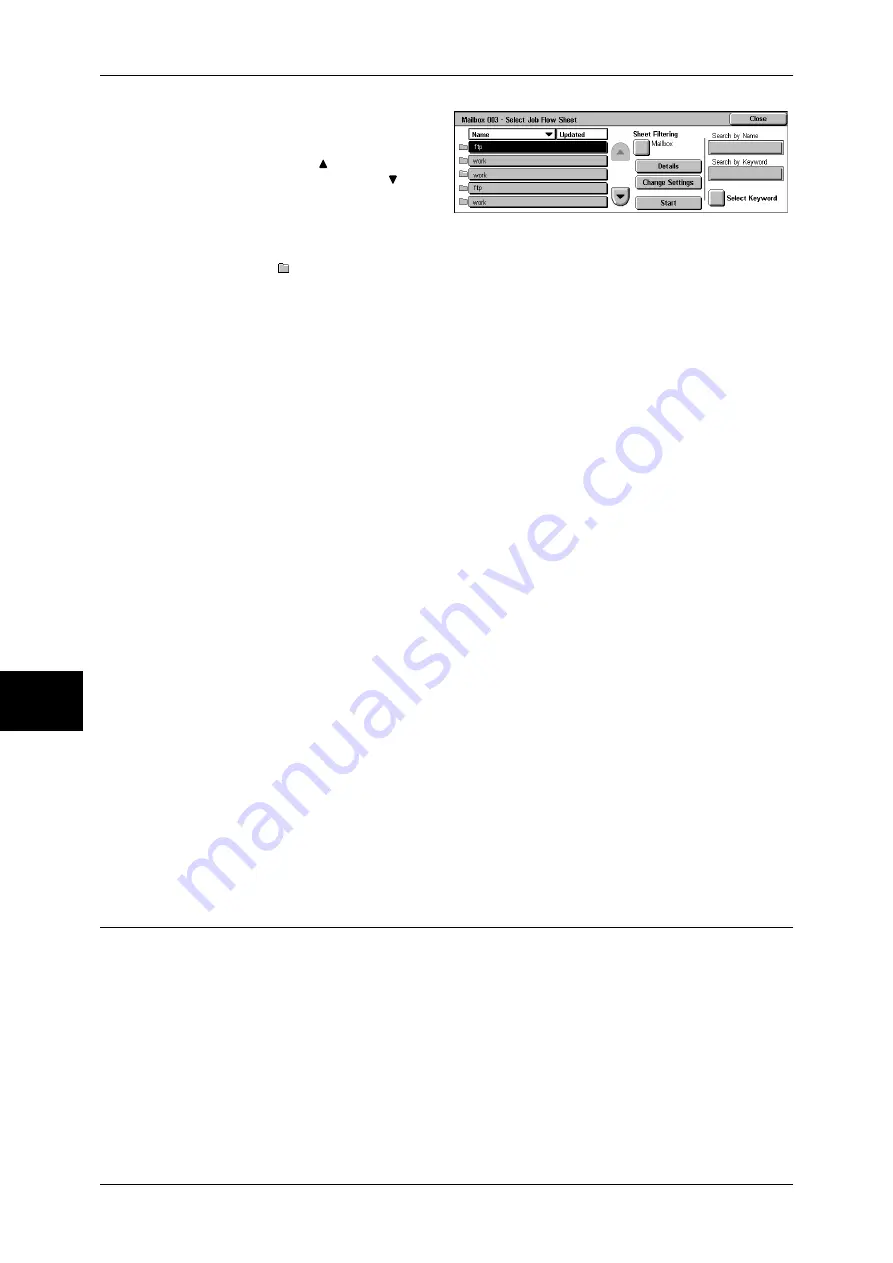
6 Check Mailbox
208
Ch
ec
k M
ail
bo
x
6
1
Select a job flow, and press the
<Start> button.
Note
•
Select [ ] to return to the
previous screen or [ ] to
move to the next screen.
•
You can sort the list in
ascending or descending order by pressing either [Name] or [Updated].
•
At the left of the name, an icon showing the target of the job flow is displayed.
: Mailbox Document
Sheet Filtering
Displays the [Sheet Filtering] screen.
For more information, refer to "[Sheet Filtering] Screen" (P.207).
Details
Displays the [Details] screen.
Refer to "Edit/Delete" (P.335).
Change Settings
If the selected job flow sheet setting is editable, the [Change Settings] screen appears.
You can temporarily change the settings.
Start
Executes the selected job flow sheet.
Search by Name
Searches job flow sheet that partially corresponds with entered characters for
registered names when job flow sheet is created. Up to 128 characters are allowed.
For information on how to enter characters, refer to "Entering Text" (P.265).
Search by Keyword
Searches job flow sheet that fully corresponds with the keyword for registered
keywords when job flow sheet is created.
For information on how to enter characters, refer to "Entering Text" (P.265).
Select Keyword
Displays the [Select Keyword] screen. Searches job flow sheet by selecting keywords
registered in the System Settings. Searches job flow sheet that fully corresponds with
the keyword for registered keywords when job flow sheet is created.
Job Flow Restrictions
Job flows can be assigned to a specified user, can be shared by many users, or can
only be accessible from the specified mailboxes to which they are linked.
Job flow restrictions may vary depending on the user authentication feature. For more information, refer
to "Job Flow Sheet Types" (P.396).
Summary of Contents for DOCUCENTRE-II C3000
Page 1: ...DocuCentre II C3000 User Guide...
Page 44: ......
Page 126: ...4 Fax 124 Fax 4 1 Select Stamp 2 Select On Off No stamp is added On A stamp is added...
Page 198: ......
Page 412: ......
Page 438: ......
Page 524: ......
Page 582: ......
Page 583: ...18 Glossary This chapter contains a list of terms used in this guide z Glossary 582...
Page 602: ......






























