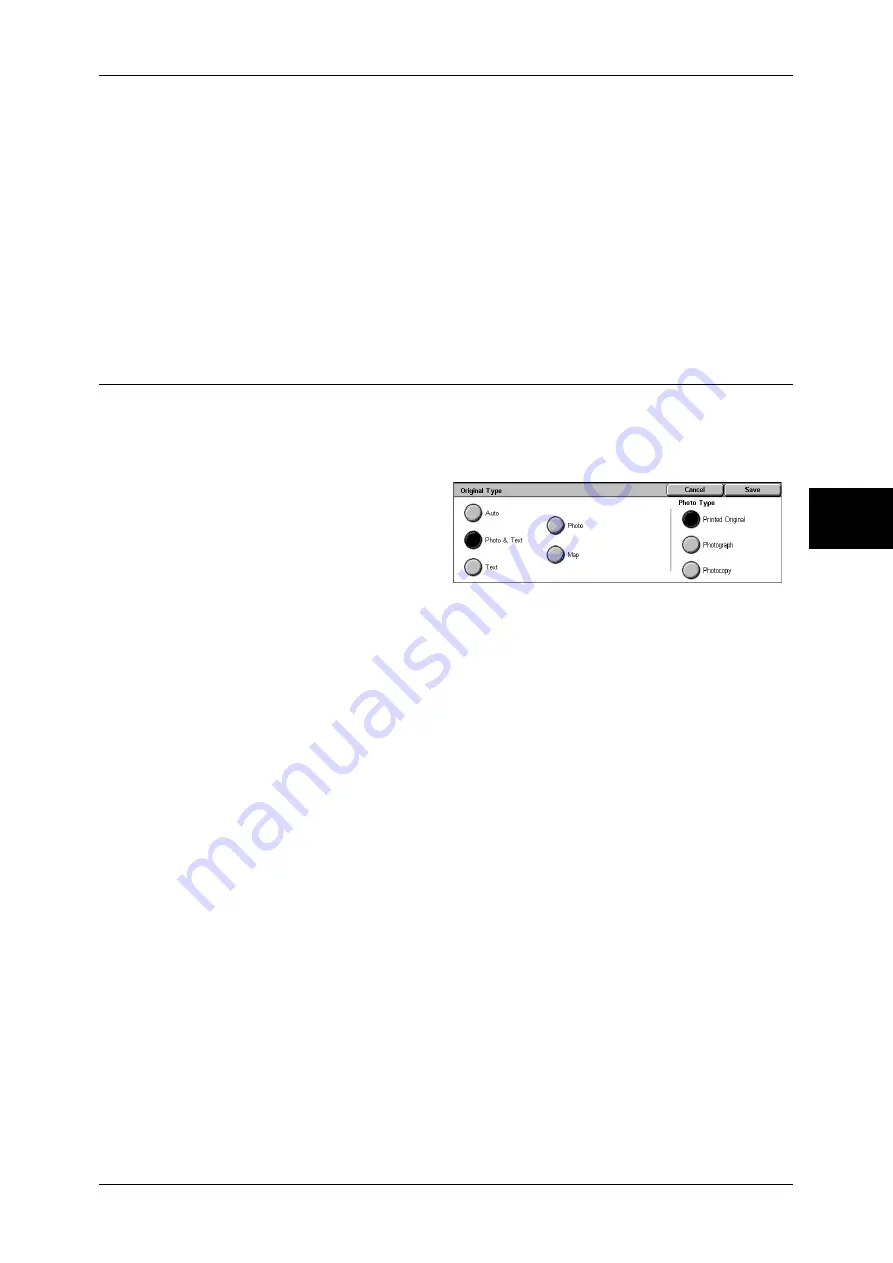
Image Quality
61
Copy
3
Warm
Reproduces colors that have a slightly low density as brighter and warmer colors with
more dominant red in them. Select this item when, for example, you wish skin to appear
pinker or subdued warm colors to have more warmth.
Cool
Reproduces blue colors that appear even clearer. Select this item, for example to make
water or sky bluer or to reproduce subdued cold colors more clearly.
Shadow Suppression
This setting suppresses document shadows.
Original Type (Selecting the Document Type)
When making copies of photographs, text and other documents, you can make copies
at the image quality corresponding to each type of document. Copies of the document
can be reproduced at a more faithful image quality by selecting the document type that
matches the document.
1
Select [Original Type].
2
Select the original type.
Auto
This item sets [Output Color] of the [Copy] screen according to the document type
preset in the System Administration mode.
For information about the auto setting of [Original Type], refer to "Copy Defaults" (P.287).
Photo & Text
Select to make copies of documents containing both text and photos. The machine
automatically distinguishes the text and photo areas and sets the appropriate image
quality for each area of the document. For photo areas, specify the photo type from
[Printed Original], [Photograph], and [Photocopy].
z
Printed Original
Select when photo areas of the document is printed matter such as a pamphlet.
z
Photograph
Select when photos have been pasted on document. This prevents the copy from
being reproduced bluish.
z
Photocopy
Select this item for documents that are copies or prints made on a color copier such
as the machine. This prevents colors from being reproduced faint.
Text
Select to make sharp copies of text. Sharp copies of graphs, illustrations, etc. are also
made in this mode.
z
Normal Text
Select this item for printed documents, inked text documents, etc.
Summary of Contents for DOCUCENTRE-II C3000
Page 1: ...DocuCentre II C3000 User Guide...
Page 44: ......
Page 126: ...4 Fax 124 Fax 4 1 Select Stamp 2 Select On Off No stamp is added On A stamp is added...
Page 198: ......
Page 412: ......
Page 438: ......
Page 524: ......
Page 582: ......
Page 583: ...18 Glossary This chapter contains a list of terms used in this guide z Glossary 582...
Page 602: ......
















































