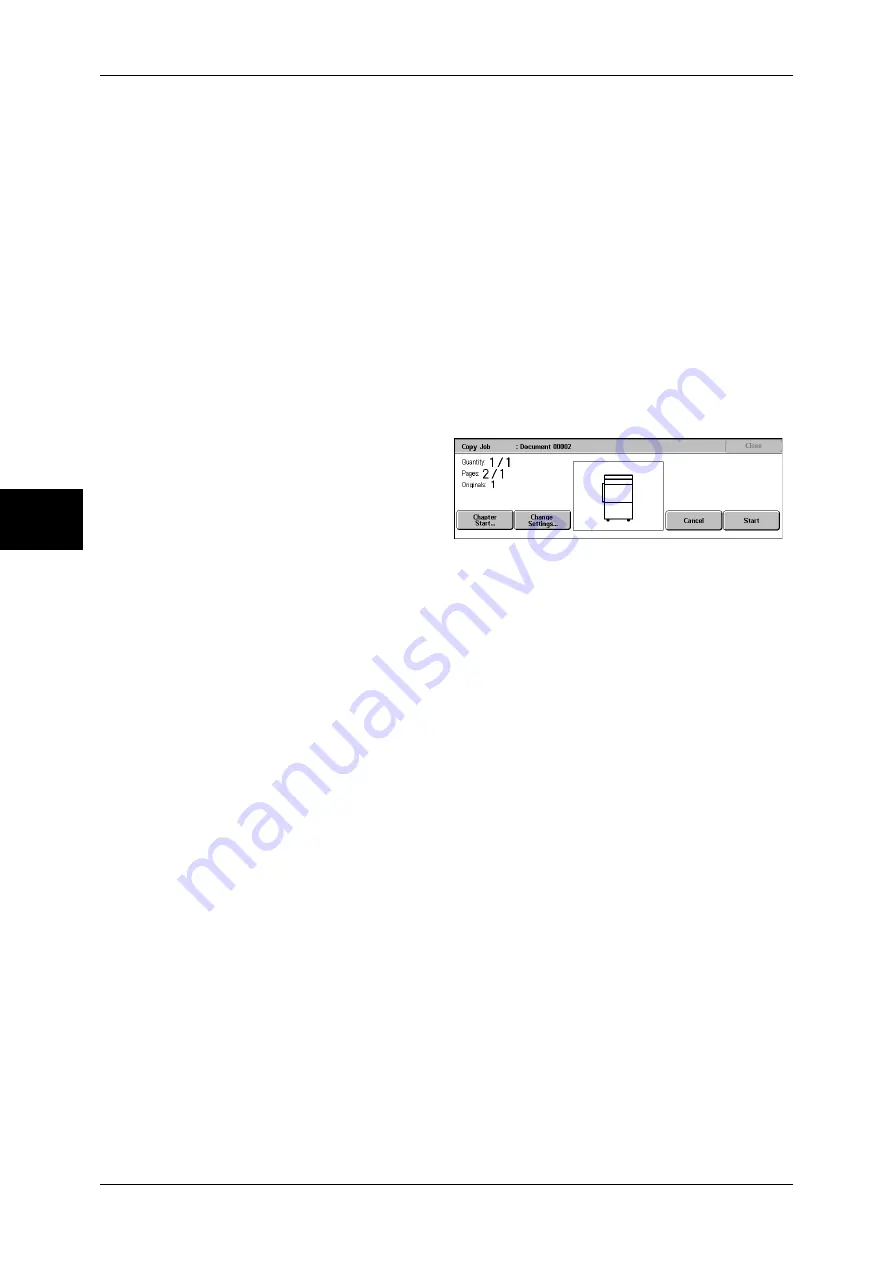
3 Copy
92
Copy
3
Booklet Creation
For information on the feature, refer to "Booklet Creation (Creating a Booklet)" (P.77).
Covers
For information on the feature, refer to "Covers (Attaching a Cover to Copies)" (P.78).
Annotation
For information on the feature, refer to "Annotation (Adding Stamp/Date/Page Number to Copies)"
(P.83).
Watermark
For information about the feature, refer to "Watermark (Printing Control Number on the Background)"
(P.86).
[Copy Job] screen
The following describes the screen that appears while the Build Job is being executed.
Chapter Start...
Displays the [Build Job - Chapter Start/Separators] screen.
Refer to "Build Job (Making Copies of Documents with Different Settings in a Single Operation)"
(P.91).
Change Settings...
The Copy screen appears and you can change the settings for the loaded document.
After setting the features, press the <Start> button on the control panel to start
scanning of the document.
Cancel
The document data stored by the Build Job feature is cleared and the job is canceled.
Note
•
The same operation is performed if you press the <C (Clear)> button or <Clear All> button
on the control panel.
Last Original
Select this to end scanning of documents. The build job starts.
Next Original
Select this when you have another document. This item is selected when using the
Build Job feature.
Start
When loading the next document and select [Start], the next documents are scanned.
Note
•
The same operation is performed if you press the <Start> button on the control panel.
[Build Job - Chapter Start/Separators] Screen
You can set the chapter start and separators.
Summary of Contents for DOCUCENTRE-II C3000
Page 1: ...DocuCentre II C3000 User Guide...
Page 44: ......
Page 126: ...4 Fax 124 Fax 4 1 Select Stamp 2 Select On Off No stamp is added On A stamp is added...
Page 198: ......
Page 412: ......
Page 438: ......
Page 524: ......
Page 582: ......
Page 583: ...18 Glossary This chapter contains a list of terms used in this guide z Glossary 582...
Page 602: ......






























