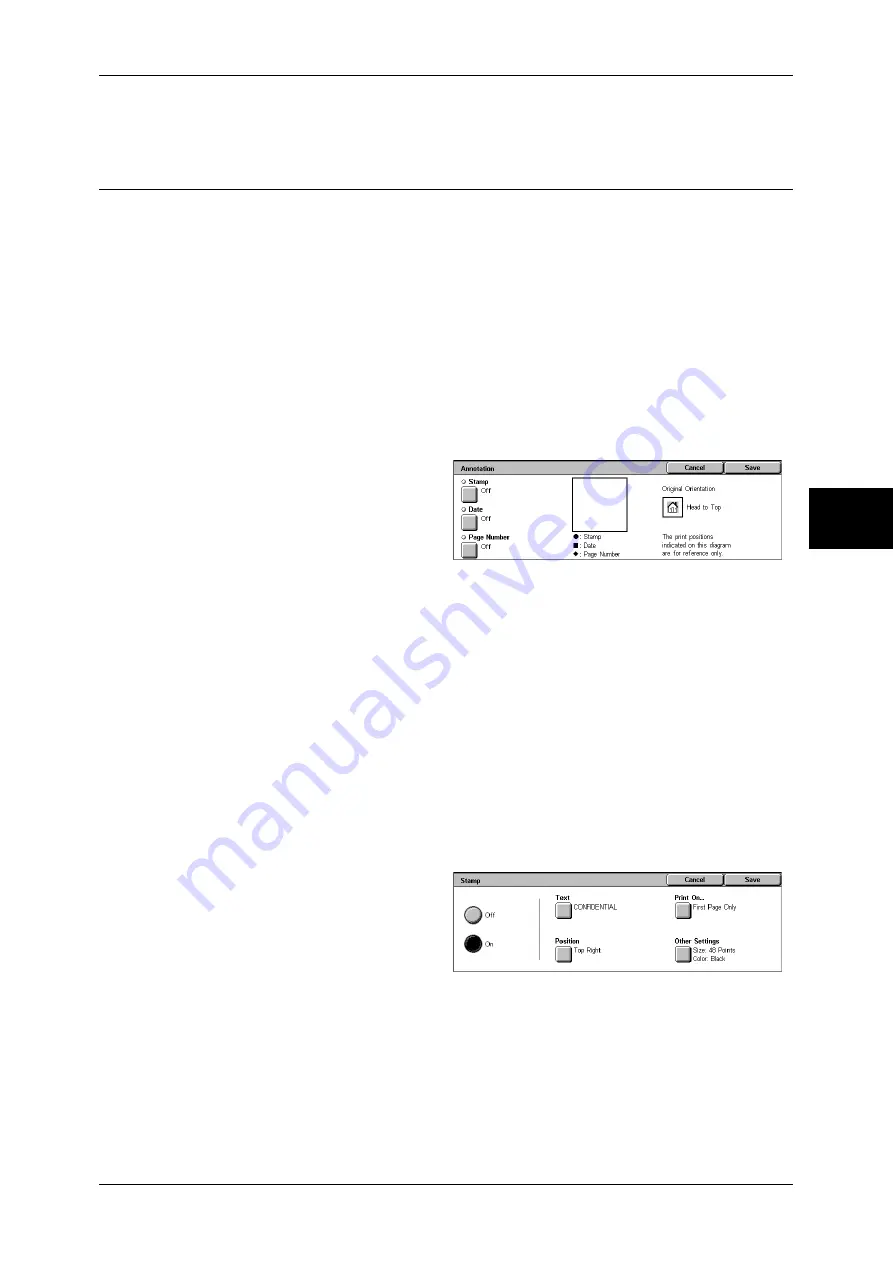
Output Format
83
Copy
3
The specified number of images are arranged with no clearance on the paper.
Annotation (Adding Stamp/Date/Page Number to Copies)
You can add a stamp, date, and page number not included on the document to copy
paper when outputting copies.
You can select from already provided formats for the stamp type, date, page number,
and printing position.
Note
•
This feature does not appear for some models. An optional package is necessary. For more
information, contact our Customer Support Center.
•
The annotation image and character size is not changed even if you set the enlarge/reduce
setting.
•
If Stamp, Date, and Page Number are specified at the same time, we recommend confirming
that none of the positions overlap before making copies.
•
If [Multiple-Up] is set, the annotation is added to the combined image.
•
If [Repeat Image] or [Booklet Creation] is set, the annotation is added to each individual
image.
1
Select [Annotation].
2
Select any item.
Stamp
Displays the [Stamp] screen.
Refer to "[Stamp] Screen" (P.83).
Date
Displays the [Date] screen.
Refer to "[Date] Screen" (P.84).
Page Number
Displays the [Page Number] screen.
Refer to "[Page Number] Screen" (P.84).
[Stamp] Screen
You can set the style and position of the stamp.
1
Select any item.
Off
No stamp is added.
On
A stamp is added.
Summary of Contents for DOCUCENTRE-II C3000
Page 1: ...DocuCentre II C3000 User Guide...
Page 44: ......
Page 126: ...4 Fax 124 Fax 4 1 Select Stamp 2 Select On Off No stamp is added On A stamp is added...
Page 198: ......
Page 412: ......
Page 438: ......
Page 524: ......
Page 582: ......
Page 583: ...18 Glossary This chapter contains a list of terms used in this guide z Glossary 582...
Page 602: ......






























