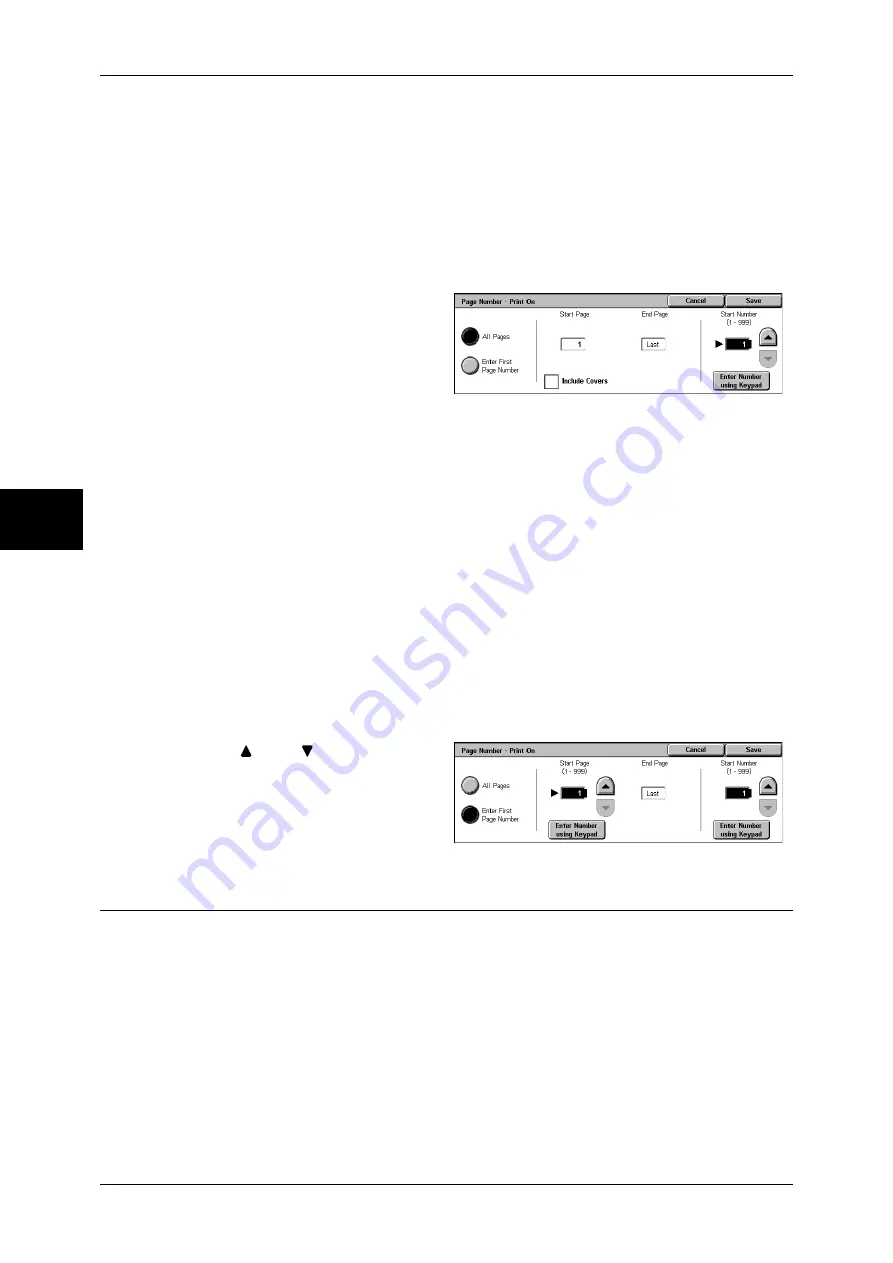
3 Copy
86
Copy
3
z
Enter Number
You can specify the total number of pages within the range from 1 to 999.
Page1, Page2, Page3
"Page" is added in front of the page number. (Example: Page1, Page2)
[Page Number-Print On] Screen
You can specify the page(s) to add a page number.
1
Select any item.
All Pages
A page number is added to all pages.
Enter First Page Number
Refer to "When [Enter First Page Number] is Selected" (P.86).
Include Covers
Add a check to include a cover.
Start Number
Specify the starting number for adding page numbers within the range from 1 to 999.
To enter the number with the numeric keypad, select [Enter Number using Keypad] and
then enter the number.
When [Enter First Page Number] is Selected
Specify the start page for adding page numbers within the range from 1 to 999.
1
Use [
] and [
] or select [Enter
Number using Keypad] and enter
the start page number.
Watermark (Printing Control Number on the Background)
You can faintly print a sequential control number on the background of each copy set.
For example, if you set 1 as the starting number, 1 is printed on all pages of the first
copy set and 2 is printed on all pages of the second set.
To prevent, for instance, the duplication of confidential documents for distribution at
conferences, you can use sequential numbering to associate distribution copies to
people.
Note
•
This feature does not appear for some models. An optional package is necessary. For more
information, contact our Customer Support Center.
Summary of Contents for DOCUCENTRE-II C3000
Page 1: ...DocuCentre II C3000 User Guide...
Page 44: ......
Page 126: ...4 Fax 124 Fax 4 1 Select Stamp 2 Select On Off No stamp is added On A stamp is added...
Page 198: ......
Page 412: ......
Page 438: ......
Page 524: ......
Page 582: ......
Page 583: ...18 Glossary This chapter contains a list of terms used in this guide z Glossary 582...
Page 602: ......






























