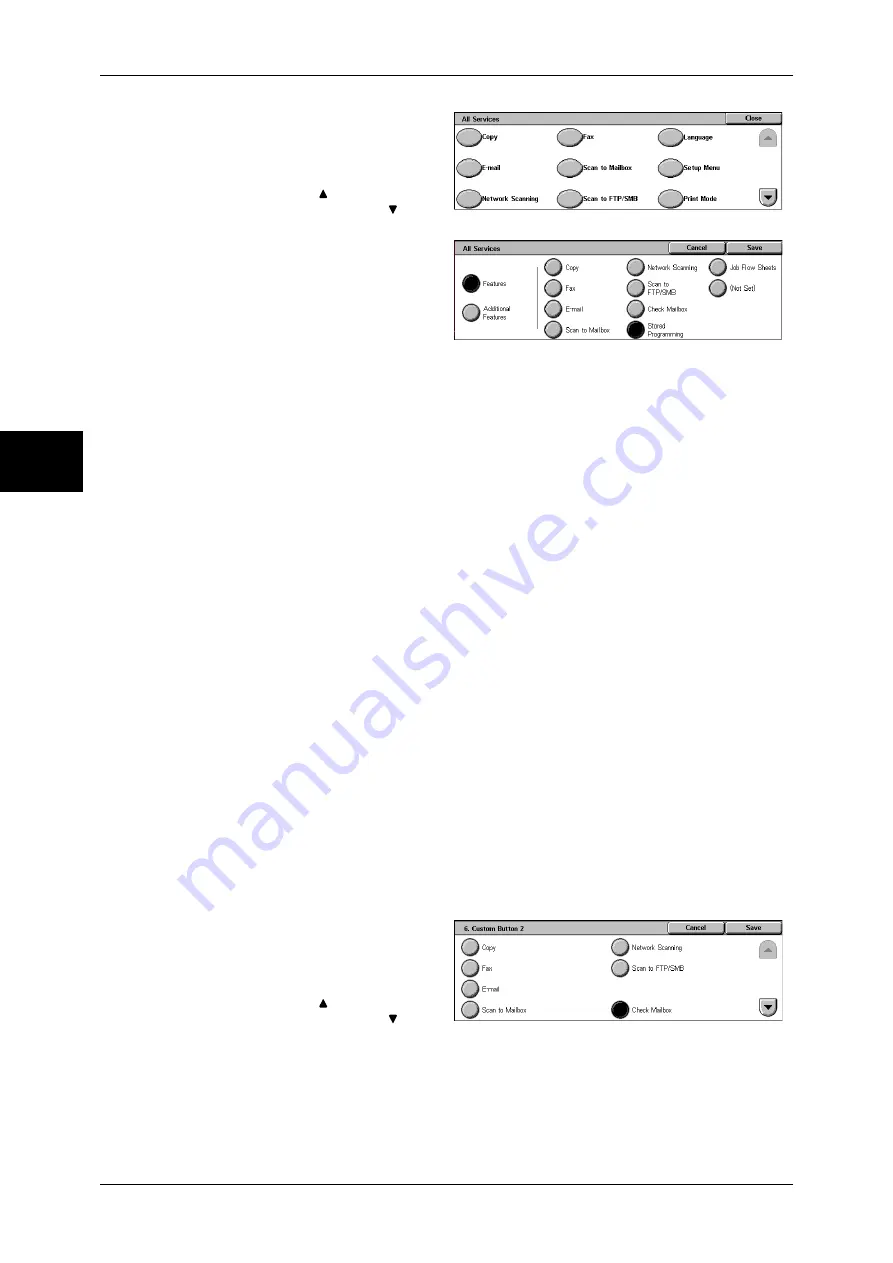
2 Product Overview
40
Pr
od
uc
t Ove
rv
iew
2
1
Select [All Services], and select
[Change Settings].
2
Select [Language].
Note
•
Select [ ] to return to the
previous screen or [ ] to
move to the next screen.
3
Select [Features].
4
Select [Stored Programming].
Note
•
The layout of buttons in this
screen is corresponding to the
layout of those on the [All
Services] screen when
pressing the <All Services> button.
•
You cannot assign the same feature to more than one button.
Features
You can select a feature button. The feature buttons are the oval buttons in the [All
Services] screen.
If you select [Not Set], the selected button position will remain empty.
Additional Features
You can select an additional feature button. The auxiliary features appear in the [All
Services] screen as rectangular buttons.
If you select [Not Set], the selected button position will remain empty.
Assigning Features to <Custom> Buttons
Assign features to the <Custom> buttons on the control panel: Custom 1 to Custom 3.
By assigning features to the <Custom> buttons, you can switch to the features without
returning to the [All Services] screen. To leave a feature unassigned, select [Not Set].
As the factory defaults, [Copy] is assigned to the <Copy> button. No feature is assigned
to the <Custom 2> and <Custom 3> buttons. The features assigned to the buttons are
selected from the features displayed on the [All Services] screen and [Language].
Attach the labels included in this product when you have changed the assignment. If
you have used a feature for which no label is provided, use a blank label and write down
the feature using a permanent marker, and then attach the label to the appropriate
button.
The following is the procedure to assign [Check Mailbox] to the <Custom 2> button, as
an example. The same procedure can be applied to the <Custom 3> button.
1
Select [Custom Button 2], and
select [Change Settings].
2
Select [Check Mailbox].
Note
•
Select [ ] to return to the
previous screen or [ ] to
move to the next screen.
Summary of Contents for DOCUCENTRE-II C3000
Page 1: ...DocuCentre II C3000 User Guide...
Page 44: ......
Page 126: ...4 Fax 124 Fax 4 1 Select Stamp 2 Select On Off No stamp is added On A stamp is added...
Page 198: ......
Page 412: ......
Page 438: ......
Page 524: ......
Page 582: ......
Page 583: ...18 Glossary This chapter contains a list of terms used in this guide z Glossary 582...
Page 602: ......
















































