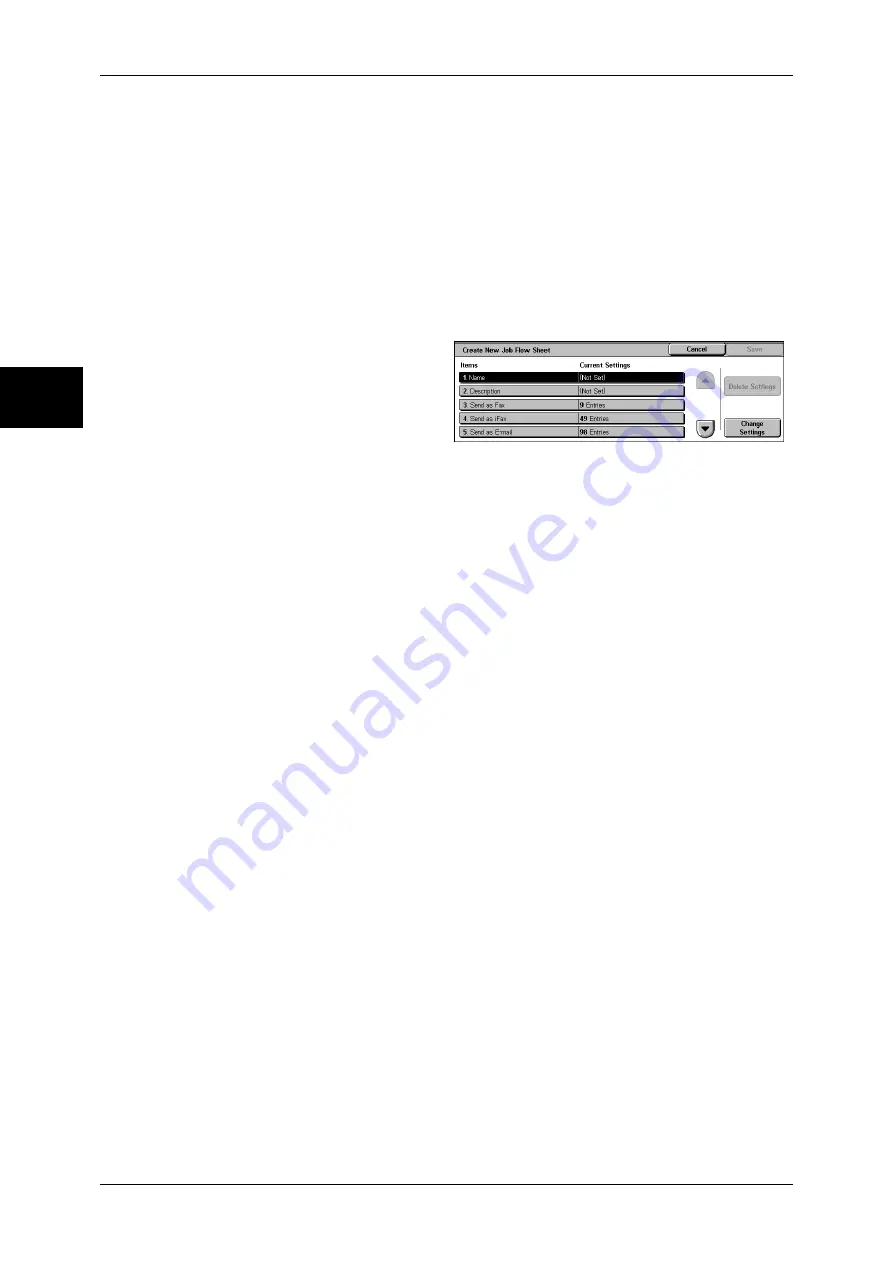
11 System Settings
332
Sy
st
em Set
tin
gs
11
Search by Keyword
Searches for job flows that fully match the entry. The machine searches through keywords
that were registered upon each job flow creation.
For information about how to enter characters, refer to "Entering Text" (P.265).
Select Keyword
Displays the [Select Keyword] screen. Select a keyword registered in the system settings to
search for job flows. Job flows that fully match the entry are searched. The machine searches
through keywords that were registered upon each job flow creation.
Create Job Flow Sheet
Creates a new job flow.
1
Select the item to be changed.
Delete Settings
Deletes the setting values of all selected items.
Change Settings
Confirm or change the settings of the selected items.
Name
Set the name for the job flow sheet, of up to 128 characters.
Description
Set the description of the job flow sheet, of up to 256 characters.
Keyword
Enter a keyword of up to 12 characters for job flow search.
Send as Fax
Specify the fax transmission address. You can specify a total of up to 100 addresses, using
either address numbers or direct input.
Important •
It is not possible to use wildcard or group dial number specifications.
Address Number
Specify an address with an address number. Enter the address number with the numeric
keypad, and select [Save]. The specified address appears in [Recipient Name/Fax Number]
in the [3. Send as Fax] screen.
New Recipient
Specify a new address. Select the item you want to change, and select [Change Settings].
The specified address appears in [Recipient Name/Fax Number] in the [3. Send as Fax]
screen.
Delete Recipient
Deletes all information for the selected addresses.
Change Settings
Confirm or change the selected recipients.
For information about the method for confirm/change, refer to "Address Book (Address Number)"
(P.336).
Summary of Contents for DOCUCENTRE-II C3000
Page 1: ...DocuCentre II C3000 User Guide...
Page 44: ......
Page 126: ...4 Fax 124 Fax 4 1 Select Stamp 2 Select On Off No stamp is added On A stamp is added...
Page 198: ......
Page 412: ......
Page 438: ......
Page 524: ......
Page 582: ......
Page 583: ...18 Glossary This chapter contains a list of terms used in this guide z Glossary 582...
Page 602: ......






























