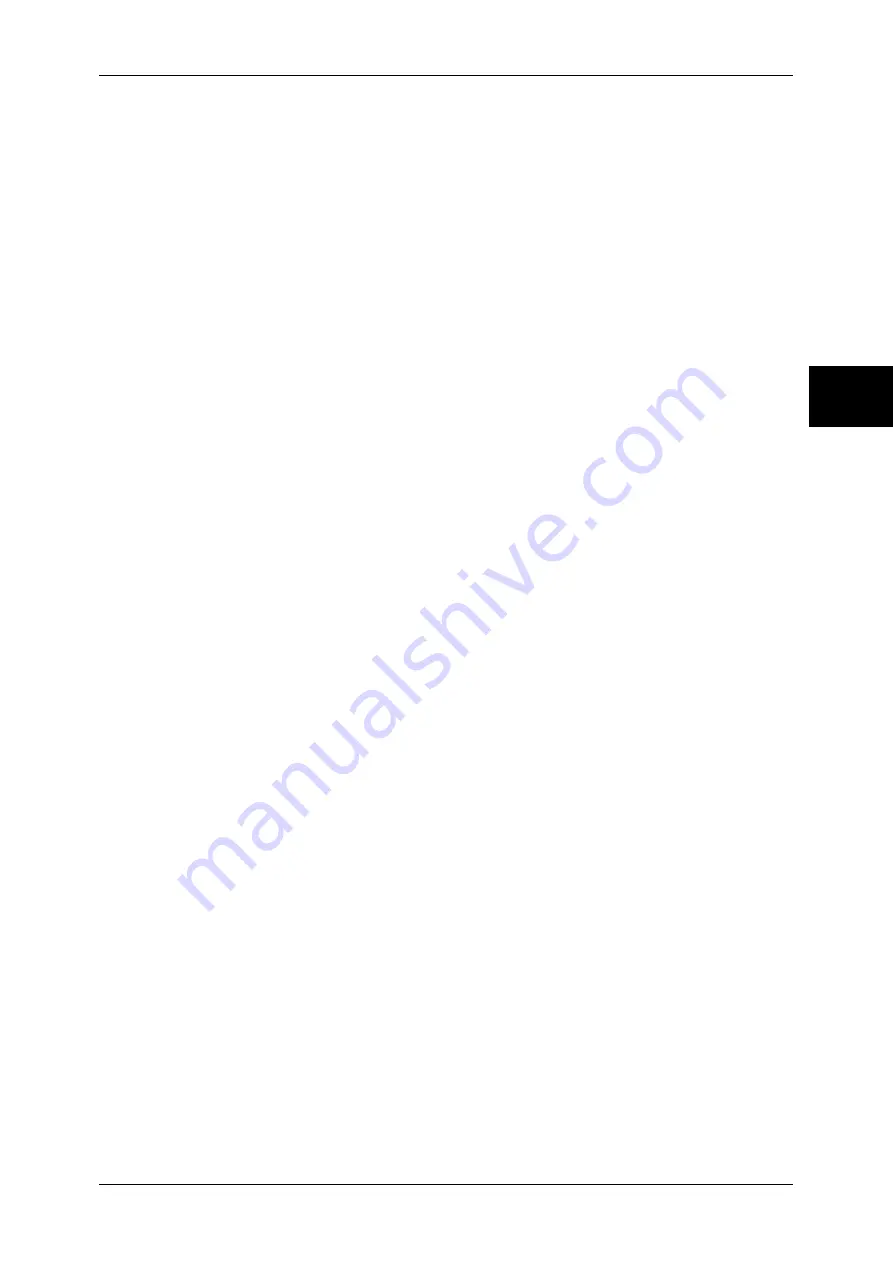
Scan Mode Settings
309
Sy
st
em Set
tin
gs
11
Original Type
Set the default value for [Original Type] in the [General Settings] screen.
File Format
Set the default value for [File Format] in the [General Settings] screen.
Lighten/Darken
Set the default value for [Lighten/Darken] of [Lighten/Darken/Contrast] in the [Image Quality]
screen.
Contrast
Set the default value for [Contrast] of [Lighten/Darken/Contrast] in the [Image Quality] screen.
The contrast setting is valid when [Scanning Color] is set to [Color] or [Grayscale].
Sharpness
Set the default value for [Sharpness] in the [Image Quality] screen.
Background Suppression
Set the default value for [Background Suppression] in the [Image Quality] screen.
Shadow Suppression
Set the default value for [Shadow Suppression] in the [Image Quality] screen.
Color Space
Set the default value for [Color Space] in the [Image Quality] screen.
Important •
When [Device Color Space] is selected as default and "Color Space" (P.311) is set to [Off],
[Auto] of [Scanning Color] in the [General Settings] screen does not appear.
Original Orientation
Set the default value for [Original Orientation] when scanning.
Scan Resolution
Set the default value for [Scan Resolution] in the [Layout Adjustment] screen.
You can select from 200 dpi, 300 dpi, 400 dpi, and 600 dpi.
Mixed Sized Originals
Set the default value for [Mixed Sized Originals] in the [Layout Adjustment] screen.
Note
•
This feature does not appear for some models. An optional package is necessary. For more
information, contact our Customer Support Center.
Edge Erase
Set the default value for [Edge Erase] in the [Layout Adjustment] screen. You can select from
[Normal] or [Edge Erase].
Edge Erase - Top & Bottom Edges
Set the default value for the amount of edges erased from the original in the top and bottom
directions in [Edge Erase] in the [Layout Adjustment] screen. Specify a value from 0 to 50 mm
in 1 mm increments.
Summary of Contents for DOCUCENTRE-II C3000
Page 1: ...DocuCentre II C3000 User Guide...
Page 44: ......
Page 126: ...4 Fax 124 Fax 4 1 Select Stamp 2 Select On Off No stamp is added On A stamp is added...
Page 198: ......
Page 412: ......
Page 438: ......
Page 524: ......
Page 582: ......
Page 583: ...18 Glossary This chapter contains a list of terms used in this guide z Glossary 582...
Page 602: ......
















































