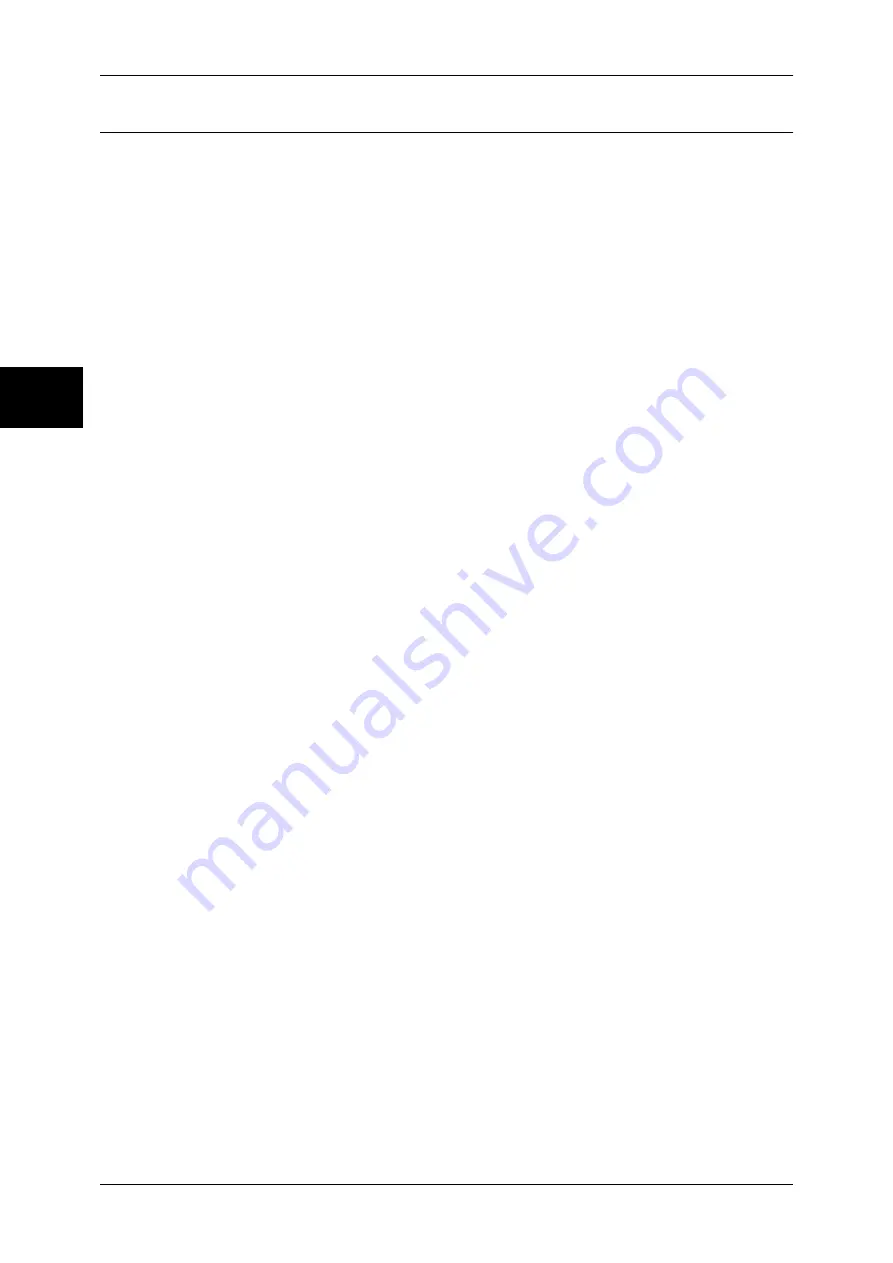
11 System Settings
326
Sy
st
em Set
tin
gs
11
Stored Document Settings
You can select whether to automatically delete documents stored in a mailbox. Set the
document expiry date, and the time of deletion.
You can also select whether documents are deleted or not according to their types.
If you selected [Set], set the following items:
Document Expiry Date
Set the document expiry date. If automatically deleted, you can specify a date (elapsed days)
and time of deletion. This setting applies to all stored documents.
Documents kept for
Set the document retention period in the range 1 to 14 days.
Documents deleted at
Set the time for the document to be deleted after the retention period has expired, in the
range from 0 to 23 hours, 00 to 59 minutes.
When a storage period is set, set document deletion to enabled. For more information, refer to "Delete
Documents with Expiry Date" (P.329).
Delete Charge Print Documents
Select whether or not to delete charge print documents after the expiry date has expired.
Delete Secure Print Documents
Select whether or not to delete secure print documents after the expiry date has expired.
Note
•
This item does not appear when [Receive Control] under [Charge Print Settings] is selected
as follows:
- [According to Print Auditron] > [Job Login Success] > [Save in Private Charge Print]
- [Save in Private Charge Print]
For more information, refer to "Charge Print Settings" (P.350).
Delete Private Charge Print Docs.
Select whether or not to delete private charge print documents after the retention period has
expired.
Note
•
This item appears when [Receive Control] under [Charge Print Settings] is selected as
follows:
- [According to Print Auditron] > [Job Login Success] > [Save in Private Charge Print]
- [Save in Private Charge Print]
For more information, refer to "Charge Print Settings" (P.350).
Delete Sample Print Documents
Select whether or not to delete sample print documents after the expiry date has expired.
Print Job Confirmation Screen
You can change the number of document copies on a confirmation screen when the number
of copies is modifiable for the document. Set whether to display the confirmation screen.
Summary of Contents for DOCUCENTRE-II C3000
Page 1: ...DocuCentre II C3000 User Guide...
Page 44: ......
Page 126: ...4 Fax 124 Fax 4 1 Select Stamp 2 Select On Off No stamp is added On A stamp is added...
Page 198: ......
Page 412: ......
Page 438: ......
Page 524: ......
Page 582: ......
Page 583: ...18 Glossary This chapter contains a list of terms used in this guide z Glossary 582...
Page 602: ......






























