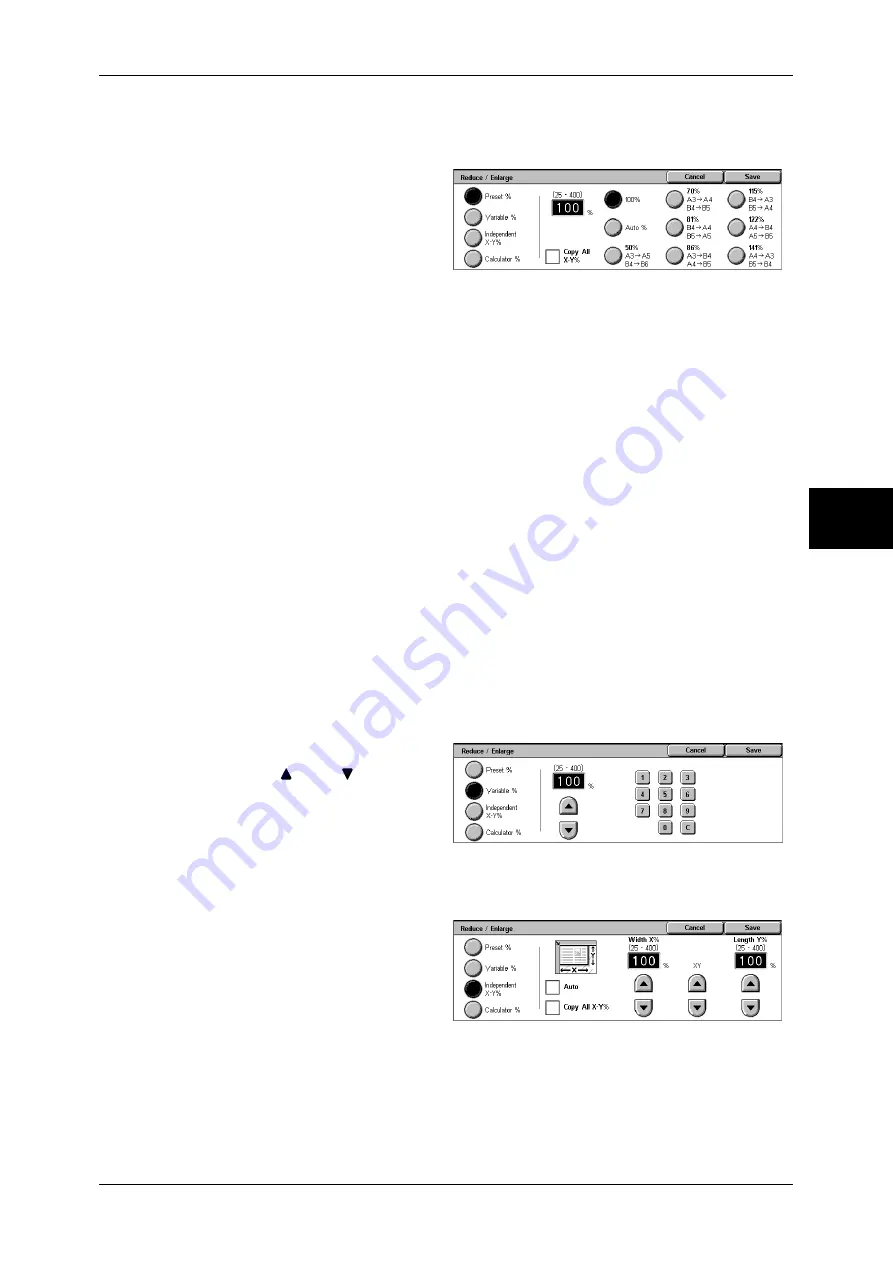
Copy
53
Copy
3
When [Preset %] is Selected
You can select a ratio from preset standard copy ratios.
1
Select the copy ratio from [Reduce/
Enlarge].
100%
Copies are made at the same size as the original document.
Auto %
The copy ratio is automatically set based upon the document and paper sizes specified
in [Paper Supply], and the document is copied to fit in the specified paper size.
Note
•
If you select [Auto %], specify a value other than [Auto] for [Paper Supply].
Presets % (7 types)
Select from 7 preset ratios.
You can change the indicated ratios. For information on the settings, refer to "Reduce/Enlarge Presets"
(P.293).
Copy All X-Y%
The document is copied at a slightly reduced size to prevent image loss at the edge of
the original. If this option is selected, a check mark is added.
Important •
If you select [Copy All X-Y%], when you do not want to erase the edges of the document, set
the amount of edge erase to 0 mm. Note that if the amount is set to 0 mm, the edges of the
copied document may get dirty or the image loss may occur.
When [Variable %] is Selected
You can enter any ratio for copying. Set the ratio within the range from 25 to 400% in
1% increments.
1
Specify the ratio with the numeric
keypad or [
] and [
].
Note
•
If you enter an incorrect value,
press the <C> button.
When [Independent X-Y%] is Selected
You can specify different length and width ratios to scale the height and width
independently.
1
Select any item.
Auto
Copies are made with the length and width ratios set automatically to match the paper
size. If this option is selected, a check mark is added.
Summary of Contents for DOCUCENTRE-II C3000
Page 1: ...DocuCentre II C3000 User Guide...
Page 44: ......
Page 126: ...4 Fax 124 Fax 4 1 Select Stamp 2 Select On Off No stamp is added On A stamp is added...
Page 198: ......
Page 412: ......
Page 438: ......
Page 524: ......
Page 582: ......
Page 583: ...18 Glossary This chapter contains a list of terms used in this guide z Glossary 582...
Page 602: ......






























