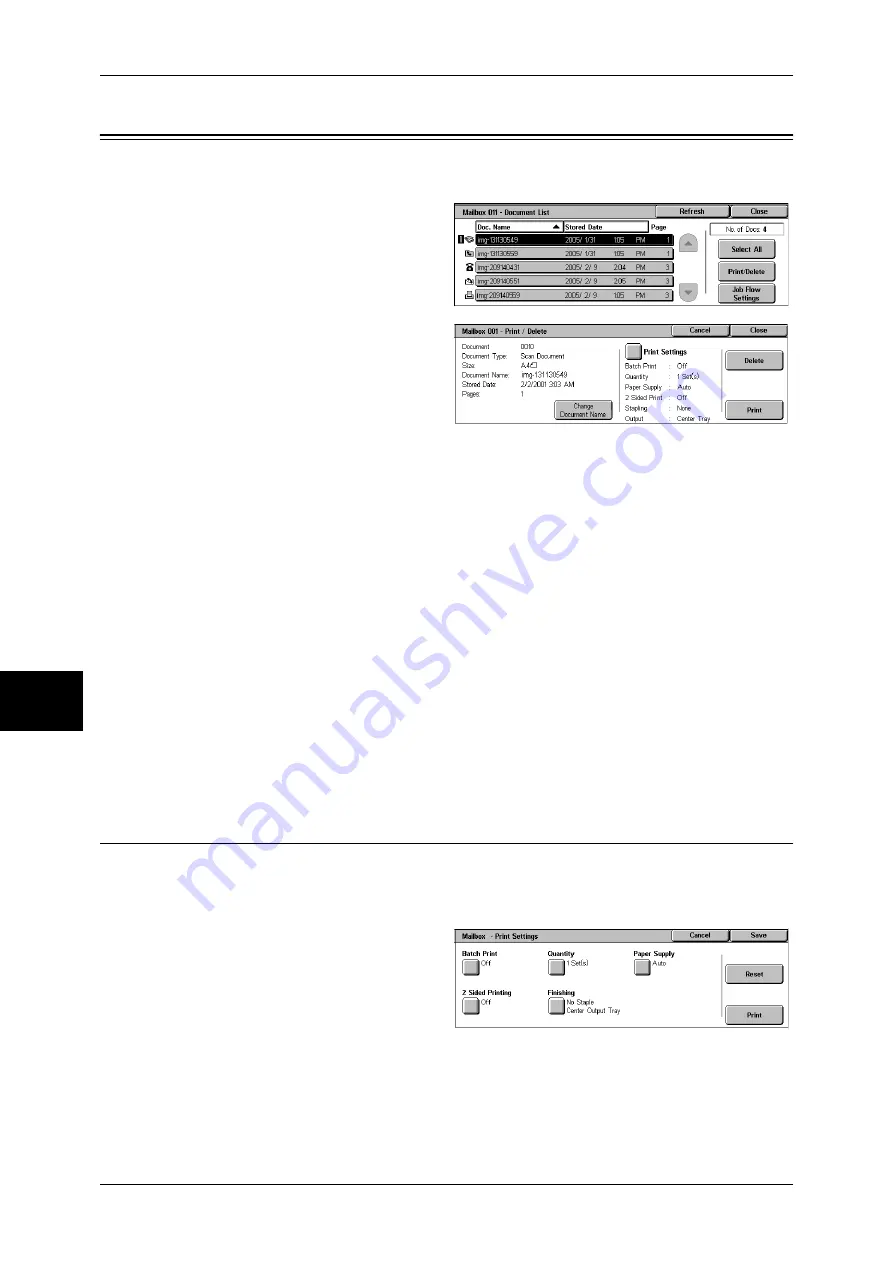
6 Check Mailbox
202
Ch
ec
k M
ail
bo
x
6
Printing/Deleting Documents in the Mailbox
You can print/delete documents selected in the mailbox.
1
On the [Document List] screen,
select documents.
2
Select [Print/Delete].
3
Select any item.
Change Doc. Name
Allows you to change the name of the document. This is unavailable when multiple
documents are selected.
Print Settings
Displays the [Mailbox - Print Settings] screen. You can change the print settings of the
document.
Refer to "[Mailbox - Print Settings] Screen" (P.202).
Delete
Deletes the selected document.
Prints the selected document.
Note
•
When a print document stored by [Save to Mailbox] of a print driver is printed, the
settings specified on the control panel or CentreWare Internet Services will
override the settings specified on the print driver except the [Multiple Up], [Skip
Blank Pages], and print position settings.
[Mailbox - Print Settings] Screen
You can change the print settings of the document.
Note
•
This feature does not appear for some models. An optional package is necessary. For more
information, contact our Customer Support Center.
1
Select any item.
Batch Print
Allows you to set batch printing.
You can print multiple documents as one document. The documents are bound in
selected order.
Summary of Contents for DOCUCENTRE-II C3000
Page 1: ...DocuCentre II C3000 User Guide...
Page 44: ......
Page 126: ...4 Fax 124 Fax 4 1 Select Stamp 2 Select On Off No stamp is added On A stamp is added...
Page 198: ......
Page 412: ......
Page 438: ......
Page 524: ......
Page 582: ......
Page 583: ...18 Glossary This chapter contains a list of terms used in this guide z Glossary 582...
Page 602: ......






























