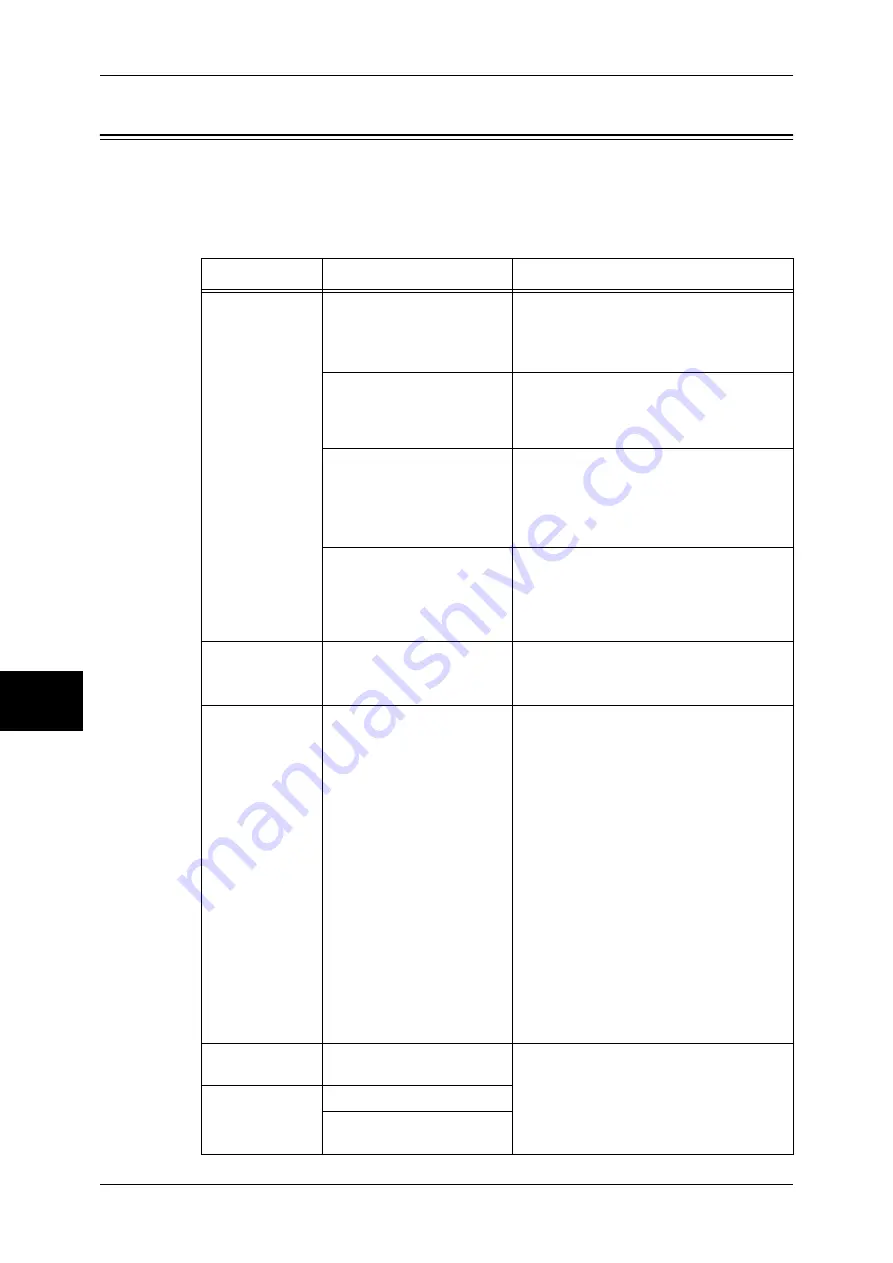
16 Problem Solving
444
Problem Solving
16
Image Quality Trouble
If the image quality of printed documents is poor, identify the similar symptom in the
following table to prescribe the remedy.
If the image quality is not improved even after prescribed the relevant remedy, contact
our Customer Support Center.
Symptom
Cause
Remedy
The copy is dirty. Is the document glass or the
document cover dirty?
Clean the document glass and the
document cover.
Refer to "Cleaning the Document Cover and
Document Glass" (P.429).
Is the document a
transparent type such as a
transparency film?
If the document is transparent, dirt on the
document cover will be copied. Place a
white sheet of paper over the original
document when copying.
Is the document colored,
rough, or a blueprint?
Adjust the copy density or image quality.
Refer to "Original Type (Selecting the
Document Type)" (P.61), or "Image Options
(Adjusting Copy Density / Sharpness / Color
Saturation of Images)" (P.62).
Is the document glossy
printing paper?
Glossy printing paper easily sticks to the
document glass, and shadows are
sometimes copied and shown as dirt.
Place a transparency film under the
document when copying.
The copy has
black lines.
Is the document glass on
the document feeder dirty?
Clean the document glass.
Refer to "Cleaning the Film and Constant
Velocity Transport Glass" (P.430).
White stripes
appear near
around 210 mm
from the top of
the output.
Are the [Image Quality]
settings appropriate for the
paper type?
- When choosing Bond Paper, Plain Paper,
Recycled Paper, or Custom Paper as a
paper type and printing in black and
white, change the paper type in [Image
Quality] to [Heavyweight 2D].
- When choosing Bond Paper, Plain Paper,
Recycled Paper, or Custom Paper as a
paper type and printing in colors, change
the paper type in [Image Quality] to
[Heavyweight 1S].
- When choosing Heavyweight 1S as a
paper type and printing in black and
white, change the paper type in [Image
Quality] to [Heavyweight 2A],
[Heavyweight 2B], [Heavyweight 2C], or
Heavyweight 2S].
For more information about the paper type in
[Image Quality], refer to "Paper Tray Settings"
(P.271)
The copy is too
dark.
Is the copy density set to
[Darken]?
Adjust the copy density.
Refer to "Image Options (Adjusting Copy
Density / Sharpness / Color Saturation of
Images)" (P.62).
The copy is too
light.
Is the document faint?
Is the copy density set to
[Lighten]?
Summary of Contents for DOCUCENTRE-II C3000
Page 1: ...DocuCentre II C3000 User Guide...
Page 44: ......
Page 126: ...4 Fax 124 Fax 4 1 Select Stamp 2 Select On Off No stamp is added On A stamp is added...
Page 198: ......
Page 412: ......
Page 438: ......
Page 524: ......
Page 582: ......
Page 583: ...18 Glossary This chapter contains a list of terms used in this guide z Glossary 582...
Page 602: ......
















































