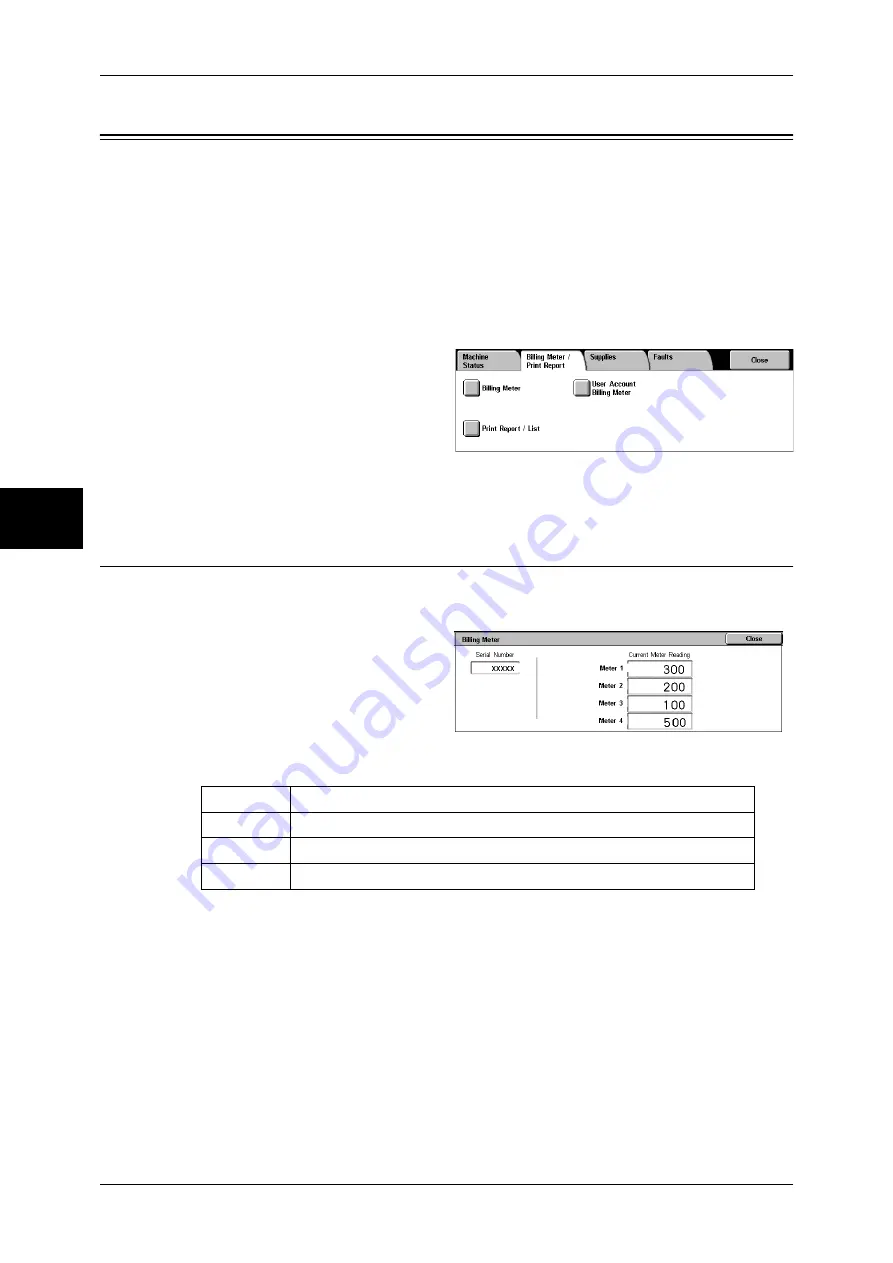
13 Machine Status
378
M
ach
in
e St
atu
s
13
Billing Meter/Print Report
On the [Billing Meter/Print Report] screen, you can check the number of printed pages
for each meter or user. You can also print various reports/lists to check the job history,
settings and registered information.
The following shows the reference section for each item.
Billing Meter .............................................................................................................................378
User Account Billing Meter......................................................................................................379
Print Report/List........................................................................................................................380
Automatically Printed Reports/Lists.........................................................................................387
1
Press the <Machine Status>
button.
2
Select the [Billing Meter/Print
Report] tab.
Important •
The tab name will be [Billing
Meter] if report output is
disabled under system
settings.
Billing Meter
You can check the number of copied/printed pages for each meter. The meters are
classified by color mode.
1
Select [Billing Meter].
Note
•
When print data resulting from color conversion using an ICC profile, for example, on the
application is printed at Auto (Color/B/W), even documents that appear in black-and-white
on the monitor are printed in color. In this case, meter 3 (color printing) is used for counting
the number of prints.
•
*1 is applied on models equipped with FAX features. Only B/W and not color is supported for
FAXes.
•
For *2, large-size full color is counted as a print at either of number of full color copies or
number of full color prints in meter 1 if a copy or print is made on paper of 279 mm × 400 mm
or larger (279 mm or more in the primary scanning direction and 400 mm or more in the
secondary scanning direction) when the user has selected color (4-color or 3-color) for
copying or printing or a color document has been recognized during document scanning on
the scanner.
Meter 1
Number of full color Number of full color prints.
Meter 2
Number of B/W Number of B/W FAX*1
Meter 3
Number of large-size full color prints*2
Meter 4
Meter 1 + Meter 2
Summary of Contents for DOCUCENTRE-II C3000
Page 1: ...DocuCentre II C3000 User Guide...
Page 44: ......
Page 126: ...4 Fax 124 Fax 4 1 Select Stamp 2 Select On Off No stamp is added On A stamp is added...
Page 198: ......
Page 412: ......
Page 438: ......
Page 524: ......
Page 582: ......
Page 583: ...18 Glossary This chapter contains a list of terms used in this guide z Glossary 582...
Page 602: ......






























