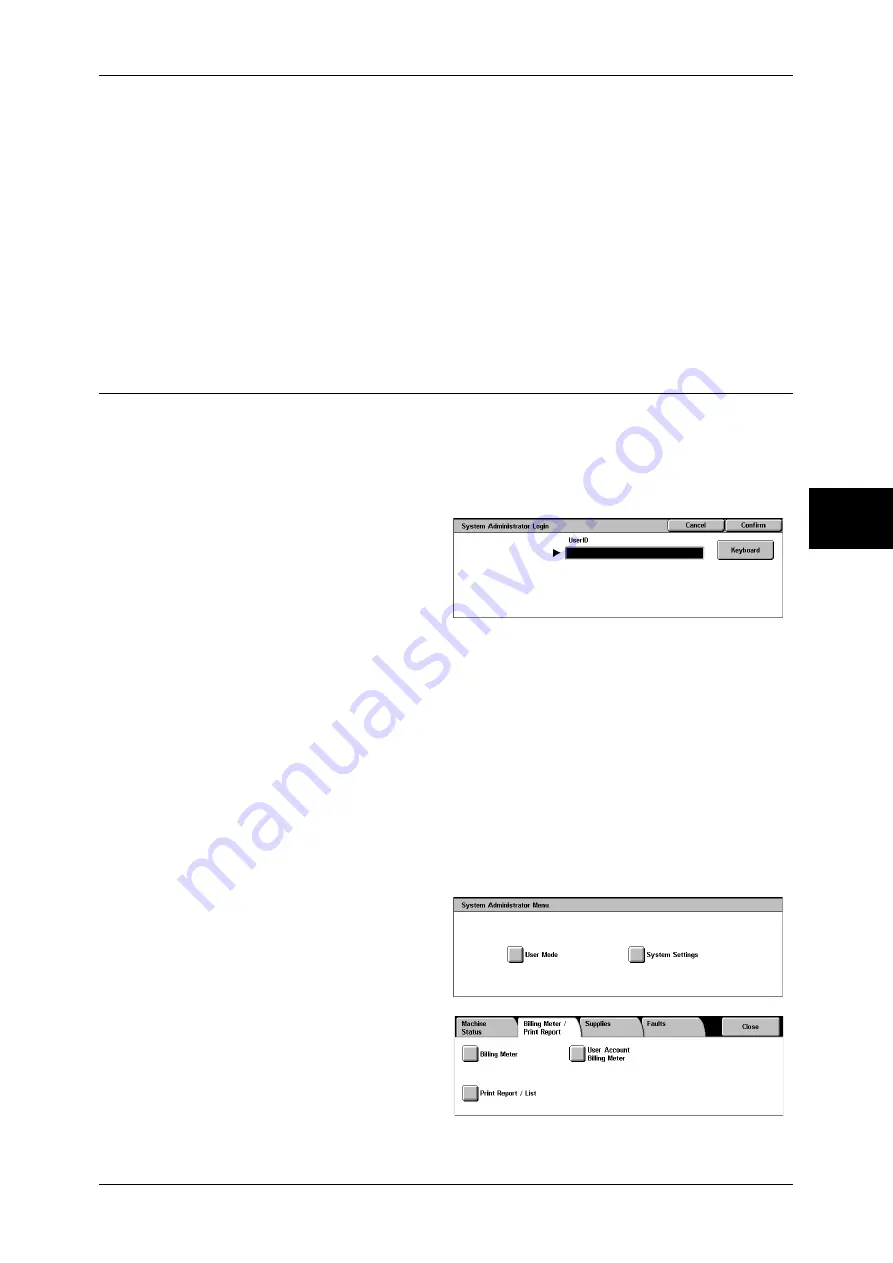
Billing Meter/Print Report
379
M
ach
in
e St
atu
s
13
Serial Number
Displays the serial number of the machine.
Meter 1
Displays the number of pages copied/printed in black and white.
Meter 2
Reserved
Meter 3
Displays the number of pages copied/printed in colors.
User Account Billing Meter
You can check the number of pages printed in monochrome and colors for each user.
When the Login Setup/Auditron Administration feature is enabled, you can check the
billing meters for the currently authenticated user IDs.
For information on the Login Setup/Auditron Administration feature, refer to "Login Setup/Auditron
Mode" (P.352).
1
Press the <Log In/Out> button.
2
Enter the user ID with the numeric
keypad or the keyboard displayed
by pressing [Keyboard], and select
[Confirm].
To check the billing meter of a currently authenticated user ID
1) Enter the user ID of a user whose billing meter needs to be checked, and select
[Confirm].
Note
•
Enter a password if required.
2) Press the <Machine Status> button.
3) Proceed to Step 3.
To check the system administrator meter
1) Enter the user ID to enter the System Administration mode, and select [Confirm].
Note
•
Enter a password if required.
2) Select [User Mode].
3) Press the <Machine Status>
button.
4) Proceed to Step 3.
3
Select the [Billing Meter/Print
Report] tab.
4
Select [User Account Billing Meter].
Summary of Contents for DOCUCENTRE-II C3000
Page 1: ...DocuCentre II C3000 User Guide...
Page 44: ......
Page 126: ...4 Fax 124 Fax 4 1 Select Stamp 2 Select On Off No stamp is added On A stamp is added...
Page 198: ......
Page 412: ......
Page 438: ......
Page 524: ......
Page 582: ......
Page 583: ...18 Glossary This chapter contains a list of terms used in this guide z Glossary 582...
Page 602: ......






























