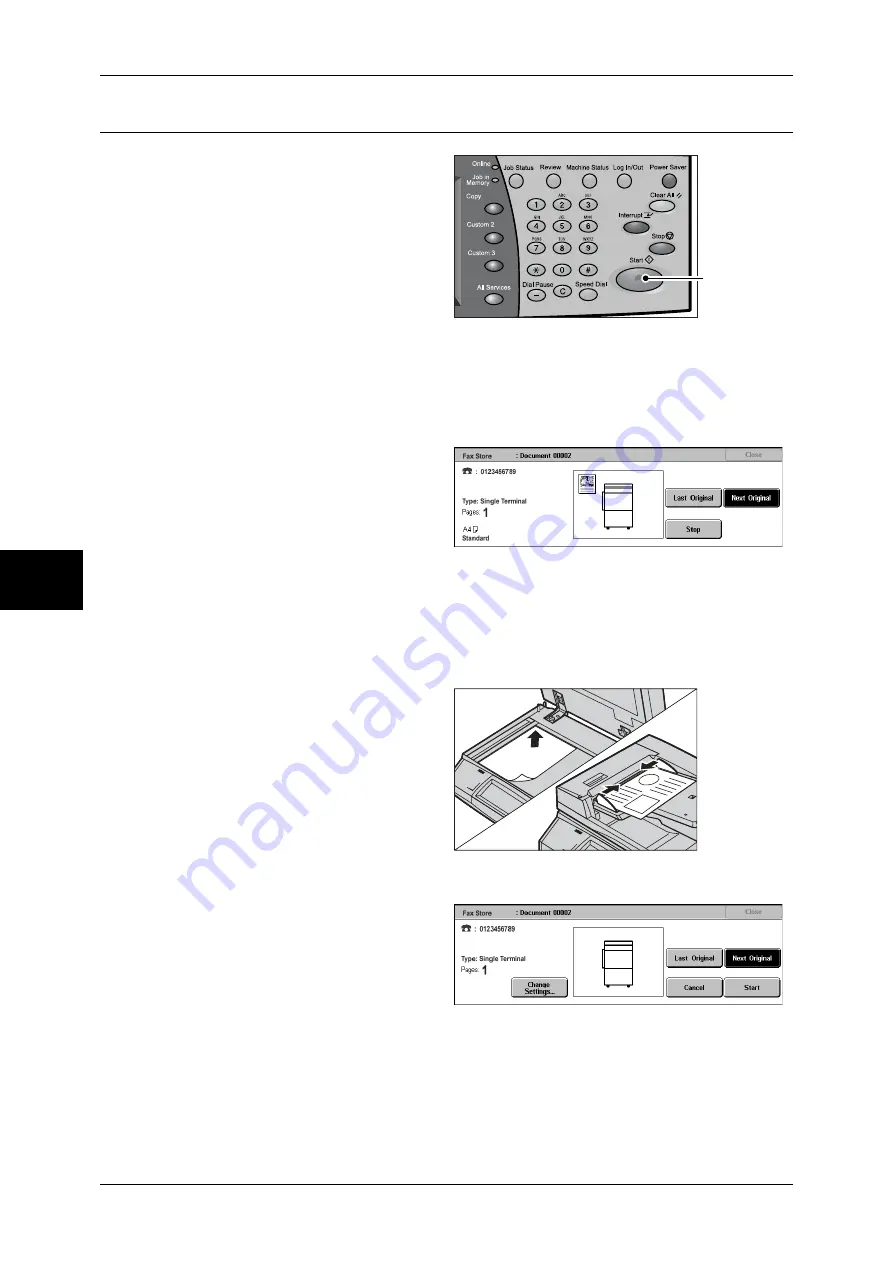
4 Fax
102
Fa
x
4
Step 4 Starting the Fax Job
1
Press the <Start> button.
Important •
If the document has been set
in the document feeder, do not
hold down the document while
it is being conveyed.
Note
•
If a problem occurs, an error
message appears in the touch
screen. Solve the problem in
accordance with the message.
•
You can set the next job
during faxing.
If you have more documents
If you have another document, select [Next Original] on the touch screen while the
current document is being scanned. This allows you to send several documents as one
set of data.
2
While documents are being
scanned, select [Next Original].
Note
•
When using the document feeder, load the next document after the machine has finished
scanning the first document.
•
When the above screen is displayed and no operation is performed during a certain period
of time, the machine automatically assumes that there are no more documents.
•
You can change the scan settings of the next document by selecting [Change Settings]
displayed after selecting [Next Original].
3
Load the next document.
4
Press the <Start> button.
If you have more documents, repeat Steps 3 and 4.
5
When all documents have been
scanned, select [Last Original].
<Start> button
Summary of Contents for DOCUCENTRE-II C3000
Page 1: ...DocuCentre II C3000 User Guide...
Page 44: ......
Page 126: ...4 Fax 124 Fax 4 1 Select Stamp 2 Select On Off No stamp is added On A stamp is added...
Page 198: ......
Page 412: ......
Page 438: ......
Page 524: ......
Page 582: ......
Page 583: ...18 Glossary This chapter contains a list of terms used in this guide z Glossary 582...
Page 602: ......
















































