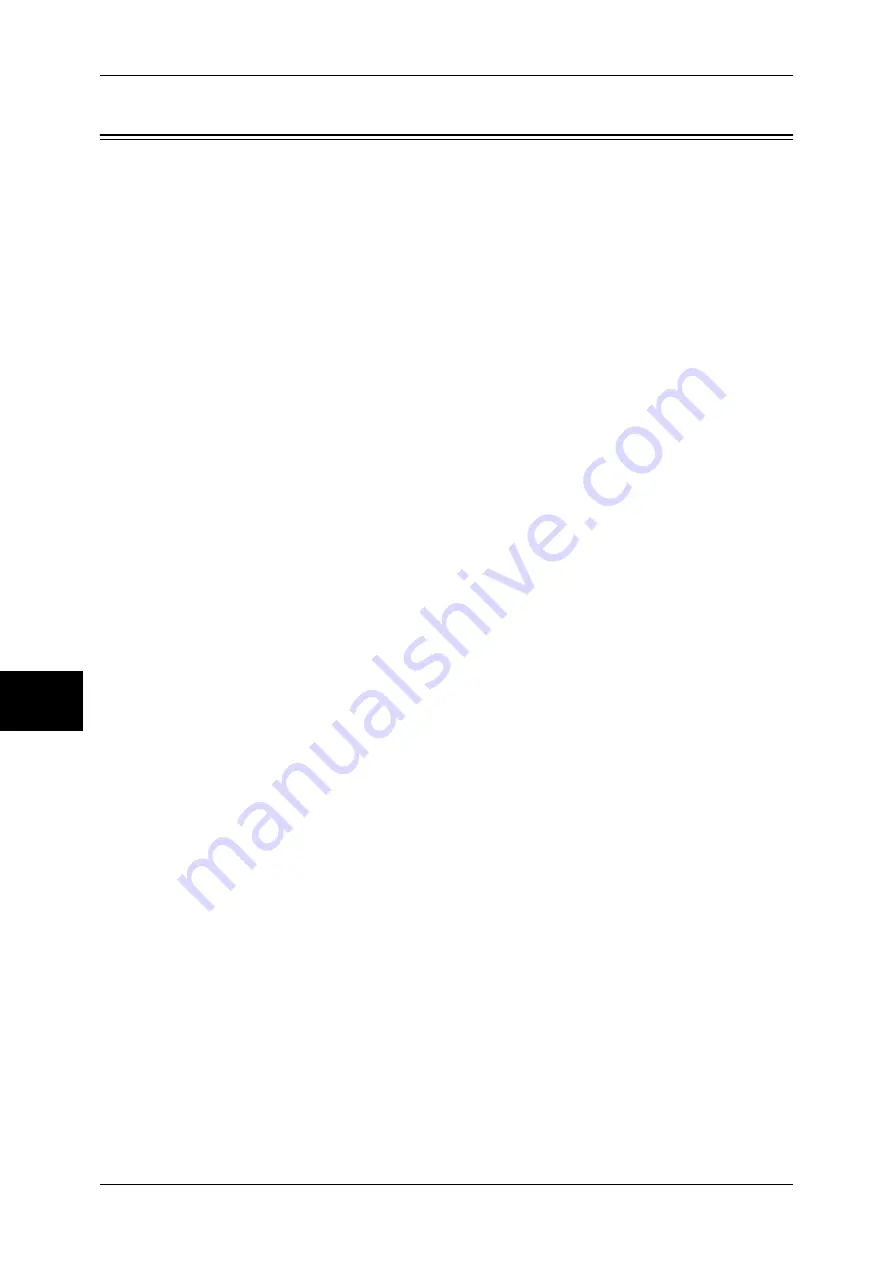
16 Problem Solving
508
Problem Solving
16
Paper Jams
If paper is jammed inside the machine, the machine stops and an alarm sounds. A
message is also displayed on the touch screen. Follow the instructions displayed to
remove the jammed paper.
Gently remove the paper taking care not to tear it. If paper is torn while it is being
removed from the machine, remove all the torn pieces making sure that none remain
inside the machine.
If a paper jam message is displayed again after you have cleared the paper jam, paper
is probably jammed at another location. Clear this by following the message.
When you have finished clearing the paper jam, printing is automatically resumed from
the state before the paper jam occurred.
If a paper jam occurred during copying, press the <Start> button. Copying is resumed
from the state before the paper jam occurred.
This section describes how to clear paper jams at the following locations.
Refer to each section.
Paper Jams in the Top Left Cover [A] ......................................................................................509
Paper Jams in the Bottom Left Cover [B].................................................................................510
Paper Jams in the Bottom Left Cover [C].................................................................................511
Paper Jams in the Top Cover [E] ..............................................................................................511
Paper Jams in the Trays 1 to 3 ..................................................................................................512
Paper Jams in the Tandem Tray Module ..................................................................................512
Paper Jams in the Tray 5 (Bypass)............................................................................................512
Paper Jams in the Duplex Kit....................................................................................................513
Paper Jams in the B Finisher.....................................................................................................513
Paper Jams in the A Finisher.....................................................................................................514
Important •
When a paper jam occurs, paper is sometimes torn and remains inside the machine if you
pull out a paper tray without identifying the paper jam location. This may cause machine
malfunctions. Identify where the paper jam occurred first.
•
If a piece of jammed paper remains inside the machine, the paper jam message will not
disappear from the touch screen.
•
Clear the paper jams while the machine is on. If the power is turned off, all information
stored to the machine's memory will be erased.
•
Do not touch components inside the machine. This may cause print defects.
Summary of Contents for DOCUCENTRE-II C3000
Page 1: ...DocuCentre II C3000 User Guide...
Page 44: ......
Page 126: ...4 Fax 124 Fax 4 1 Select Stamp 2 Select On Off No stamp is added On A stamp is added...
Page 198: ......
Page 412: ......
Page 438: ......
Page 524: ......
Page 582: ......
Page 583: ...18 Glossary This chapter contains a list of terms used in this guide z Glossary 582...
Page 602: ......
















































