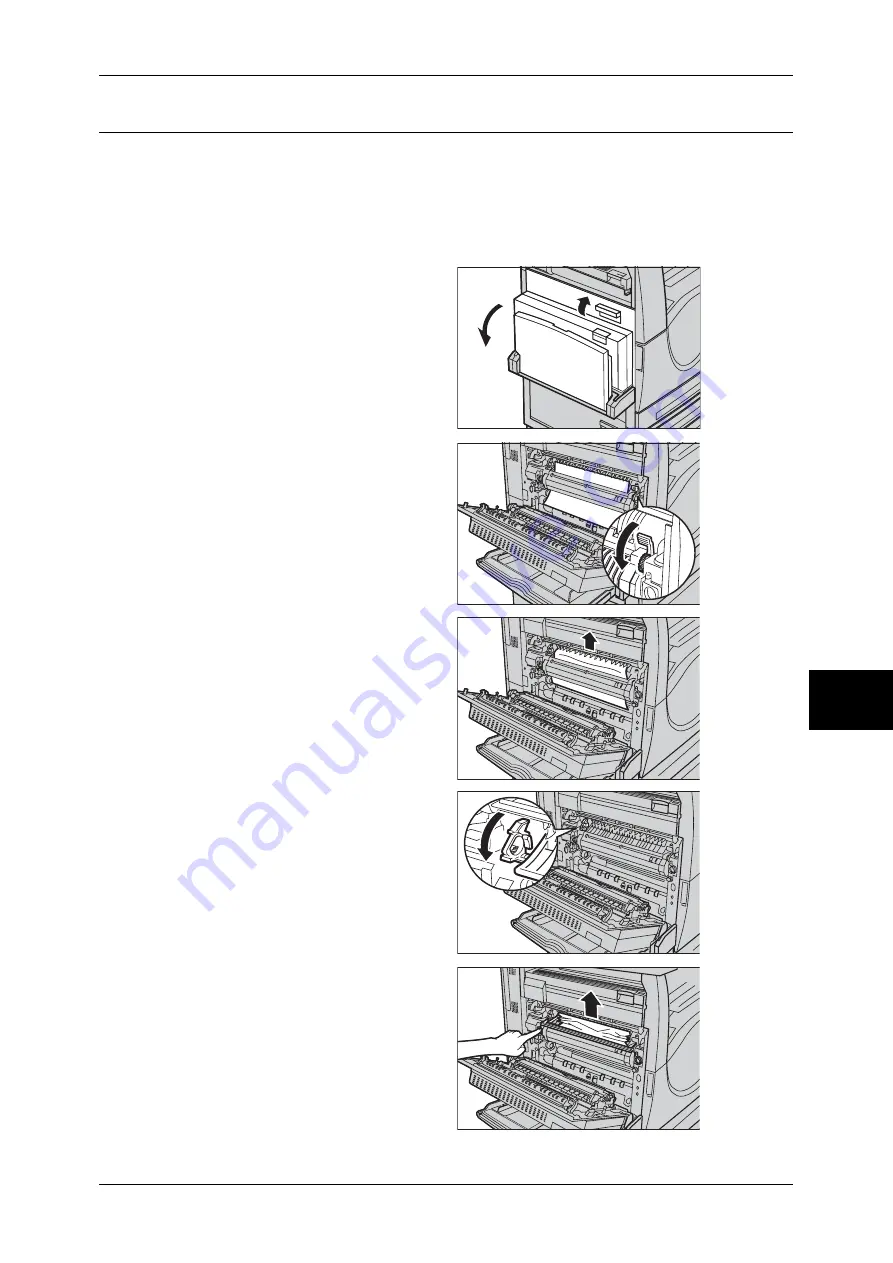
Paper Jams
509
Problem Solving
16
Paper Jams in the Top Left Cover [A]
Follow the steps below to clear paper jams in Cover A. Follow the messages on the
touch screen and remove jammed paper from the specified location.
Important •
The left-hand cover should not be opened while the machine is operating. If the left-hand
cover is opened, the machine automatically stops. Push firmly to close the cover, as it may
become difficult to close. Follow the message on the screen, if present, to remove any paper
jammed in the machine.
1
Open the bypass tray, and then
open Cover A while lifting up the
release lever.
Note
•
Remove the paper from the
side tray before opening Cover
A.
2
If the jammed paper extends from
behind the fuser unit, rotate the lever
on the right-hand side in the
direction of the arrow to feed the
paper.
3
Pull out the paper from the machine
in the direction of the arrow.
4
If the jammed paper is inside the
fuser unit, lift the lever on the left-
hand side in the direction of the
arrow to open the fuser unit cover.
5
Hold the lever and carefully remove
the paper from the machine. Close
the lever after removing the jammed
paper.
Important •
Do not touch the fuser unit
because it may be hot.
Summary of Contents for DOCUCENTRE-II C3000
Page 1: ...DocuCentre II C3000 User Guide...
Page 44: ......
Page 126: ...4 Fax 124 Fax 4 1 Select Stamp 2 Select On Off No stamp is added On A stamp is added...
Page 198: ......
Page 412: ......
Page 438: ......
Page 524: ......
Page 582: ......
Page 583: ...18 Glossary This chapter contains a list of terms used in this guide z Glossary 582...
Page 602: ......






























